
So, you’re in the market for a new computer but aren’t exactly sure what device you want or need? What follows in this guide will help you have a strong understanding of what pre-built desktop PCs can offer you, as well as the multiple variations of these products.
Prices and availability of products discussed were accurate at time of publication, but are subject to change.
Why a Desktop PC?

If you can live without the portability of a laptop or tablet, desktop PCs can provide you with more power as well as a different form of convenience. Compared to laptops, most pre-built PCs are more upgradable. Sure you can swap out hard drives, SSDs, and memory sticks on some laptops, but their CPUs and graphics are often soldered in, so your processing and graphics power will stay the same until your next purchase.
Depending on the manufacturer, pre-built PCs can swap out most, if not all, components, including the graphics card, motherboard, and CPU. You do need to make sure to check back on your specifications though, whenever you’re changing out components.
Another great thing about desktops? You don’t need to worry about charging a battery. Just plug it into a viable outlet and you’re good to go. Fortunately, since you’re going with a pre-built instead of do-it-yourself, you also don’t initially have to worry about compatibility issues or making sure your PSU can handle your components. Down the line when you do decide to upgrade, you can use Newegg’s power-supply calculator to ensure your system has the right amount of power.
Operating System
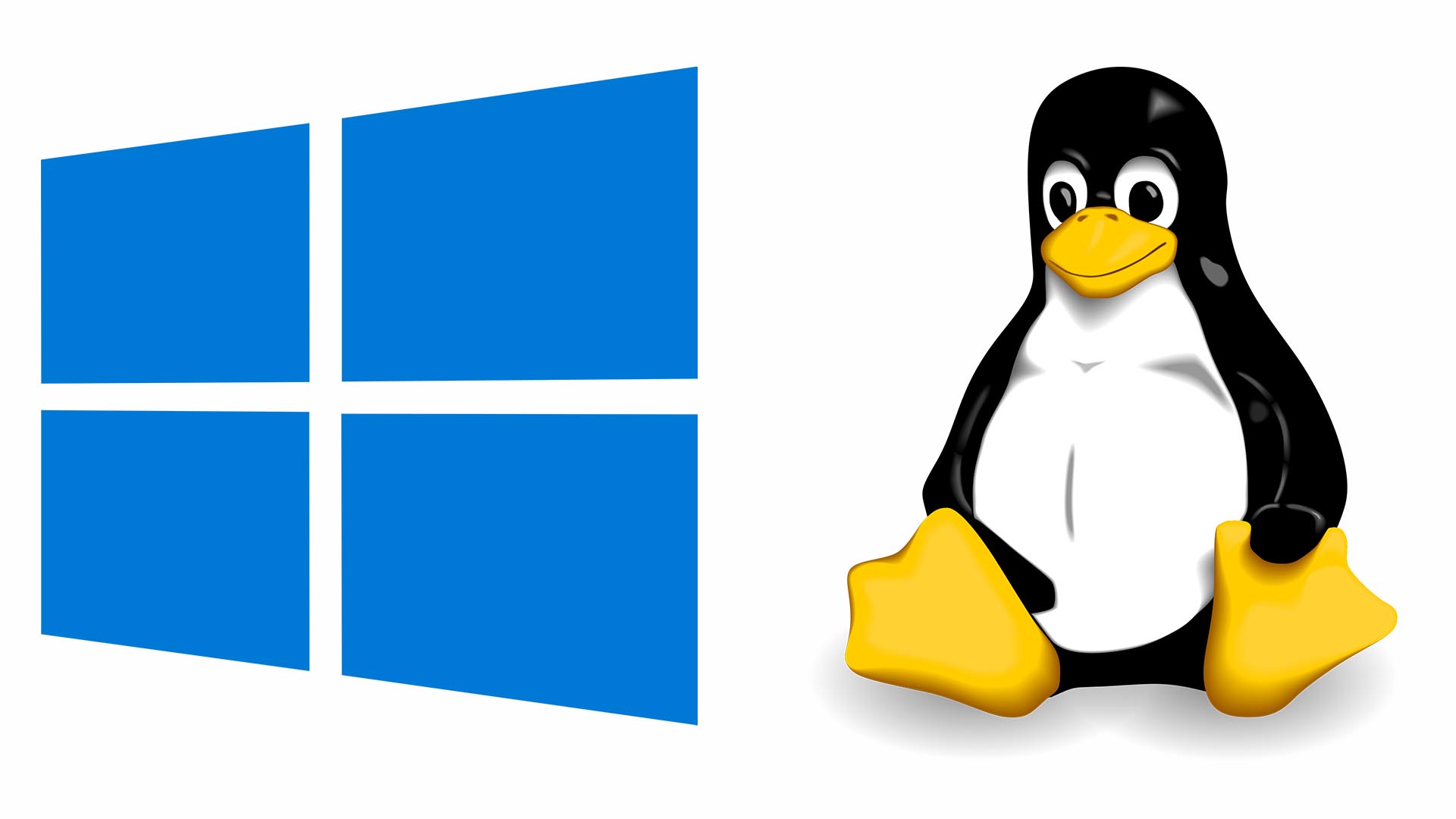 Without an operating system, desktop PCs would just be immense paperweights with limited computing functions. A computer’s operating system is the overarching software that connects physical hardware and software applications together.
Without an operating system, desktop PCs would just be immense paperweights with limited computing functions. A computer’s operating system is the overarching software that connects physical hardware and software applications together.
Windows
Made by Microsoft, Windows is one of the world’s most popular operating systems with the most current version being Windows 10. If you’re a hardcore gamer, Windows should be your operating system of choice due to the fact that most of the latest PC games are only available on Windows.
Like the majority of their releases, Microsoft’s Windows 10 comes in a Pro and Home edition. The main difference between these versions is that Pro comes with enterprise business features such as group policy management, remote desktop and other IT-related business support. It’s best to use the latest version of the OS but, but as of writing, the Windows 7 operating system is the minimum requirement for games like Sekiro: Shadows Die Twice or video-editing applications like Adobe Premiere.
Mac
The other major entry at the forefront of popular operating systems for desktop PCs is Apple’s macOS. As of writing the most current version of Apple’s flagship operating system is macOS Mojave. The Mac platform houses a fair amount of support for the latest games, but not enough to be useful to hardcore PC gamers. Whereas Windows can be considered an open environment when it comes to modding or developing components and software, Apple’s system is closed.
You have to abide by Apple’s rules, but the protection and privacy options you get with your Mac is top-notch. But this also means upgrades or self-repairs cannot be as easily executed on your Mac system. Nevertheless, millions of users love the features of macOS and Apple’s computers have become known as the machines of choice for artists and designers. Though prices may be high, the power and lifespan of the latest products generally match the initial investment.
Chrome OS
A fairly new competitor, Google’s Chrome OS is an operating system based off Linux. Similar to their Android-based mobile operating systems, the latest Chrome OS desktop PCs utilize the Google Play Store for getting apps like Microsoft Office programs or streaming services like Netflix or YouTube. Chrome OS desktop PCs can be highly cost-effective and useful for simple home entertainment, student work or small- to mid-sized businesses.
Linux
Though Newegg only caries a few Linux-powered systems, this free, open-source operating system is highly efficient and effective for those interested in running server or large mainframe systems. Currently, one of the most-used distributions (distros) of Linux is called Ubuntu, but the beautiful thing about Linux is that users can choose from a number of publicly shared distributions and decide whichever one best fits their purposes.
Form Factors
 Desktops come in many shapes and sizes. Called form factors, the outer physical dimensions and properties of your desktop PC’s case (or chassis) can help determine its level of functionality.
Desktops come in many shapes and sizes. Called form factors, the outer physical dimensions and properties of your desktop PC’s case (or chassis) can help determine its level of functionality.
Traditional Desktops
Let’s start by talking about the classic that received its name for its tendency to have itself and its users work on a desk. Traditional desktop PCs have evolved over the years to play different roles due to the evolution of form factors.
These are the forms most commonly seen out in the wild—whether at work or a friend’s house. From full-sized towers to micro-sized towers, the difference between these form factors lies within the amount of components that can be packed within as well as overall price of the system. These system sizes are most commonly used by gamers, graphic-design artists, video editors—basically anyone who needs high system performance.
For those looking to save on work-space and are not worried about having the latest, full-sized, high-powered components, these smaller form factor desktop PCs can provide effective ergonomics and functionality. Both large to small-sized businesses benefit from implementing a fleet of small/slim form factor desktops so long as they are able to run the necessary business applications like documents, spreadsheets and IT software.
Budget gamers also benefit from the small/slim form factor that house just the right size and power of components that can run low to medium settings on the latest games, all while saving space for their gaming battlestations and being as mobile as a desktop PC can be.
We’ll go into more detail later but, the majority of desktop PCs need a monitor or other display to work properly. The exception to this rule? An all-in-one desktop PC. As the name implies, all-in-one desktops house every necessary computer component into a single chassis that includes an integrated display screen in front.
From iMacs to Windows all-in-ones, component power and screen size determine the product’s final price. The bigger the screen and the newer the components, the higher the price. Because of this variation, all-in-one desktop PCs can be used at a variety of levels from simple browsing machines to high-powered graphics workstations.
Technically, these aren’t your everyday desktop PCs that come to mind, but they certainly deserve a shout out for their impressive functionality in such a small size. You’re not going to get a gaming powerhouse with these sticks, but if you just need something to stream videos or browse the Internet, these products get the job done and are virtually non-existent in your work or home-entertainment space.
Components to Consider
Now, what’s actually inside a desktop PC is what you should be looking out for. Knowing the hardware specifications of any desktop computer will help determine the product’s final price. The latest and greatest components will cost you a pretty penny, but will provide you with the best power and computing capabilities on the market. On the other hand, being cost-effective will save you money but may limit what you can get done with your machine.
CPU
 The brains of the entire operation, central processing units (otherwise known as CPUs or processors) carry out the instructions needed to properly run a computer, as well as the input commands a user (you) provides. The desktop-processor brands you’ll see in the market come down to two main companies, Intel and AMD.
The brains of the entire operation, central processing units (otherwise known as CPUs or processors) carry out the instructions needed to properly run a computer, as well as the input commands a user (you) provides. The desktop-processor brands you’ll see in the market come down to two main companies, Intel and AMD.
When it comes to processors, what you should first be looking out for is the amount of cores. Cores in a CPU determine the amount of processes that can be run at the same time.
- Twelve cores on the latest AMD Ryzen Threadripper? You get a system that can efficiently run twelve separate processes.
- A dual-core 6th Gen Intel Core i3? Two separate simultaneous processes.
CPU clock speeds can also be important to look at before your purchase, but can ultimately be altered down the line if you decide to overclock.
Intel
 Intel have long been known for their highly efficient and immensely powerful processors that come at a bit of a higher cost. Considering high ROI (return on investment), Intel fans have been content to pay the price for these processors’ long-term efficiency and functionality. In recent years though, Intel have expanded their lineup in the desktop PC market to include more budget-friendly processors without sacrificing too much on power.
Intel have long been known for their highly efficient and immensely powerful processors that come at a bit of a higher cost. Considering high ROI (return on investment), Intel fans have been content to pay the price for these processors’ long-term efficiency and functionality. In recent years though, Intel have expanded their lineup in the desktop PC market to include more budget-friendly processors without sacrificing too much on power.
Over the years, generations of Intel Core processors continue to be released, but it’s easy to note the hierarchy of power from the starter-class i3 to the super-powered i9 series
 Higher-end Intel-powered desktops are well-equipped to run intensive programs such as games like Respawn Entertainment’s Apex Legends or video-editing software such as Adobe Premiere. As, we’ll cover later, the power of your graphics card is also an important factor in determining if you can run these software programs. Fortunately, buying a pre-built desktop above can guarantee your graphics card will be at the same level as the CPU that’s included.
Higher-end Intel-powered desktops are well-equipped to run intensive programs such as games like Respawn Entertainment’s Apex Legends or video-editing software such as Adobe Premiere. As, we’ll cover later, the power of your graphics card is also an important factor in determining if you can run these software programs. Fortunately, buying a pre-built desktop above can guarantee your graphics card will be at the same level as the CPU that’s included.
AMD
 For years, AMD have been known as the manufacturer that provides effective processors at a lower price than their competitor Intel. At times, this meant that the computing power of these processors came as second-best, but with the introduction of their Ryzen series processors, AMD have raised the bar, changing how they’re seen in the CPU market’s landscape.
For years, AMD have been known as the manufacturer that provides effective processors at a lower price than their competitor Intel. At times, this meant that the computing power of these processors came as second-best, but with the introduction of their Ryzen series processors, AMD have raised the bar, changing how they’re seen in the CPU market’s landscape.
Before releasing Ryzen, AMD marked their CPU-power and generational differences within the thousands. For example, certain AMD FX processors split their 4-, 6- and 8-core processor classes with the naming convention of FX-4120, FX-6120 and FX-8120 respectively. Following that, the upgraded generation of these processors were named: FX-4300, FX-6300 and FX-8300. As of writing things are a bit clearer, as we are currently in the 2nd generation of Ryzen processors.
 Higher-end AMD Ryzen and FX-powered desktops will be generally be capable of running your games and productivity software of choice. As we said before, the power of your graphics card will also determine what software you can run, but pre-built systems generally include GPUs that are around the same performance tier as the included CPUs.
Higher-end AMD Ryzen and FX-powered desktops will be generally be capable of running your games and productivity software of choice. As we said before, the power of your graphics card will also determine what software you can run, but pre-built systems generally include GPUs that are around the same performance tier as the included CPUs.
Integrated Graphics & Graphics Cards
Now that we’ve covered the most important component in a desktop PC, it’s time to move on to the next important unit: GPUs (graphics processing units)! Similar to CPUs, GPUs are components dedicated to accelerating the manipulation and creation of computer graphics and visual images.
Before we get into desktop systems that use a dedicated graphics card, we’ll look at PCs that utilize integrated graphics. Integrated graphics refer to GPUs that exist on the CPU and allow for video output when no graphics card is installed. Intel started it off with Intel HD and Iris graphics, while AMD coined the term APU (accelerated processing unit) to market their CPUs that came loaded with integrated graphics.
When shopping for systems with integrated graphics, you’ll notice that these systems are a bit more affordable than the systems that come with dedicated graphics cards. Of course, a less expensive system usually means fewer high-tier games/applications you can run.
Systems with graphics cards
Alright, now we can move on to the heavy hitters: pre-built desktops that come with dedicated graphics cards. Just like the CPU market, graphics processing units are designed by two dominant forces: NVIDIA and AMD.
- If you see GeForce in your desktop’s product title or specs chart, the graphics are from NVIDIA.
- If you see Radeon on your item’s page, you’ve got yourself AMD-powered graphics.
Though there are many series of graphics cards, we can generally break it down to two categories: desktop GPUs vs. workstation GPUs. Both types of cards can be found in either a traditional or all-in-one desktop-PC chassis. The main difference between these two categories of graphics cards is their function. Desktop GPUs are generally used for gaming, video/photo editing, and streaming, while workstation GPUs are used for running professional high-level programs like 3D-modeling and computer-graphic image creation and manipulation.
Simply put, a gamer will use a desktop GPU, while the game developer that makes the game they’re playing will utilize a workstation GPU to create and edit assets like in-game 3D character models.
RAM
 Random-access memory (otherwise known as RAM or desktop memory) helps speed up your computing experience by storing system info for in-the-moment and follow-up functions you request. As software like games and applications become more advanced, the need for larger-sized desktop memory is needed in order to efficiently run your PC. As of writing, you’ll need at least 8GB of memory to run video-editing software like Adobe Premiere. The latest games currently vary from a 2GB-8GB RAM minimum, but the safest current bet is to go with 8GB. Of course, if you’re just trying to run Microsoft Office programs, 2GB will work just fine.
Random-access memory (otherwise known as RAM or desktop memory) helps speed up your computing experience by storing system info for in-the-moment and follow-up functions you request. As software like games and applications become more advanced, the need for larger-sized desktop memory is needed in order to efficiently run your PC. As of writing, you’ll need at least 8GB of memory to run video-editing software like Adobe Premiere. The latest games currently vary from a 2GB-8GB RAM minimum, but the safest current bet is to go with 8GB. Of course, if you’re just trying to run Microsoft Office programs, 2GB will work just fine.
For most manufacturers’ pre-built desktop PCs, desktop memory is one of the components that can easily be changed out down the line. But you have to be wary of maintaining both type and speed.
Type refers to the data-rate standard of each module. Following DDR3, today’s current standard is DDR4 (double data rate 4). Desktop-memory speed, similar to a CPU’s clock speed, is measured in megahertz (MHz) and works within the parameters of a clock cycle and CAS (column access strobe) latency to determine how quickly systems instructions can be carried out.
Systems with DDR4 are the right choice if you’re interested in future-proofing your home system. If you’re running older programs and games, or just want to stream entertainment media, going with DDR3 may be a more cost-efficient option.
Storage
 Main storage for pre-built desktop PCs comes down to internal hard-disk drives (HDD) and the newer format of internal solid-state drives (SSD). Following standards that determine product price and efficiency, the current way most users utilize desktop-PC storage goes as follows:
Main storage for pre-built desktop PCs comes down to internal hard-disk drives (HDD) and the newer format of internal solid-state drives (SSD). Following standards that determine product price and efficiency, the current way most users utilize desktop-PC storage goes as follows:
- Use a large-capacity HDD to store your large collection of media files such as movies, music, pictures, important documents, etc.
- Use a small to medium-sized SSD to house your operating system (OS) and essential programs.
This common, useful configuration involves both an SSD and an HDD in a single system, though options with only HDDs or only SSDs are both available as well, depending on your needs.
The amount of storage you want for your SSD is between 120GB-240GB. This gives you plenty of space to store your key operating-system files as well as ample room to keep your other most-used files and/or applications. Because HDDs are becoming more and more affordable every day, the standard size you’ll be looking at getting should be between 500GB-2TB.
Ports
 Internal storage devices aren’t the only way to store or access files. Like any computer, desktop PCs come with a plethora of ports that provide you with plenty of expansive options, including external storage.
Internal storage devices aren’t the only way to store or access files. Like any computer, desktop PCs come with a plethora of ports that provide you with plenty of expansive options, including external storage.
USB
Having been the standard since 1996, USB (universal serial bus) ports power the majority of connected devices that use wires. To name a few products, desktop-PC USB slots can power printers, external hard drives, keyboards, mice and webcams—all from virtually every brand.
Back in the day, computer users would have to use the included CD in their specific product box that contained drivers (code that helps the computer recognize physical input commands) to have their systems recognize and properly utilize their device. Granted, many manufacturers still provide a driver CD, but if you’re running the latest operating system like Windows 10 or macOS Mojave, all you have to do is plug in your USB device and the computer system will find and install the best driver for the job.
Of course, like any technology, the USB protocol has evolved over time. As of writing, USB 4 has just been announced and will be released before the end of 2019. What this means for you? Nothing, unless you’re looking to re-vamp your current line of devices (smartphones, audio cards, etc.) Desktop PCs come standard with USB 3.1 and USB 2.0 Type-A ports (the larger rectangular slot-shape) and both are backwards compatible, giving users ultimate compatibility for using newer as well as legacy peripherals.
Audio In/Out
If you’re using wired headphones or headsets with microphones, these 8mm jacks found on the front and/or back of your desktop PC are what you need to plug into. Usually the front I/O panel has these 8mm jacks differentiated by a microphone icon (audio in/mic in) and headphones icon (audio out/headphone jack)
Video (VGA, DVI, HDMI and DP)

On the back side of your desktop PC case is where you’ll find the standard video connections: VGA, DVI, HDMI and DisplayPort (DP). As to which is better…well, it’s not as easy as saying “this is better than the others.” VGA is indeed older and can have trouble converting its analog signal to digital signal, but DVI, HDMI and DisplayPort generally come down to what ports are on the back or side panel of your output source (TV or monitor). For gaming use, both HDMI and DisplayPort have their advantages, and the right choice for you depends on your graphics card, monitor, and other aspects of your setup.
When connecting a display to your desktop PC, you will need to take note of whether or not your system has a dedicated graphics card or is running off your CPU’s integrated graphics. Knowing this will help you determine whether you need to plug into the motherboard (the larger panel, that usually stands vertical) or if you need to plug into the graphics card (a horizontal panel that just has the aforementioned video ports).
PS/2
Like VGA, the PS/2 ports on your desktop’s motherboard panel can now be considered a legacy port. Since 1987, the light-green port has been used for computer mice while the light-purple port is for keyboards. Nowadays, the port has been split in half, allowing for only one or the other. Nevertheless, unless you’re somehow stuck with an older keyboard or mouse, you’ll be using a USB or Bluetooth-compatible input device.
Ethernet/RJ45
Using the RJ45 (otherwise known as Ethernet) port is the fastest and most reliable way to connect to the Internet. As long as you have a router or range extender that works properly and has an Ethernet port, all you have to do is plug both ends of an Ethernet cable from the network device to the back of your desktop PC. It does need to be noted that not every Ethernet cable is built the same though. Wired Internet speed can depend on the category (for example, Cat 5 versus Cat 6) as well as the physical length of your cable (shorter = faster).
Networking
Continuing from the previous section, networking for a desktop PC can come in the form of a physical Ethernet-cable connection. So, the question arises, what about wireless WiFi networking? Unless it’s an all-in-one desktop computer, the majority of pre-built desktop systems do not come with integrated WiFi connectivity. Fear not though, adding a WiFi card can be as easy as connecting two Lego pieces, by connecting it to the expandable PCI-E slot inside of your desktop PC.
Peripherals/Accessories to Consider
Monitor
 Monitors are the standard output video source for desktop PCs. Whether you’re gaming, working on graphic design, or need multiple monitors for running an efficient multi-tasking workload, you should note not all monitors are built the same. Generally speaking, if you’re looking to do some high-end gaming, you’ll need a monitor that has a high refresh rate (for example, 240Hz) and a low response time (1ms). Graphic designers will need a monitor that shoots for a 99% sRGB color-reproduction value to ensure their works look great across any other monitor.
Monitors are the standard output video source for desktop PCs. Whether you’re gaming, working on graphic design, or need multiple monitors for running an efficient multi-tasking workload, you should note not all monitors are built the same. Generally speaking, if you’re looking to do some high-end gaming, you’ll need a monitor that has a high refresh rate (for example, 240Hz) and a low response time (1ms). Graphic designers will need a monitor that shoots for a 99% sRGB color-reproduction value to ensure their works look great across any other monitor.
As mentioned before, the standard ports on your pre-built desktop computers that connect to the latest monitors are DVI, DisplayPort and HDMI (unless you have an older monitor that only uses a VGA port).
Keyboard + Mouse
 Similar to needing a monitor, you’ll probably find it difficult to use your desktop computer without a keyboard and mouse. Going wired is easy: just plug in your keyboard and mouse then you’re ready to compute. If you want to utilize a wireless keyboard and mouse, you’ll need to check whether it’s RF (radio frequency) or Bluetooth-enabled.
Similar to needing a monitor, you’ll probably find it difficult to use your desktop computer without a keyboard and mouse. Going wired is easy: just plug in your keyboard and mouse then you’re ready to compute. If you want to utilize a wireless keyboard and mouse, you’ll need to check whether it’s RF (radio frequency) or Bluetooth-enabled.
RF keyboards and mice come with a USB dongle that plugs into your desktop PC and provides a signal that’s specific to the keyboard and/or mouse, giving your devices wireless functionality.
Getting Bluetooth devices to function on your desktop PC is similar to using an RF dongle in that you will have a PCI-E Bluetooth card or USB Bluetooth adapter plugged in to your system. The benefit of getting a PCI-E card or USB Bluetooth dongle set up is that you can use any of your Bluetooth-compatible devices with it—as compared to the RF receiver that’s only compatible with the devices it came packaged with.
Audio Devices
 Any Bluetooth or RF audio devices will need to be set up as described in the previous section. If you have a wired headset or headphones, simply plug them in to their respective ports on the front or back of your desktop computer. The front panel will have relatable icons for your mic or headphones while the back panel may have a pink-colored 8mm jack for microphones and a lime-green jack for headphones.
Any Bluetooth or RF audio devices will need to be set up as described in the previous section. If you have a wired headset or headphones, simply plug them in to their respective ports on the front or back of your desktop computer. The front panel will have relatable icons for your mic or headphones while the back panel may have a pink-colored 8mm jack for microphones and a lime-green jack for headphones.
If you want to raise the bar, internal and external sound cards may be the route to take. Providing higher-quality sound and physical controls for volume as well ¼” input/output-jack options, sound cards can be what you need to get professional-sounding quality. Similar to the devices we mentioned before, sound cards can either be installed externally via USB or internally via PCI-E.
Video Tech
From simple webcams to high-quality video-capturing tools, your processor and graphics card will help determine the type of device you can utilize along with the editing software you need to complement your work. Simply put, if you’re running a system that was made in the last five years, you can just plug your new video device to your computer’s USB port.
For streamers though, the standards and setup needs can be a bit different. If you’re only looking to capture your gameplay for later edits to upload to sites like YouTube, a capture card can serve you well. Alternatively, if you want to livestream your gameplay along with a live cam of yourself, a two-PC setup may best suit your needs.
Like it sounds, a two-PC streaming setup works as follows:
- One desktop computer is the gaming computer that is stocked with components that will run your game at your preferred settings.
- The other desktop PC houses video-editing friendly components and any peripherals needed for livestreaming and capturing the gameplay from the gaming PC.
Choose the system that’s right for you
Technology is always advancing, so make sure to check back frequently for the latest updates on pre-built desktop PCs. As you can see, there are a variety of flavors when it comes to these systems, so if you need a little push in determining what kind of system you need, you can start by browsing three main categories: gaming desktops, business desktops, and student desktops.









