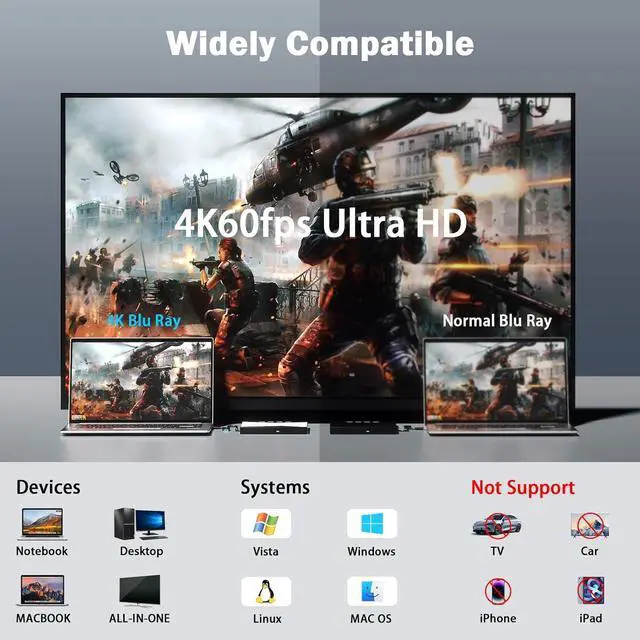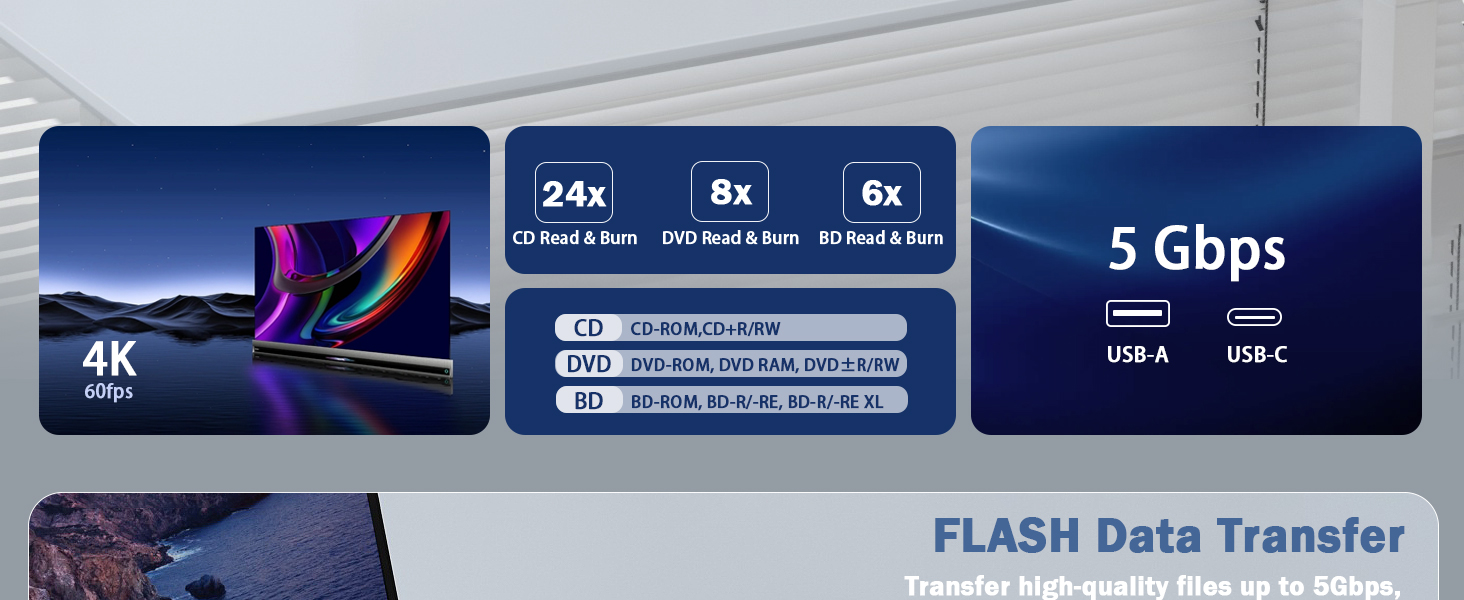
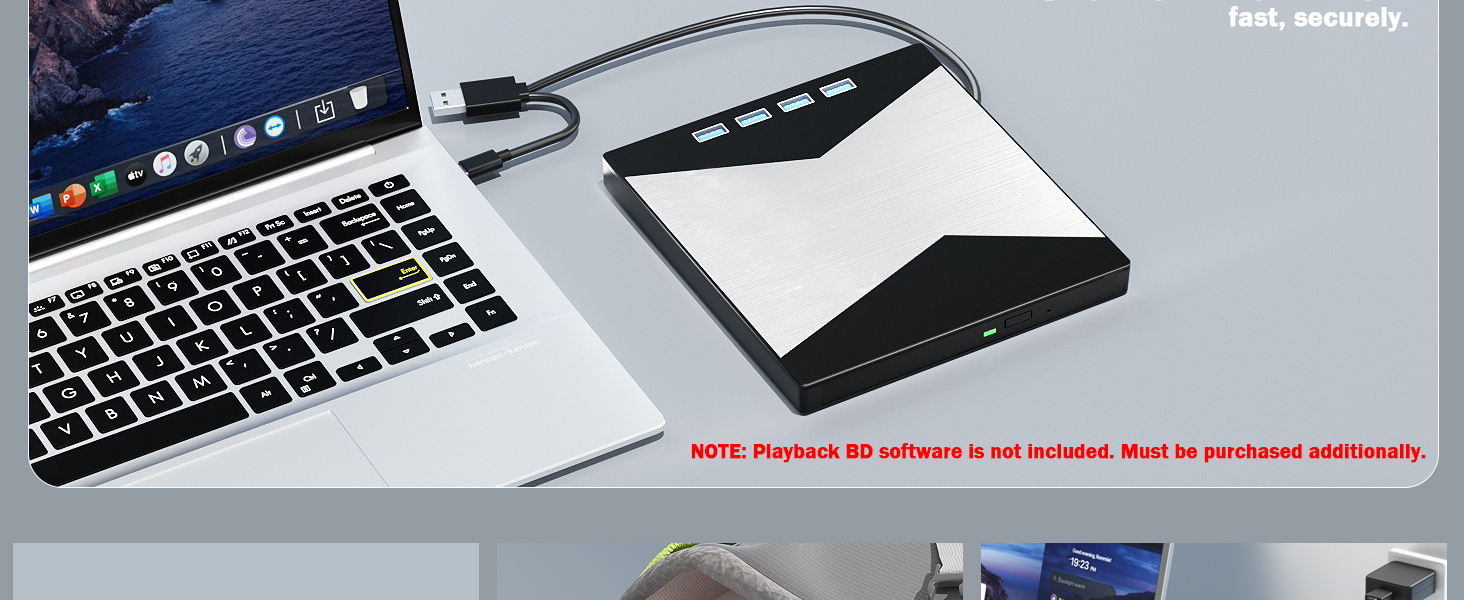
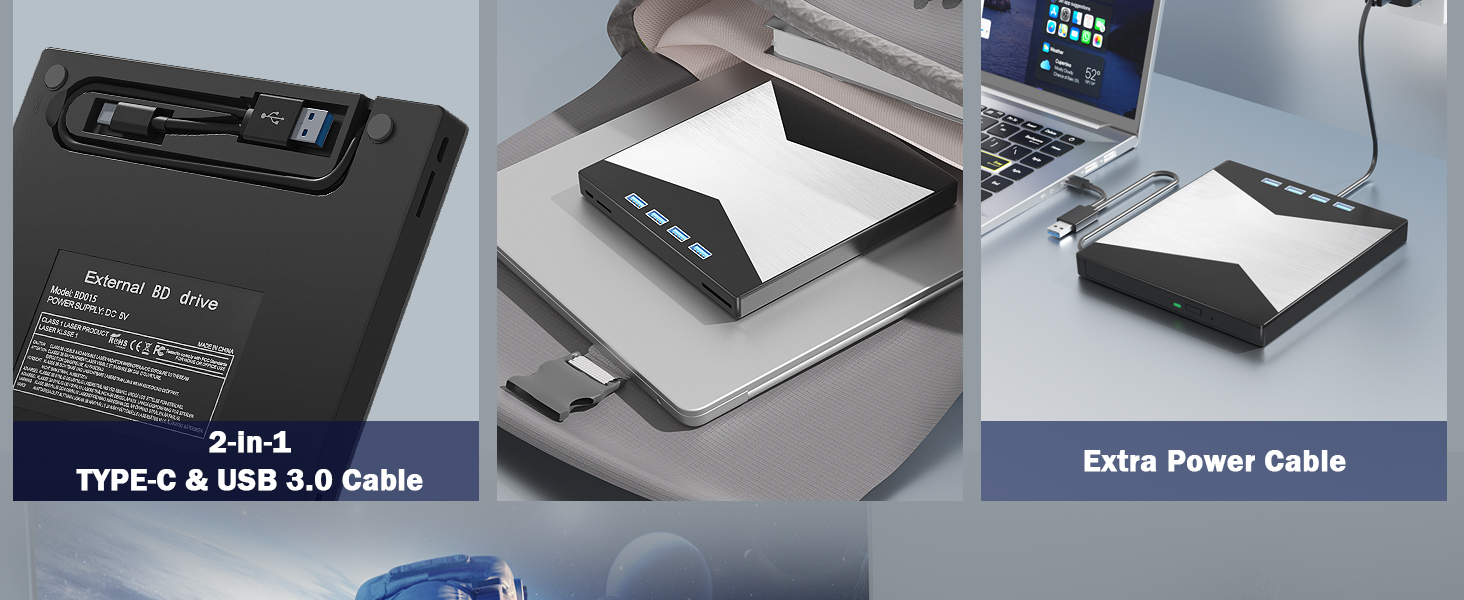

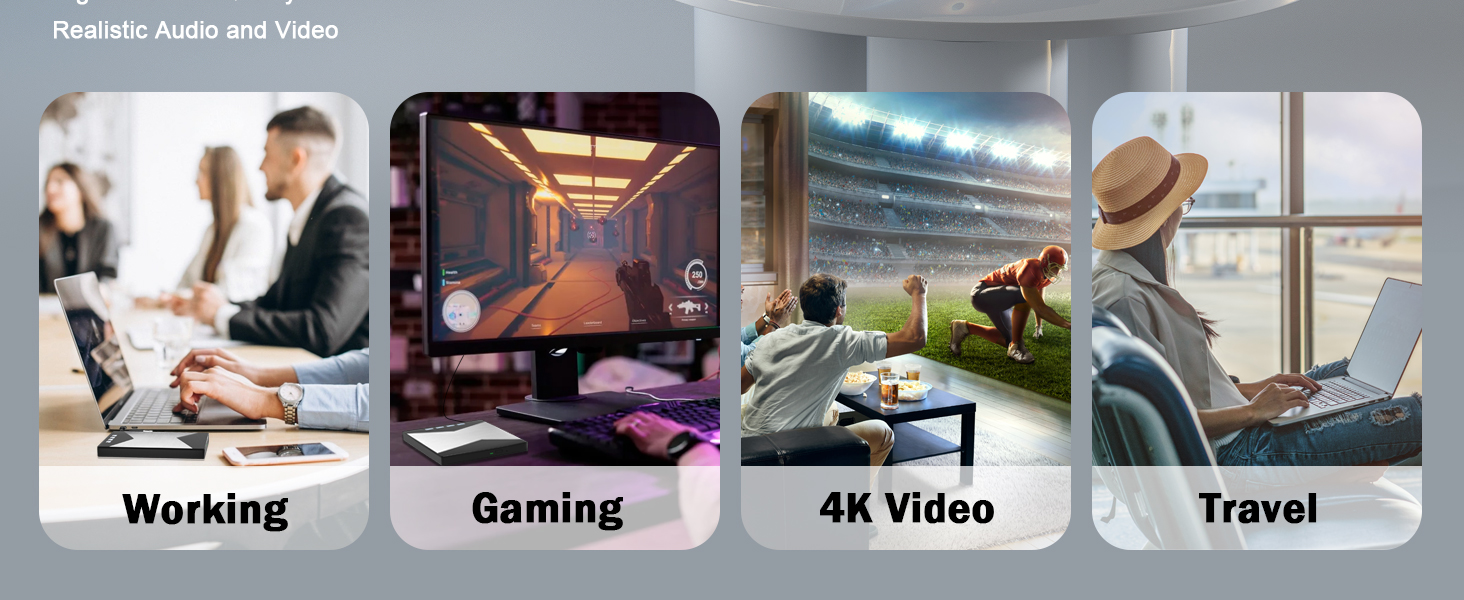
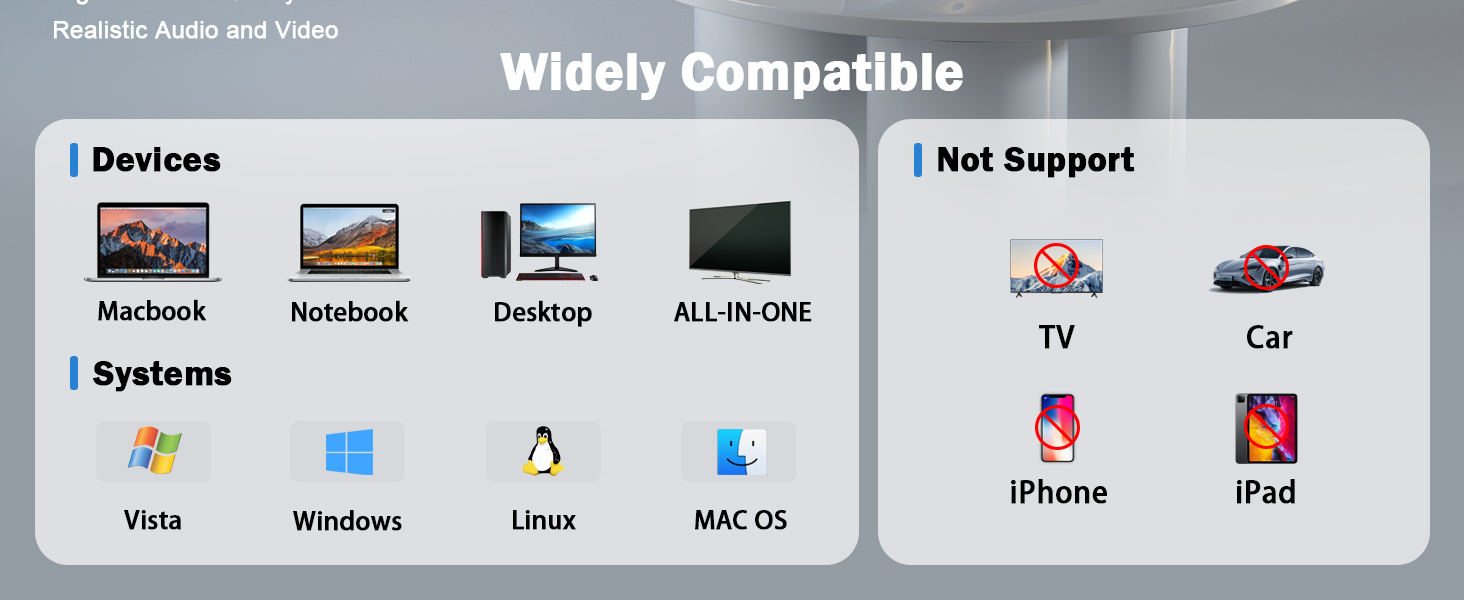
Why computer doesn't recognize optical drive?
If your computer doesn't recognize your optical drive, it could be due to a hardware, driver, or operating system issue.
Here are some common solutions:
- Check the hardware connection: Make sure the optical drive is properly connected to the computer. Check that the data and power cables are securely connected. Make sure the USB or other ports are connected properly.
Check the power supply of the optical drive: Make sure the power cord of the optical drive is connected properly and the power supply is normal. You can try to replace the power cord or socket to ensure that the power supply is normal.
- Check Device Manager: Open Device Manager and check if the optical drive is shown in the device list. If the optical drive shows up with a yellow exclamation mark or question mark (For example, Windows 11 is not supported), there may be a driver problem. Right-click on the optical drive and select Update Driver, or uninstall the driver and restart the computer to let the system reinstall the driver.
- Check the BIOS settings: Enter the computer's BIOS settings interface to see if the optical drive is disabled. If it is disabled, enable it.
- Clean the optical drive: Sometimes, the optical drive may not work properly due to dust or dirt. Use a professional optical drive cleaning disc or cotton swab to gently clean the read/write head of the optical drive.
Check the operating system settings: In the operating system, open the Device Manager and make sure the optical drive is enabled.
- You can also try to run the hardware and device troubleshooter in the "Hardware and Sound" option in the Control Panel.
- Try another optical drive/disc. If the above methods don't work, connect another optical drive or put a disc in it to see if the problem is with the drive, disc, or computer. 4K Video Players for Windows: VLC, 5KPlayer,KMPlayer, 4K Video Players for Mac: IINA, Macgo, Elmedia Player, Cisdem Video Player.