
100%


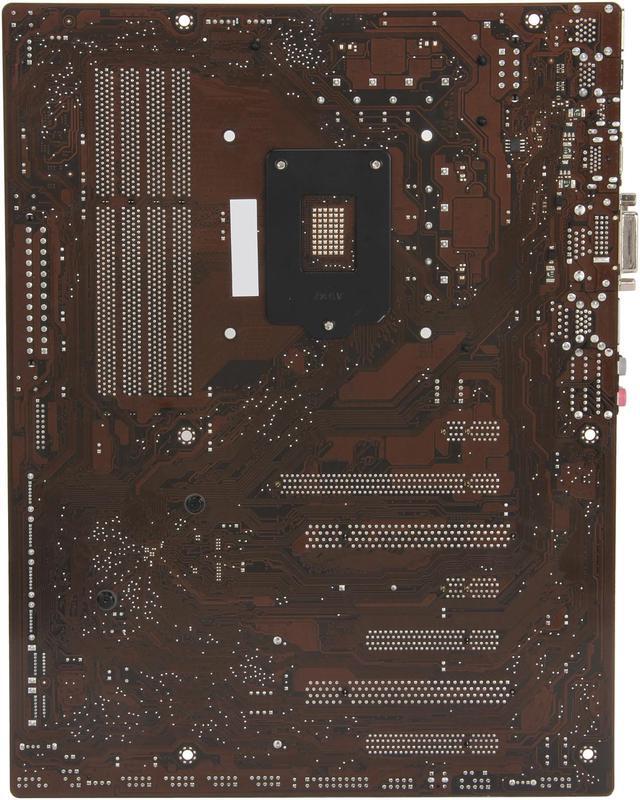

Make informed decisions with expert advice. Learn More
Any questions? Our AI beta will help you find out quickly.
ASUS-branded motherboards deliver the highest standards of innovation, performance, and reliability with a new premium gold color scheme. All ASUS, ROG, TUF, and WS Z87 motherboards launch following a strict validation process that guarantees the best quality and compatibility in the industry. ASUS tests each motherboard with literally hundreds of memory, expansion card, and external device combinations from nearly every brand and vendor on the market. ASUS Motherboards also pass the most demanding stress-testing process in the industry, verifying their stability, reliability, and longevity.
Key Features
• ASUS Dual Intelligent Processors 4 with Four-Way Optimization
• ASUS Remote GO! - One-Stop PC Remote Control and Home Entertainment
• ASUS USB 3.0 Boost - Lightning Fast Transfer Speeds!
• ASUS USB BIOS Flashback - Simple Plug & Press, Hardware-based BIOS Flashback
• AI Suite III - One-Stop Access to Innovative ASUS Features!
 ASUS Dual Intelligent Processors 4 with Four-Way OptimizationASUS's exclusive Dual Intelligent Processors 4 with Four-Way Optimization integrate features that enhance the ways customers control their PC. The TPU performance-tuning chip, EPU energy consumption manager, DIGI+ Power Control, and Fan Xpert 2 can all be activated with one click to ensure real-time performance optimization, better energy efficiency, precise digital power control, and detailed case fan management for reduced noise and improved cooling. When users are away from the PC, the design intelligently shifts to Away Mode, allowing customers to download and stream content, or backup data, with minimal power draw. The exclusive Four-Way Optimization fully readies PCs for better gaming, entertainment, productivity, and all other uses.
ASUS Dual Intelligent Processors 4 with Four-Way OptimizationASUS's exclusive Dual Intelligent Processors 4 with Four-Way Optimization integrate features that enhance the ways customers control their PC. The TPU performance-tuning chip, EPU energy consumption manager, DIGI+ Power Control, and Fan Xpert 2 can all be activated with one click to ensure real-time performance optimization, better energy efficiency, precise digital power control, and detailed case fan management for reduced noise and improved cooling. When users are away from the PC, the design intelligently shifts to Away Mode, allowing customers to download and stream content, or backup data, with minimal power draw. The exclusive Four-Way Optimization fully readies PCs for better gaming, entertainment, productivity, and all other uses. One-Stop PC Remote Control and Home EntertainmentRemote GO! links PCs, tablets, smartphones and TVs wirelessly together through an existing LAN cable and router setup. It allows users to stream multimedia content from PC to DLNA devices, and to access their computer from anywhere using their mobile device at home. It also permits easy file transfers between your computer and your mobile devices. It provides seamless environment for a futuristic connected lifestyle with three useful functions: DLNA Media Hub, Remote Desktop and File Transfer.
One-Stop PC Remote Control and Home EntertainmentRemote GO! links PCs, tablets, smartphones and TVs wirelessly together through an existing LAN cable and router setup. It allows users to stream multimedia content from PC to DLNA devices, and to access their computer from anywhere using their mobile device at home. It also permits easy file transfers between your computer and your mobile devices. It provides seamless environment for a futuristic connected lifestyle with three useful functions: DLNA Media Hub, Remote Desktop and File Transfer. 1.3X Faster than Traditional USB 3.0With USB 3.0 Boost technology, USB transfer speeds are significantly increased up to 1.3x, enhancing an already impressive USB 3.0 transfer rate. ASUS software automatically accelerates data speeds for compatible USB 3.0 peripherals without the need for any further user configuration.
1.3X Faster than Traditional USB 3.0With USB 3.0 Boost technology, USB transfer speeds are significantly increased up to 1.3x, enhancing an already impressive USB 3.0 transfer rate. ASUS software automatically accelerates data speeds for compatible USB 3.0 peripherals without the need for any further user configuration. Simple Plug & Press – Hardware-based BIOS FlashbackA truly revolutionary hardware-based update solution, USB BIOS Flashback offers the most convenient way ever to update the BIOS! It allows users to update new UEFI BIOS versions, even without hardware such as a CPU or DRAM installed into the motherboard. Just plug in a USB flash drive containing the BIOS file, and press the BIOS Flashback button for three seconds with the power supply connected. The UEFI BIOS will then automatically update without requiring further interaction. With its new, complementary Windows application, users can regularly check for UEFI BIOS updates and download the latest BIOS automatically. Hassle-free updating for the ultimate convenience!
Simple Plug & Press – Hardware-based BIOS FlashbackA truly revolutionary hardware-based update solution, USB BIOS Flashback offers the most convenient way ever to update the BIOS! It allows users to update new UEFI BIOS versions, even without hardware such as a CPU or DRAM installed into the motherboard. Just plug in a USB flash drive containing the BIOS file, and press the BIOS Flashback button for three seconds with the power supply connected. The UEFI BIOS will then automatically update without requiring further interaction. With its new, complementary Windows application, users can regularly check for UEFI BIOS updates and download the latest BIOS automatically. Hassle-free updating for the ultimate convenience! One-Stop Access to Innovative ASUS FeaturesWith hardware driver compatibility tested and assured, ASUS provides a complete solution for Windows 8 support. Users can now experience the next generation operating system on ASUS hardware, and can rest assured that they can easily upgrade once the final driver versions are released — all without any compatibility issues!
One-Stop Access to Innovative ASUS FeaturesWith hardware driver compatibility tested and assured, ASUS provides a complete solution for Windows 8 support. Users can now experience the next generation operating system on ASUS hardware, and can rest assured that they can easily upgrade once the final driver versions are released — all without any compatibility issues!