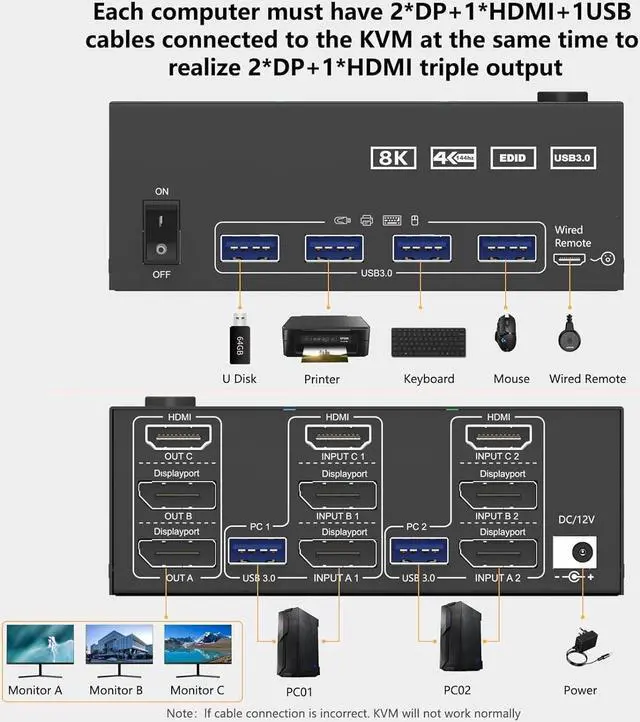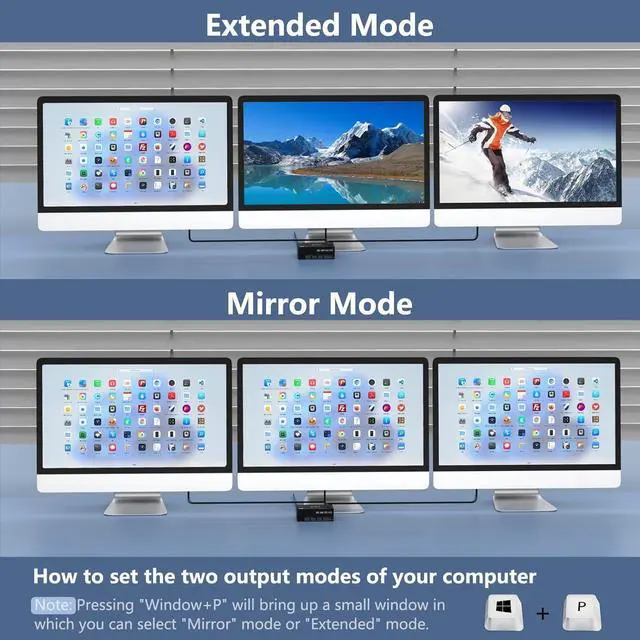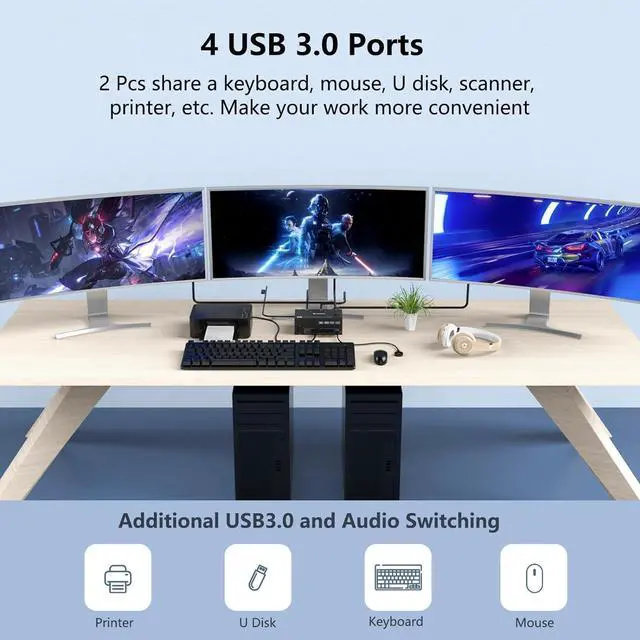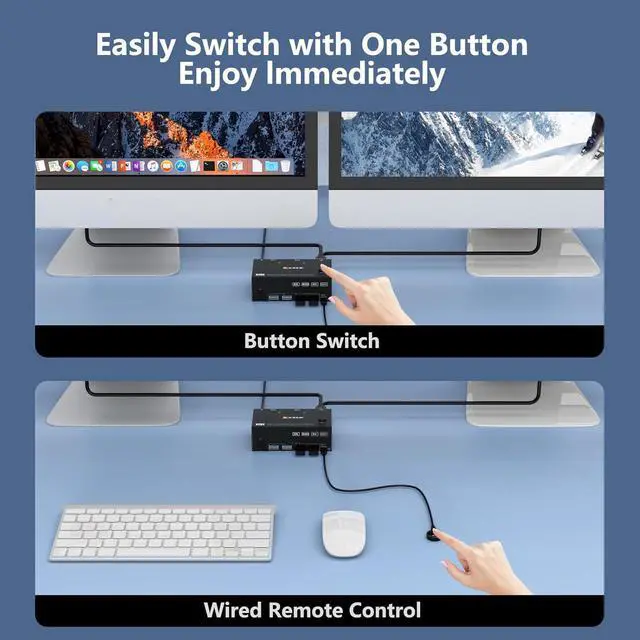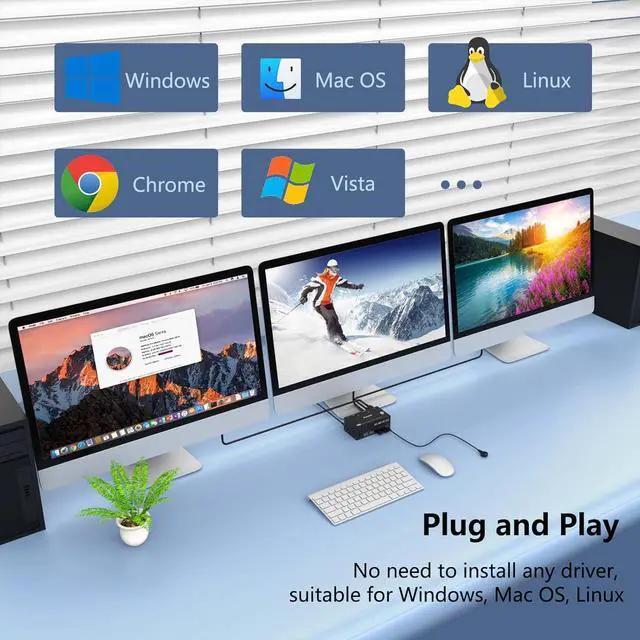Triple Monitor USB 3.0 HDMI+2 Displayport KVM Switch
2 Computers Share 3 Monitors and 4 USB 3.0 Devices
- This 2 Displayport+HDMI triple monitor KVM switch is perfect for 2 computers or laptops to share 3 monitors and 4 USB 3.0 devices (keyboard, mouse, printer, scanner and other USB devices, making the work space tidier and greatly improve work efficiency.
Ultra HD 8K@60HZ/4K@144Hz Visual Experience
- This 2 in 3 out KVM switch output max resolution up to 8K@60Hz/4K@144Hz, each details can be displayed without any latency.
- Displayport 1.4 support max resolution up to 8K@30Hz/4K@144Hz and backward compatible.
- HDMI 2.1 supports max 8K@60Hz/4K@60Hz and down compatible with lower resolution. Note: HDMI part does not support 4k@144Hz or 4K@120Hz
Important Note: The final resolution is subject to your graphics card, cables, monitors and adapters.

For input, each computers needs 2 DP + 1 HDMI connection, for output needs 2 DP monitors + 1 HDMI monitor
Each computer needs 1 HDMI cable + 2 DP cables + 1 USB cable to connect the KVM switch.
- Step 1: Connect 1 HDMI cable + 2 DP cables + 1 USB cable to PC 1 and KVM switch (INPUT A1, INPUT B1, INPUT C1, USB 3.0).
- Step 2. Connect 1 HDMI cable + 2 DP cables + 1 USB cable to PC 2 and KVM switch (INPUT A2, INPUT B2, INPUT C2, USB 3.0).
- Step 3. Connect 1 HDMI cable and 2 DP cables to the KVM switch (OUT A, OUT B, OUT C) and three monitors.
- Step 4: Connect your USB device (keyboard and mouse) to the USB 3.0 port on the KVM switch. You can connect up to 4 USB 3.0 devices at the same time. Compatible with USB 2.0/1.1 devices.
- Step 5. Connect the wired remote control
Note: Please connect the 12V DC power adapter to provide sufficient power. Using a shorter 8K HDMI + DP cable can make the KVM switch more stable.

Support 2 display modes
- Press "Windows+P" on keyboard and choose duplicate mode in the small winow that pops up. In mirror mode, the main screen can be copied to the secondary screen.
Note: Please make sure your PC/laptop supports 3 screens or above display function before purchasing.
triple monitor kvm
- Press "Windows+P" on keyboard and choose Extend mode in the small winow that pops up.In extend mode, the window from main screen can be dragged to second screen
Note: MAC M1/M2 not support extend mode.

- Displayport 1.4 support max resolution up to 8K@30Hz/4K@144Hz and backward compatible.
- HDMI 2.1 supports max 8K@60Hz/4K@60Hz and down compatible with lower resolution. Note: HDMI part does not support 4k@144Hz or 4K@120Hz

- Physical button control
- Wired control

- Please make sure that your computer has these type of ports, each computer needs 2 DP + 1 HDMI connection to make 3 monitros works.
- DC12V is optional, when video or USB device not stable please connect a external power adapter to supply enough power.