
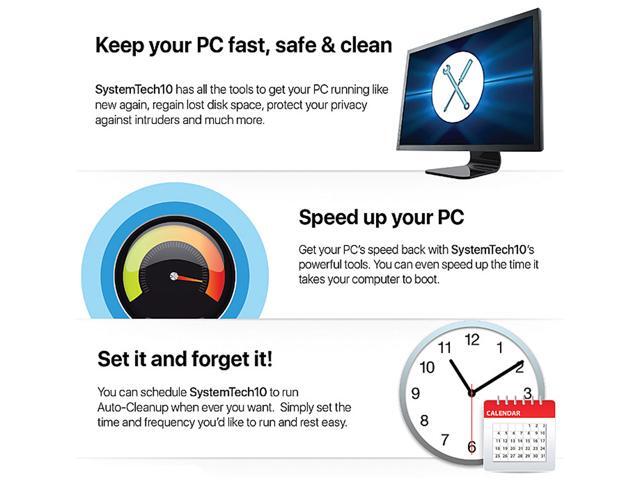
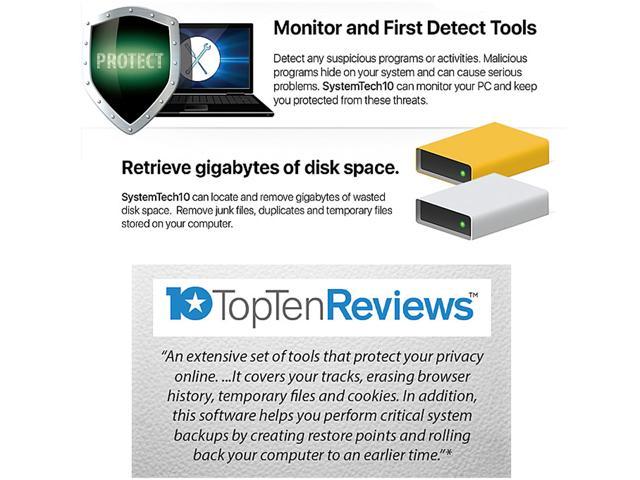
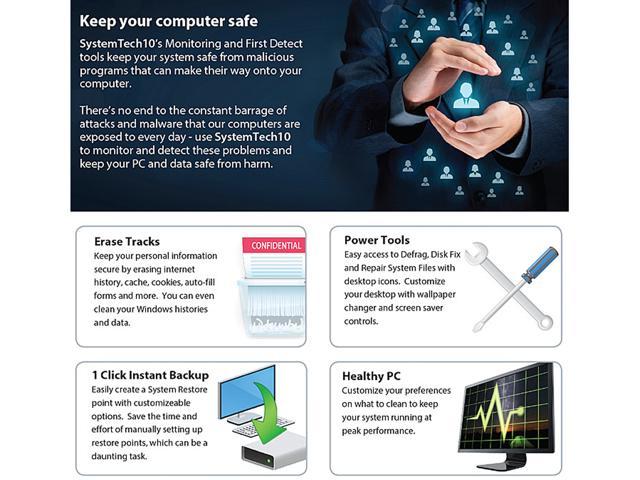

The easiest & most reliable way to fix your PC
SystemTech 10 is designed for Windows users and is packed with all of the tools you’ve come to expect and count on. Each new operating system presents new challenges for your Windows computer and SystemTech 10 has the answers with all its cleaning and speeding tools!
With clean up tools to regain your disk space, clean tracks tools to protect your privacy, sophisticated settings tools to turn on windows hidden features, and powerful desktop tools to make your PC more productive and pleasant to use, SystemTech 10 is the only software you’ll need to optimize and speed up your PC. SystemTech 10 has now added new First Detect tools to protect your PC against cyber intruders by monitoring all recent new tasks, hidden files, services, scheduling, startup, and changes of registry.
All the Features to Keep Your PC Clean and Safe

No matter if you are running Windows 10 or earlier versions such as Windows 7 or 8, SystemTech 10 can get your computer running like new again!
SystemTech 10 gives you all the tools you need to keep your computer start up fast, clean without duplicate, junk, and temporary files, safe with first detection warning for intruders, and safe with your privacy protected.
Monitor and First Detect Tools

Auto Scan or Scan on Demand
In Windows, programs can start via startup, scheduler, file association, or your commands. Some malicious programs put themselves into startup, scheduler, or change file association and usually make themselves as hidden files. With SystemTech 10 you can either set up to scan automatically or scan on demand to detect any suspicious programs or activities. You can also monitor those critical folders and registry entries or can run on demand to scan for new tasks or services.
Delete Files on Reboot
Sometimes even you remove the malicious program from the list, but it won’t go away. You can use the Delete File On Reboot to delete it. This command ensures the delete happens before any other programs have chances to prevent it happens.
Speed up Windows Startup
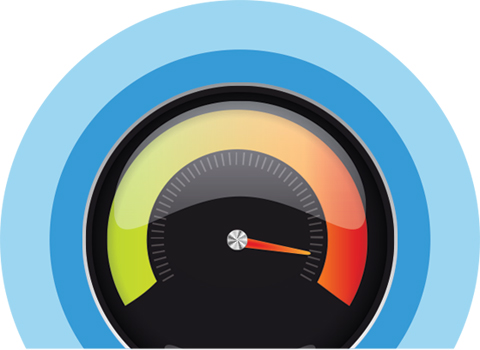
Speed Up Windows Startup
Too many programs start up at the same time is the main reason why it takes forever for Windows to startup. SystemTech 10 lists all startup programs and provides detail information of each of them for you to review. Some of programs come with your computer, some of them come with your new install program, or some of them come from Internet. Sometimes it is hard to remove a program because it is locked up or there is no uninstaller available. SystemTech 10 offers many ways to disable, remove, or delete them from Windows.
Removing Startup Program Can Be Hard
Some malicious programs will keep coming back even if you disabled or removed it from the startup keeps. With SystemTech 10, you have to check the Active Task List to locate the task and kill it first before you remove the task again from the startup list. The reason for this is if you don’t kill it first, it will continue to register itself to the startup list after you remove it.
Reclaim Hard Disk Space

Remove Duplicate, Junk, and Temporary Files
After you use Junk and Duplicate Files Remover to scan your hard drives, you will be surprised how much space you can reclaim. SystemTech 10 also provides you the Check feature so you can review and edit the to-be-deleted file list before actually deleting the files. SystemTech 10 scans selected drives and folders, including all subfolders, for duplicate or junk files based on the criteria you specify. You have options to save or generate report for the scan results and can also have options to move the duplicates or the junks to Recycle Bin or to different backup folders or choose to permanently delete them from your hard disks.
Erase Tracks for Privacy
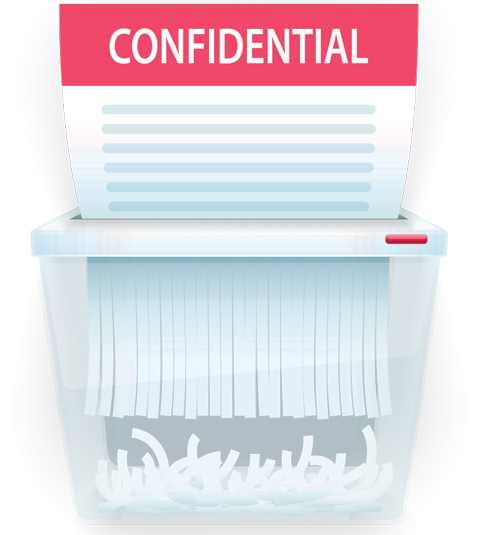
Erase Web Browser and Windows Tracks
You have options to erase the tracks such as History, Cache Files, Cookies, Passwords, History, Typed URL, and Form Data by web browser in one command. Or you can preserve stored data from your favorite sites whenever you delete your browsing history allowing you to retain any cache files or cookies used by sites in your Favorites to avoid been deleted.
You can also cleanup Windows track such as Auto Complete Forms, Auto Complete Passwords, Run History, Find History, Last Logon Users, and Documents menu.
Windows Power Tools

Easy Access of Defrag, Fix Disk, and Repair System Files
Forget how to get to all those powerful windows tools? SystemTech 10 allows you to create easy access icons for system tools to access your system tools without using the Control Panel. You can create icons or menu items such as Defrag, Fix Disk, Repair System Files, Register Editor, Extended Clean up, and Service Terminator in Windows Notification Area (System Tray).
1-Click Instant Backup
It takes many steps to create a system restore point so you don’t lose any settings. SystemTech 10 does the same job with 1-Click. Plus you can also just backup your registry only where most of your settings and important information are saved.