- Up to 300+300Mbps Wireless Data Rates
- Guest Network Access
- Easy Universal Repeater
- Clever Wall-mount Design
- Parental Control- Track your kids' activities online and offline
 Rabbit hole
06/23/2014
Rabbit hole
06/23/2014
This review is from: ASUS RT-N53 Dual Band Wireless N600 SOHO Router, DD-WRT Open Source support, Fast Ethernet, 5 Guest SSID, Parental Access Time control to Each User
Pros:
- Pretty design
- Neat blinky blue LEDs
- Awesome advertised feature set
Cons:
- Firmware flashing is a nightmare.
- Poor signal strength
- 5GHz radio is spotty at best, even with clear LOS
- Vulnerabilities and other bugs that were "patched" by ASUS firmware updates are unavailable because you essentially need to run this router stock to work.
Overall Review:
If your router is giving you trouble, try this:
This is what I did--it's not documented anywhere, but it worked :/
Prerequisites for this method:
- Windows PC running Windows 7
- Wired Ethernet adapter
1) Download and install ASUS Utility from ASUS support website
2) Download or otherwise obtain an old firmware file; RT-N53_1.1.1.1.40.trx
3) Power off and disconnect all Ethernet cables and power cord from the router
4) In explorer, navigate to Control Panel\Network and Internet\Network Connections
5) Disable *all* network adapters in Windows (you will reenable them later)
--
6) Enable only the adapter you will use to connect to the router; change the IP of the adapter to 192.168.1.10 (the last octet, 10, I believe to be arbitrary; but for good measure don't use 1)
7) Connect your RT-N53 to your PC with an ethernet cable
8) Connect the power cord to the router
9) Press and hold the reset button (I did for about 15-20 seconds)
10) While continuing to hold reset, press the power button
11) Allow 45 seconds+ for router to come online
12) Launch the Firmware Restoration application installed by the ASUS Utility
13) Select the RT-N53_1.1.1.1.40.trx and click Upload
14) Let the utility do its thing for a few minutes
15) Try to visit http://192.168.1.1 in a browser
If you arrived at the basic auth prompt; congrats, if not, now, this is where I was getting the weird "Firmware Updated" message on grey.
17) Thanks to a tip; I tried this seemingly silly, completely undocumented method:
18) Power off the router, wait about 20 seconds
19) Hold the WPS button
20) While holding the WPS button, push the power switch on
21) Continue to hold the WPS button until you see 1 LED blinking--I held the WPS down for about 10 seconds
22) Let go of the WPS button, allow router to boot
23) After waiting about 2 minutes; try to visit http://192.168.1.1 in a browser
If you arrived at the basic auth prompt; congrats, go reenable your adapters and cry for joy; if not, sorry it didn't work; you could attempt to flash a different firmware, or repeat the steps above waiting more time for the router to complete tasks
Did you find this review helpful?
 Yes
/
Yes
/
 No
No

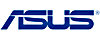


 LOADING...
LOADING...