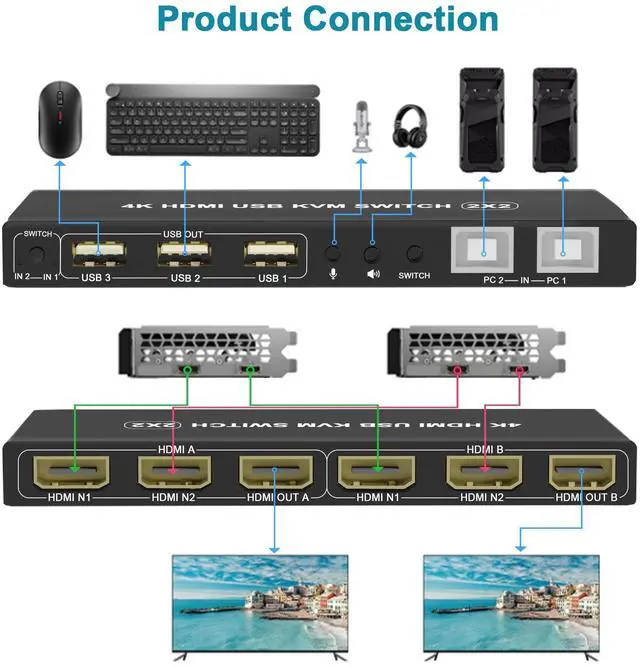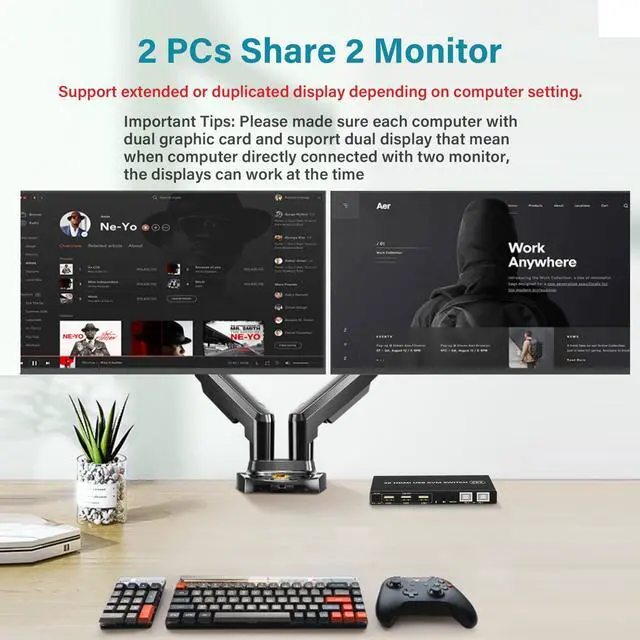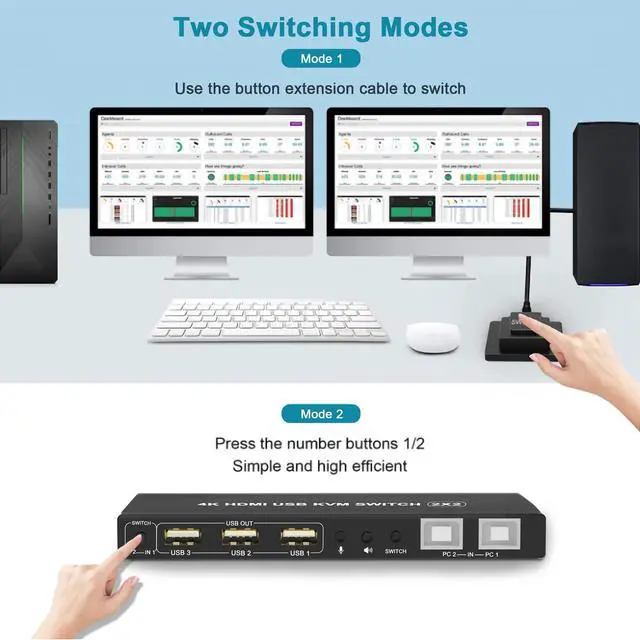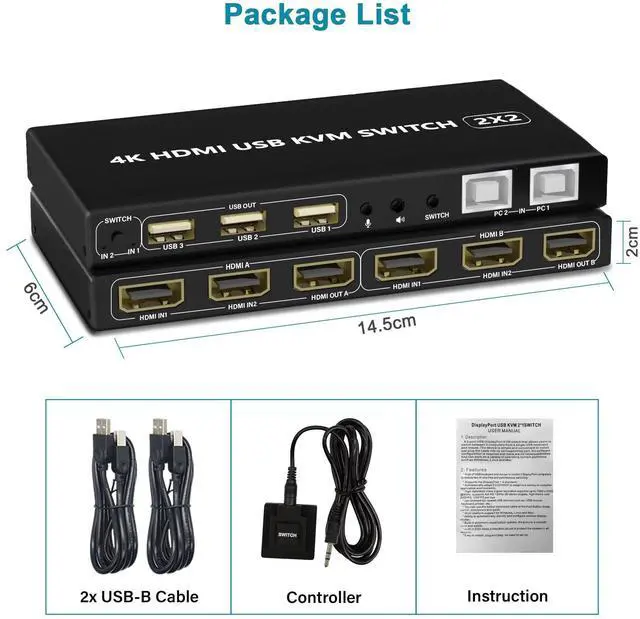Dual Monitor 2 Port KVM Switch HDMI 4K@60Hz

Dual Monitor 2 Port KVM Switch HDMI 4K@60Hz
1. 2 computers share one set of keyboard, mouse and 2 monitors
2. Dual monitors output support extended and mirrored display
3. Switching modes: Button switch and wired remote
4. Support wired or wireless keyboard and mouse
5. Cross support most major OS including Windows, Linux, Mac
6. With extra USB 2.0 HUB and audio support.
7. Support max up resolution 4K@60Hz,downward compatible.
8. Support HDMI 2.0 standard, compatible with HDMI 1.4 standard.
9. Automatically adapt to EDID/HDCP
How to Get Keyboard and Mouse Work:
Make sure cable 1 is correctly connected, the end with USB, HDMI must be plugged into computer, the other end with only HDMI must be plugged into IN 1 port (not IN 2 port).

HDMI KVM dual monitor Switch Connection steps:
1) Connect the micro USB power cord for KVM power.
2) Connect 1 USB cable and 2 HDMI cables from each computer to the KVM.
3) Connect the HDMI port on the KVM to 2 monitors with 2 HDMI cables.
4) Connect the mouse and keyboard into the USB port on the KVM and turn on the power switch.
Support Extend Mode and Mirror Mode
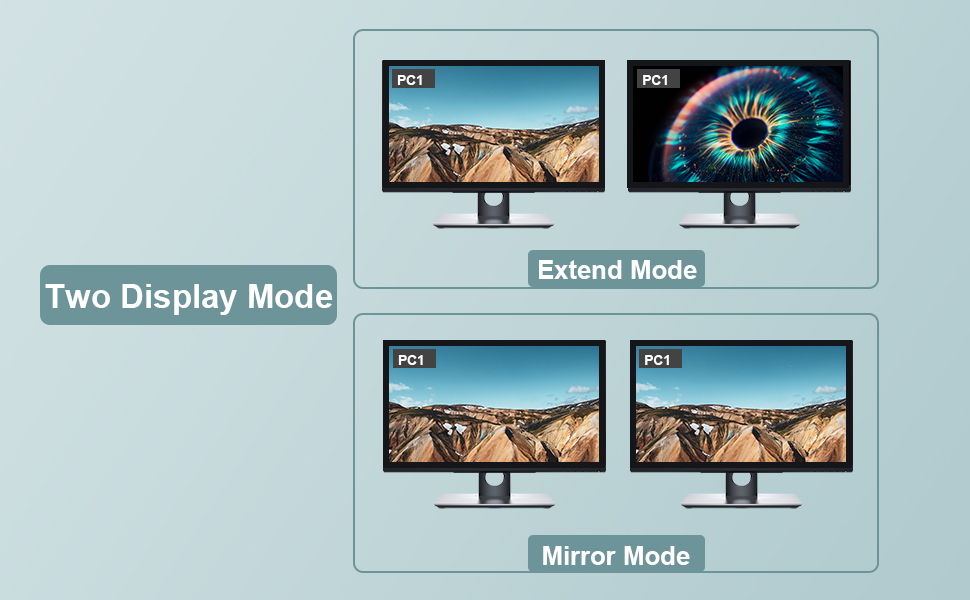
How to Get Dual Monitor Display:
- Each computer needs 2 video connections to correspondent IN 1 and IN 2 port on the KVM switch using Cable 1 and Cable 2 included.
- Reliable adapters are needed but not included for DVI, VGA, DisplayPort (DP), USB Type C video outputs. Please be aware of the adapters needed for your setup before order.
- Avoid using adapters on both monitor and computer side for a same video flow.
- The dual monitor displays are from a same input source selected, it does not support computer 1 on monitor A, computer 2 on monitor B.

4K@60Hz KVM Switch HDMI
The Dual Monitor KVM Switch HDMI has a resolution of up to 3840*2160@60Hz on two displays at the same time. HDMI 2.0 supports HDCP, HDR, Dolby Vision. EDID simulation maintains correct display information.
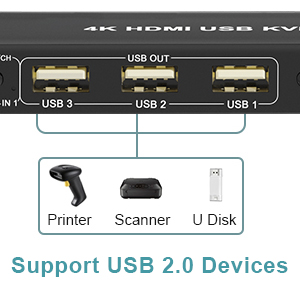
Dual Monitor KVM with 3 USB 2.0 Port
The Dual Monitor KVM has 3 USB 2.0 ports. 2 computers can share more USB 2.0 devices at the same time, such as printers, scanners, hard dish, webcam, etc. Meet more demands at work, no need to worry about connecting office equipment.

Two Switching Methods
- Quickly switch between the 2 computers with just one click of the switch button and no extra operations.
- A button-controlled switch extension cord is presented, so you don’t have to get up and switch easily when you use it.
- Not support keyboard switch, avoid hotkey conflicts.

Headphone Jack and Microphone Jack
KVM Switch comes with a 3.5mm Audio Jack port with a DAC chip inside, which can be inserted into a 3-segment 3.5mm earpiece device, and a 3.5mm microphone interface, which can be inserted into a 3-segment microphone.
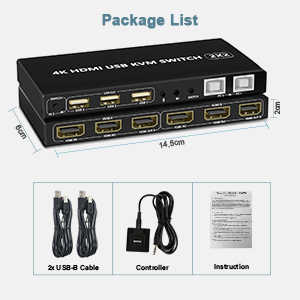
What's in the Box
(1) 1x HDMI KVM dual monitor Switch
(2) 2x USB A-USB B Cables
(3) 1x Button extension cord
(4)1x Manual
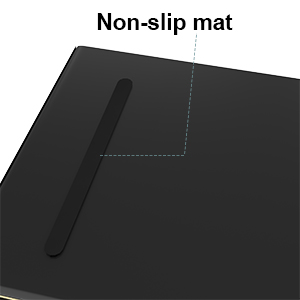
With Anti-slip Design
When you adjust the placement angle, it will be fixed under the table by itself, it will not slide around, you don't need to adjust it all the time.
Dual Monitor 2 Port KVM Switch HDMI 4K@60Hz

Dual Monitor 2 Port KVM Switch HDMI 4K@60Hz
1. 2 computers share one set of keyboard, mouse and 2 monitors
2. Dual monitors output support extended and mirrored display
3. Switching modes: Button switch and wired remote
4. Support wired or wireless keyboard and mouse
5. Cross support most major OS including Windows, Linux, Mac
6. With extra USB 2.0 HUB and audio support.
7. Support max up resolution 4K@60Hz,downward compatible.
8. Support HDMI 2.0 standard, compatible with HDMI 1.4 standard.
9. Automatically adapt to EDID/HDCP
How to Get Keyboard and Mouse Work:
Make sure cable 1 is correctly connected, the end with USB, HDMI must be plugged into computer, the other end with only HDMI must be plugged into IN 1 port (not IN 2 port).

HDMI KVM dual monitor Switch Connection steps:
1) Connect the micro USB power cord for KVM power.
2) Connect 1 USB cable and 2 HDMI cables from each computer to the KVM.
3) Connect the HDMI port on the KVM to 2 monitors with 2 HDMI cables.
4) Connect the mouse and keyboard into the USB port on the KVM and turn on the power switch.
Support Extend Mode and Mirror Mode
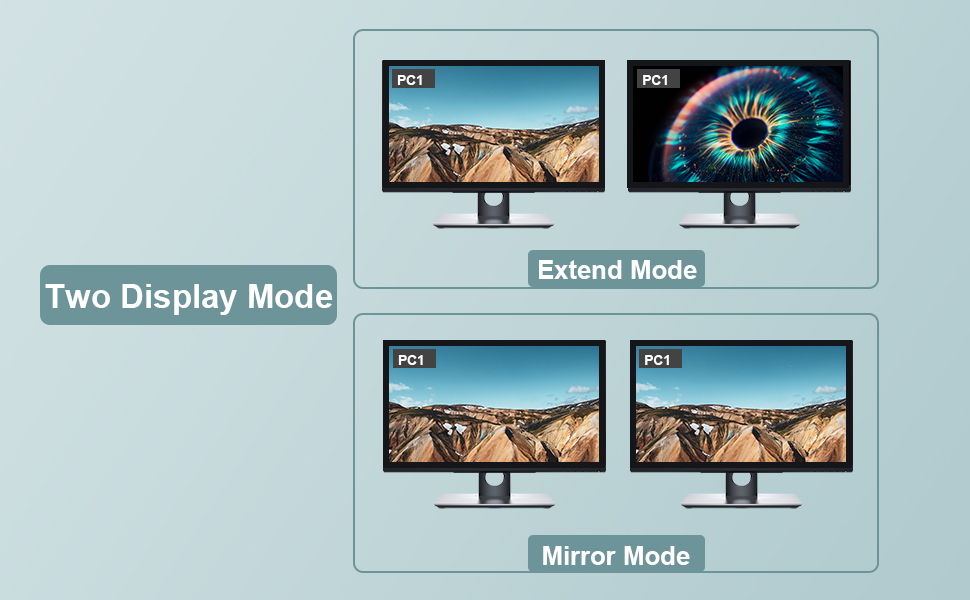
How to Get Dual Monitor Display:
- Each computer needs 2 video connections to correspondent IN 1 and IN 2 port on the KVM switch using Cable 1 and Cable 2 included.
- Reliable adapters are needed but not included for DVI, VGA, DisplayPort (DP), USB Type C video outputs. Please be aware of the adapters needed for your setup before order.
- Avoid using adapters on both monitor and computer side for a same video flow.
- The dual monitor displays are from a same input source selected, it does not support computer 1 on monitor A, computer 2 on monitor B.

4K@60Hz KVM Switch HDMI
The Dual Monitor KVM Switch HDMI has a resolution of up to 3840*2160@60Hz on two displays at the same time. HDMI 2.0 supports HDCP, HDR, Dolby Vision. EDID simulation maintains correct display information.
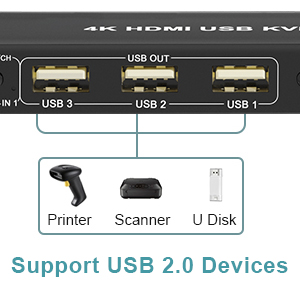
Dual Monitor KVM with 3 USB 2.0 Port
The Dual Monitor KVM has 3 USB 2.0 ports. 2 computers can share more USB 2.0 devices at the same time, such as printers, scanners, hard dish, webcam, etc. Meet more demands at work, no need to worry about connecting office equipment.

Two Switching Methods
- Quickly switch between the 2 computers with just one click of the switch button and no extra operations.
- A button-controlled switch extension cord is presented, so you don’t have to get up and switch easily when you use it.
- Not support keyboard switch, avoid hotkey conflicts.

Headphone Jack and Microphone Jack
KVM Switch comes with a 3.5mm Audio Jack port with a DAC chip inside, which can be inserted into a 3-segment 3.5mm earpiece device, and a 3.5mm microphone interface, which can be inserted into a 3-segment microphone.
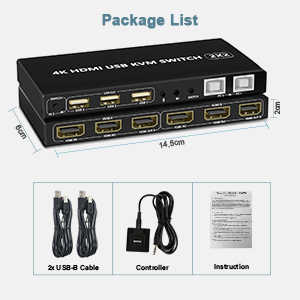
What's in the Box
(1) 1x HDMI KVM dual monitor Switch
(2) 2x USB A-USB B Cables
(3) 1x Button extension cord
(4)1x Manual
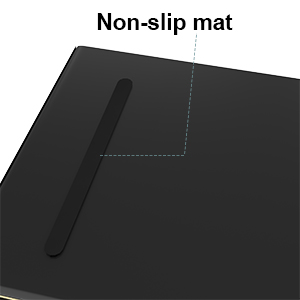
With Anti-slip Design
When you adjust the placement angle, it will be fixed under the table by itself, it will not slide around, you don't need to adjust it all the time.