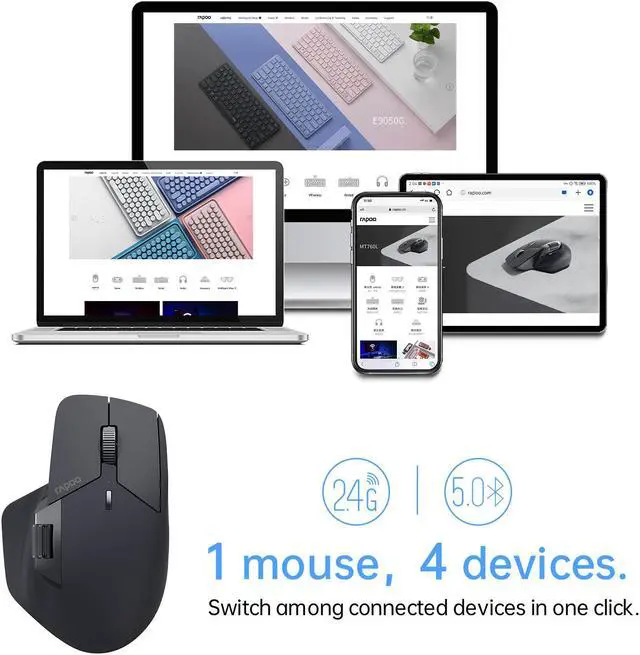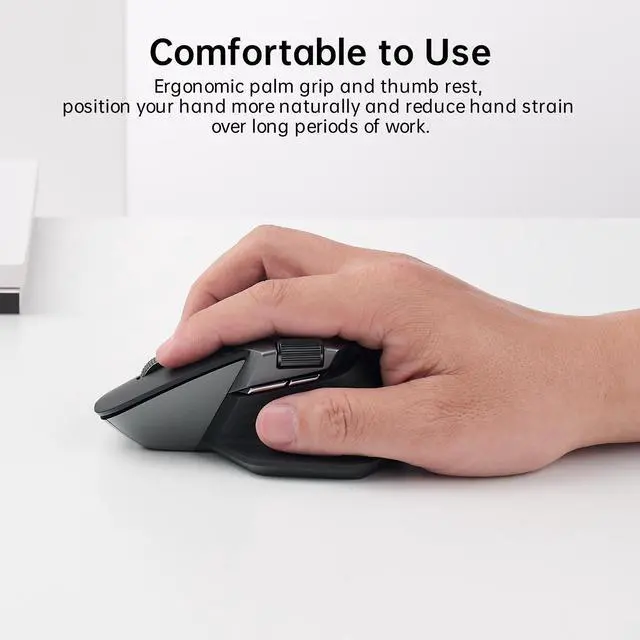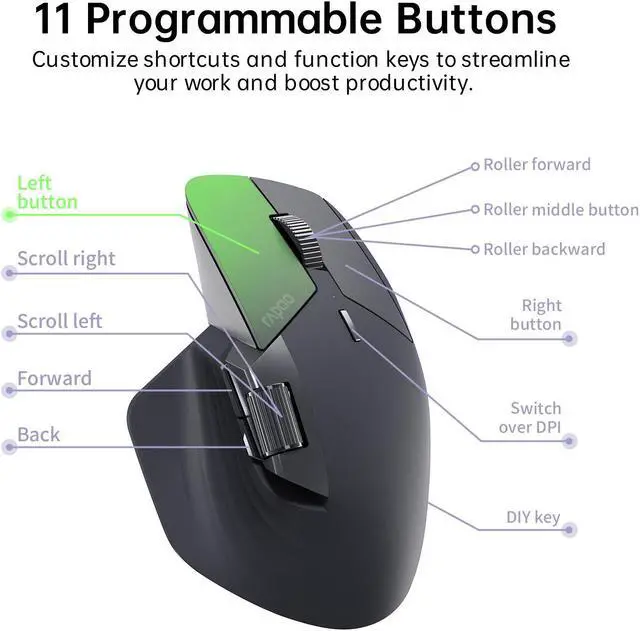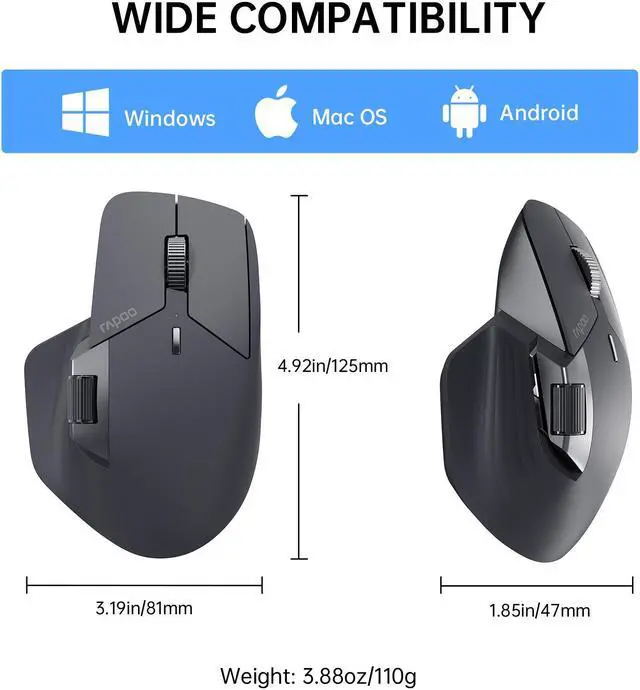Rapoo MT760 Multi-Device Wireless Mouse
Bluetooth 5.0/3.0 + 2.4GHz Tri-Mode Connection, Support 4 Devices
Rapoo M+ Cross-Computer Technology
Flow between computers simply by moving the cursor to the edge of the screen. Easily transfer text, images, and files between computers - just copy from one computer and paste to another.
Multi-Device Wireless Connectivity
2.4GHZ + Bluetooth 3.0/5.0 tri-mode connectivity, the only one mouse that supports 4 devices on the market.
Ergonomic Design, Comfortable to Use
Silhouette crafted palm grip and thumb rest for a more natural wrist posture, reduce hand strain over long periods of work.
Support QI Wireless Charging
Dead batteries are now a thing of the past. Add P3 Wireless Charging Module* for continuous wireless charging while at use.
11 Programmable Buttons
Customize shortcuts and function keys to streamline your work and boost productivity.
Silent Clicks
The upgraded keys produce a near-silent, soft but very distinctive click that reduces noise by 90%.
7 Adjustable DPI Levels
7 preset DPI adjustments (800, 1000, 1200, 1600, 2400, 3200, 4000), you can also adjust the DPI values in 50 intervals via the mouse driver to balance precision and quickness for different monitor resolutions.
Works on Most Surfaces
High-performance laser sensor provides more accurate and precise tracking on most surfaces like wood, cloth, leather, resin, paper, etc. [Not suitable for glass or mirror]
90 Days Battery Life, USB-C Quick Charging
800mAh Li-Po battery, full charge lasts up to 90 days. USB-C quick charge in 5 minutes for a whole day of use.
How to set MT760?
For Mac, Linux, Chrome, Android users, please set the mouse on a Windows computer as the mouse driver only has .exe file available. MT760 has on-board memory, hence it can directly read and apply all your settings on Mac or Chrome.
Step 1: Download mouse driver
Download MT760 driver from Rapoo download center, then install the driver.
Step 2 (Optional): Pair the USB receivers
Select [2.4G Match Code], follow the instructions to pair the USB receiver with the mouse. You can skip this step as the receivers have already been paired when leaving the factory.
Step 3: Programming mouse buttons
Select [Configuration], select a button, then assign a shortcut or function key to it. Repeat the process to programme all the buttons you need. To cancel a button's setting, select the button and click [Basic Function] --- [None].
Step 4: M+ Cross-Computer settings
Select [Cross-Screen], pair the mouse to all your computers via 2.4GHz, connect your computer to the same Wi-Fi or Ethernet network, switch to LAN mode, then turn on Cross-Screen Function and Shearboard Function. Then you can enjoy the cursor flow and wireless file transfer between computers.
Step 5 (Optional): Reset the mouse to default settings
Select [Restore] to clear all your settings and reset the mouse to default factory settings.
Specifications:
Sensor: Optical
DPI: 800/1000/1200/1600/2400/3200/4000
IPS: 30
Acceleration: 10G
Buttons: 9 (Left/Right Click, Back/Forward, Middle Click, Side Scroll, DPI, Device Switch, DIY)
Programmable Buttons: 11
Wireless Technology: Bluetooth 5.0/3.0, 2.4GHz RF
Wireless Operating Distance: 10m/33ft
Battery: Rechargeable 800mAh li-po battery
Battery Life: Up to 90 days
Charging Port: USB-C
Charging Time: 3 hours
Battery Indicator:
- Charging: White light on
- Full Charge: White light off
- Low Battery: Red light flashes
Sleep Mode: 10 min
Wake Up: 2 s
System Requirements: Windows XP/Vista/7/8/10 or later, Mac OS 10.15 or later; with USB-A Port or Bluetooth module
Product Size: 4.92in x 3.19in x 1.85in / 125mm x 81mm x 47mm
Product Weight: 3.88oz / 110g