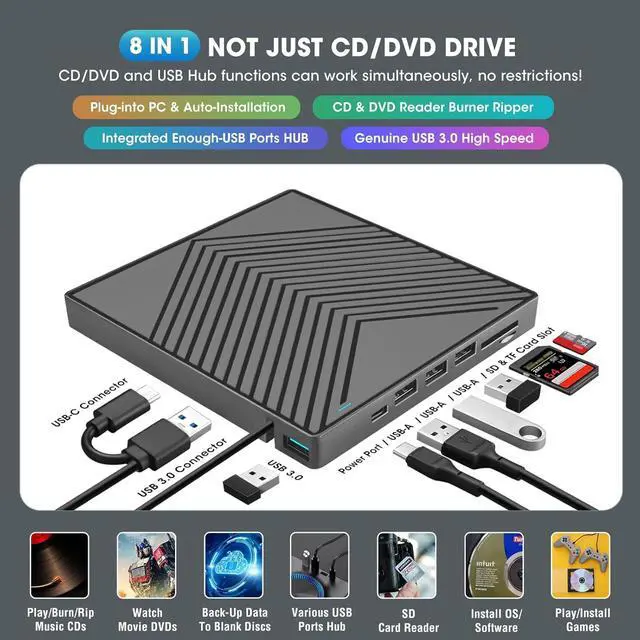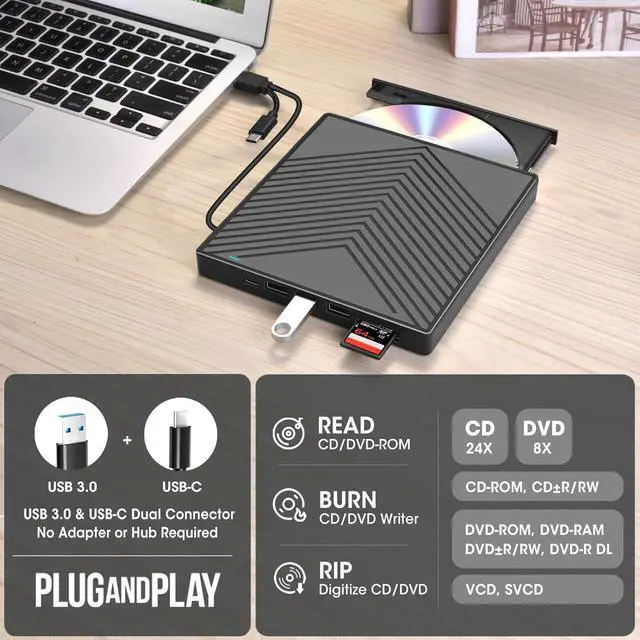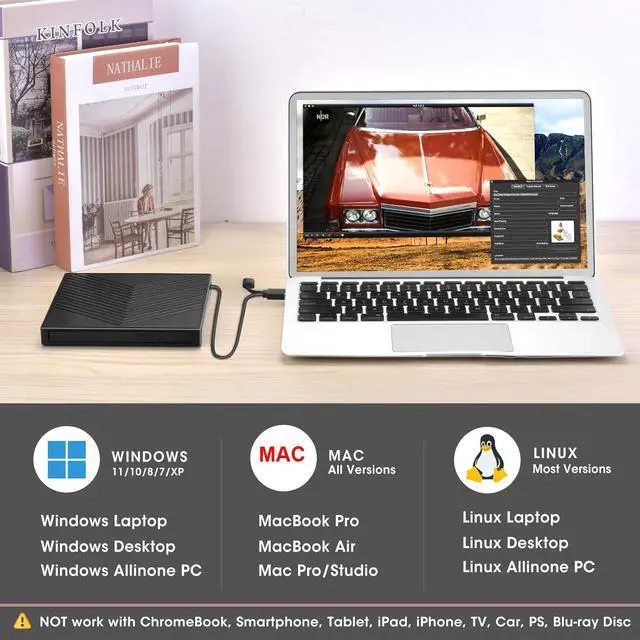If your laptop or desktop lacks an internal optical drive, this reliable new external CD/DVD drive, which is recommended by 93% of users, is the perfect solution for enjoying your old music albums and DVD collections. With this USB CD/DVD-ROM, you can not only play music CDs and movie DVDs, but also burn your music CDs, digitize your old music CDs, convert them to MP3, copy audio files to your computer, create custom mixtapes or back up your photos and videos, install software or games from a disk, or have a reliable solution for data transfer and system backups. It supports various disc formats, including CD-R/RW, DVD±R/RW, DVD-RAM, VCD, and SVCD, making it a versatile tool for multimedia tasks.
To be thinner and lighter, the latest laptops provide fewer and fewer ports or even cancel the USB-A port. However, we still need enough USB-A ports to connect external devices like 2.4G wireless receivers, Bluetooth adapters, wired mice/ keyboards, etc. To address this issue, this 8-in-1 external CD/DVD optical drive also integrates multiple extension USB ports and SD/TF card slots that make it easy for you to access videos from cameras or surveillance systems.
Designed for portability, this ultra-slim drive is lighter and thinner than most conventional DVD drives, slipping easily into your travel bag -- perfect for DVD lovers on the go.

Features a 100% functional loader with USB 3.0 for high-speed performance, enhanced error correction, anti-shock protection, noise reduction, and low power consumption, ensuring a faster, smoother user experience. The maximum reading/writing speeds are up to 8x for DVDs and 24x for CDs.
Supported Disc Types: Support the reading, burning (writing/rewriting), and ripping (digitizing) of multi-types of discs including CD-ROM, CD-R, CD±RW, DVD-ROM, DVD-RAM, DVD±R, DVD±RW, DVD±R DL, VCD, SVCD. (Blu-ray/4K Disc is NOT supported)
Max Read/Write Speeds: CD-ROM 24x, CD-R 24x, CD±RW 8x, DVD-ROM 8x, DVD±R 8x, DVD±RW 8x, DVD±R DL 4x.
Recommended Burning & Ripping Speed: While the maximum read/write speeds for CDs are 24X and 8X for DVDs, we recommend burning or ripping at 10X or lower for CDs, and 4X to 8X for DVDs. Slower speeds, such as 4X or 8X, are ideal for ensuring data integrity, especially with high-capacity or dual-layer discs. These speeds enable more precise data encoding, reducing the risk of read errors.

USB 3.0 & USB-C Data Cable
The data cable embedded under the drive has USB 3.0 & USB-C two kinds of connectors on the end, making it easier to connect different laptop or desktop computers without an adapter required and no worries about losing the data cable.
* Due to the limitation of the design, the data cable length is about 27 cm/ 10.6 inches.

Separate Power Supply Cord
In addition to the data cable, this drive also comes with a USB to micro-USB power supply cord. If the USB ports on your computer cannot supply enough power via a single data cable, you can connect this separate power supply cord to a 5V USB power bank or power adapter to ensure sufficient power supply.
* The power cord is not a data cable, avoid using it independently.

Integrated USB Hub/SD Card Slot
It's not only a CD/DVD optical drive burner but also equipped with additional 3 USB 2.0 ports, 1 USB 3.0 port, 1x SD card slot, and 1 micro-SD card reader to hook up your other external devices and SD/micro-SD card, alleviating the trouble of insufficient interfaces on your computer.
* SD card slot and micro-SD card slot cannot be used at the same time.

Portable Design & Package Contains
This ultra-slim external CD/DVD drive player is designed to be compact and portable, making it easy to take with you wherever you go (home, office, or on the go).
Package Contains: 1*External CD/DVD Drive + 1*User Manual + 1*USB-A to USB-C Power Supply Cord (Other accessories shown in the pictures are for functional demonstration only and are not included)

Compatibility, Incompatibility, Usage Steps, and Recommended Software
Compatibility: This USB external CD DVD player works with Windows (11, 10, 8, 7, Vista, XP) laptops or desktop PCs, Linux computers, or an Apple MacBook Pro, MacBook Air, iMac (Including M1/M2/M3 chipset).
Incompatibility: Not working with Chrome OS (Chromebook), Ubuntu OS, TVs, cars, trucks, projectors, tablets, iPads, phones, PS4/5, Xbox, Nintendo Switch, and cannot play Blu-ray discs.

Troubleshooting Steps
[Windows OS] If your Windows computer recognizes the optical drive, you can see the DVD RW icon in Windows Explorer. If your Windows laptop PC cannot recognize this CD/DVD drive, please try the following suggestions:
1. Use the Type A and Type C cables on the back (bottom) of the optical drive to connect your computer's USB port or a self-powered USB hub. For Windows 11/10, please make sure a network connection and a media player software (Such as Windows media player for audio CDs, VLC player for audio CDs and video DVDs)
2. Try different USB: Move the data cable to different USB ports on your computer.
3. Reinstall the driver: 1. Right-click the Windows Start Button in the lower left corner of the screen, or press the Windows Logo + X key combination on the keyboard, from the list, and click to select Device Manager. 2. Click View. 3. Click Show Hidden Devices. 4. Fine this DVD/CD-ROM drive or similar name. 5. Right-click and select Uninstall. 6. Reboot your computer and replug the external drive, Windows will detect the drive and then reinstall it. If it is not solved, reach out to us for a driver troubleshooting tool, the download link is not allowed here.
[Windows OS] This drive supports CDs and DVDs. If this drive can only play audio CDs but cannot play video/movie DVDs on your Windows PC, please try the methods below:
1. Use the right media player software (such as VLC player). Some media players, such as Windows Media Player, cannot play video DVDs.
2. Before playing video DVDs, please set the region code to number 1 to play the U.S. or CA DVDs. Steps: 1. Right-click the "DVD-RW Drive" icon and select "Properties". 2. Go to the "Hardware" tab and select your CD/DVD drive. 3. Click "Properties" at the bottom. 4. Open the "DVD Region" tab. 5. Choose the correct region (e.g., USA is 1) and click "OK". (Note: You can only change the region code 4-5 times.)
[Mac OS] The Mac computer will show the device icon after the disc is placed in the optical drive. If your MacBook, iMac, or Mac Pro/Studio cannot recognize this CD/DVD drive, please try the following suggestions:
1. Open Finder > Settings (or Preferences, depending on your macOS version) > Ensure "CDs, DVDs, and iOS Devices" is checked in General Tab and Sidebar Tab if available.
2. The Mac OS computer will not display the device icon until the disc is placed in the optical drive and the disc is read successfully.
3. Move the data cable to different USB ports on your mac computer, and try different discs.