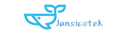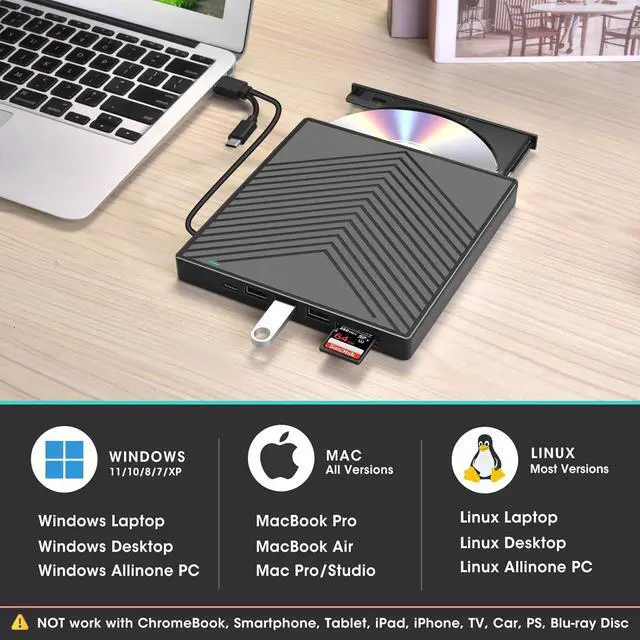If your laptop or desktop PC has no internal optical drive, this external CD/DVD read/write drive is the best solution that allows you to enjoy your collection of music CDs and movie DVDs from the '90s. In addition, with it, you can also import music from audio CDs to your computer, burn audio/photos/videos to blank CDs & DVDs, copy photos, install software/games/system, backup data, and more.
To be thinner and lighter, the latest laptops provide fewer and fewer ports or even cancel the USB-A port. However, we still need enough USB-A ports to connect external devices like 2.4G wireless receivers, Bluetooth adapters, wired mice/ keyboards, etc. To address this issue, we've designed a solution that combines multiple USB-A ports, along with 2 additional SD/TF card slots that make it easy for you to access videos from cameras or surveillance systems.
To pack so many features into a compact design, we have carefully refined and optimized our plans. The result is this 8-in-1 ultra-slim drive, which not only avoids increasing thickness and weight but is actually lighter and thinner than most conventional optical drives. Just slips easily into your travel bag, the perfect companion for DVD lovers, using everywhere.

Equipped with 100% real USB 3.0 technology, this drive offers data transmission speeds of up to 5Gbps (around 10 times faster than USB 2.0), ensuring smooth playback of movies and music without annoying lags. The ESTONE DVD drive features an 8x read/write speed for DVDs and 24x for CDs, making the process of burning and ripping discs quick and efficient.

USB 3.0 HIGH-SPEED DATA TRANSFER- CD Burner with high speed USB 3.0 technology, many of the port cluster connectors are labelled by blue colour and backward compatible with USB 2.0 / 1.1. USB 3.0 is an updated version of USB 2.0 which provides higher data transfer rates up to 5 Gigabits/S (625MB/S). it is approximately 10 times faster than USB 2.0. Besides that, The cd drive offers Max 8x DVDR Read Speed and Max 24x CD Write/Read speed, faster than you expected.

Equipped with USB-C and USB-A connectors make it easier to connect to more laptops and desktop computers without USB hub/adapter is required. Just plug this CD/DVD drive directly into your computer, it will automatically install and be recognized by your computer, then you can read or write your CD or DVD discs through the corresponding software.

Compatible with Windows 11/ 10 / 8 / 7 / Vista / XP, Linux and all versions of Mac operate system. Ideal for Apple MacBook Air, MacBook Pro, iMac, Dell, HP, Lenovo, ThinkPad, Sony, Samsung, Asus, Acer and more laptops and desktop computers.

It's not only a CD/DVD optical drive burner but also equipped with additional 3 USB 2.0 ports, 1 USB 3.0 port, 1x SD card slot, and 1 micro-SD card reader to hook up your other external devices and SD/micro-SD card, alleviating the trouble of insufficient interfaces on your computer.
* SD card slot and micro-SD card slot cannot be used at the same time.

100% brand-new upgraded DVD loader with faster speed, low impedance & anti-interference ability, bring you a fast and more smooth experience.
* Support reading and writing CD+/-R, CD+/-RW, CD-ROM, DVD+/-R, DVD+/-RW, DVD-RAM, VCD, and SVCD disks.

* How to Use it on Windows Computers:
1. Take out the USB A/C data cable built into the back of the drive.
2. Plug the USB A or USB C connector into your computer's USB port instead of a USB hub.
3. Your computer will recognize the drive.
4. Set the region code to Number 1 to play US or CA DVDs (CDs do not have region code).
5. Insert your CDs or DVDs. 6. Use a media player (such as Windows Media Player, VLC player, etc.), burning, or ripping software to play, burn, or digitize your discs.
* Recommended Software for Windows: Free audio CD media player (Windows media player, VideoLAN VLC Player); Free video/movie DVD media player (VideoLAN VLC Player); Free audio CD burning software (Windows Media Player, CDBurnerXP and ImgBurn); Free audio CD ripping software (Windows Media Player, iTunes, CDex, Exact Audio Copy [EAC]); Free video DVDs burning software (ImgBurn, BurnAware Free, CDBurnerXP, Freemake Video Converter, or HandBrake software); Free video DVD ripping software (HandBrake, MakeMKV, VLC Media Player, Freemake Video Converter)
* Troubleshooting: If your computer recognizes the optical drive, you can see the DVD RW icon in Windows Explorer. If your Windows laptop PC cannot recognize this CD/DVD drive, please try the following suggestions:
- Use the Type A and Type C cables on the back (bottom) of the optical drive to connect your computer's USB port or a self-powered USB hub. For Windows 11/10, please make sure a network connection and a media player software (Such as Windows media player for audio CDs, VLC player for audio CDs and video DVDs)
- Try different USB: Move the data cable to different USB ports on your computer.
- Reinstall the driver: 1. Right-click the Windows Start Button in the lower left corner of the screen, or press the Windows Logo + X key combination on the keyboard, from the list, and click to select Device Manager. 2. Click View. 3. Click Show Hidden Devices. 4. Fine this DVD/CD-ROM drive or similar name. 5. Right-click and select Uninstall. 6. Reboot your computer and replug the external drive, Windows will detect the drive and then reinstall it. If it is not solved, reach out to us for a driver troubleshooting tool, the download link is not allowed here.
* Troubleshooting: This drive supports CDs and DVDs. If this drive can only play audio CDs but cannot play video/movie DVDs, please try the methods below:
- Use the right media player software (such as VLC player), some media player cannot play video DVDs such as Windows media player.
- Before playing video DVDs, please set the region code to number 1 to play the U.S. or CA DVDs. Steps: 1. Right-click the "DVD-RW Drive" icon and select "Properties". 2. Go to the "Hardware" tab and select your CD/DVD drive. 3. Click "Properties" at the bottom. 4. Open the "DVD Region" tab. 5. Choose the correct region (e.g., USA is 1) and click "OK". (Note: You can only change the region code 4-5 times.)
* How to Use it on Apple Mac Computers:
1. Open Finder > Settings (or Preferences, depending on your macOS version) > Ensure "CDs, DVDs, and iOS Devices" is checked in General Tab and Sidebar Tab if available.
2. Take out the USB A/C data cable located in the back of the drive.
3. Plug the USB A or USB C connector into your Mac USB port instead of a USB hub.
4. Insert your CDs or DVDs.
5. Your Mac will recognize the drive, read the disc and an icon will appear on the desktop.
6. Use a media player, burning, or ripping software to read, write, or rip the disc.
* Troubleshooting: The Mac OS computer will show the device icon after the disc is placed in the optical drive. If your MacBook, iMac, or Mac Pro/Studio cannot recognize this CD/DVD drive, please try the following suggestions:
- Open Finder > Settings (or Preferences, depending on your macOS version) > Ensure "CDs, DVDs, and iOS Devices" is checked in General Tab and Sidebar Tab if available.
- The Mac OS computer will not display the device icon until the disc is placed in the optical drive and the disc is read successfully.
- Move the data cable to different USB ports on your mac computer, and try different discs.
| Incompatible Devices and Discs | This CD/DVD drive cannot play Blu-ray discs. And it is not compatible with cars, trucks, TVs, projectors, smartphones, iPhones, tablets, iPads, PS4/5, Nintendo Switch, Xbox, surface (some models), Chromebooks and Ubuntu OS. |
|---|---|
| Data Cable & Power Supply Cord | The data cable is on the bottom of the drive. Please plug the data cable to your computer's USB port or a self-powered USB hub. If needed, connect the attached separate power supply cord to a USB power adapter or bank to ensure sufficient power supply. |
| How to Insert Discs? | Ensure discs are placed well and not scratched. The raised fixing post in the middle of the CD drive tray has three spring buckles. You need to gently press the disc into the spring buckles to secure the disc. |
| Eject Your Disc after Playing | For Windows, simply press the button on the front of the drive to eject the tray. For Mac OS, the drive button is limited by Mac OS and cannot open the tray, right-click the drive icon on the desktop and select "Eject", or select "File" - "Eject". If the device fails and cannot be opened, don't worry and let us know, we will solve the problem or resend you a new drive for free. |
| If It's not Recognized by PC | Recognition failure is typically caused by driver installation issues, which can be resolved. Scroll up this page to "How to use it on Windows & Mac computers & Troubleshooting" for detailed troubleshooting steps, or reach out to us for more detailed steps. |
| Setting Region Code in Windows | If you're using a player app other than VLC, you need to set the region code for your DVD drive before playing video/movie DVDs. Here are the steps on Windows: 1. Right-click the "DVD-RW Drive" icon and select "Properties". 2. Go to the "Hardware" tab and select your CD/DVD drive. 3. Click "Properties" at the bottom. 4. Open the "DVD Region" tab. 5. Choose the correct region (e.g., USA is 1) and click "OK". (Note: You can only change the region code 4-5 times.) |
| Data Cable Length | This USB cable is embedded on the back of the CD DVD drive. Due to the limitation of the drive design, the total length of the data cable is only about 10 inches/24 cm. If needed, you can consider a 1ft extension cord. |
| Windows 11 Requirements | Windows 11 needs a media player (such as VideoLAN VLC player) and a network connection. |
| About Reading/Writing Speed | Max reading and writing speed (CD: 24X/ DVD: 8X). Recommended speeds (CD: Reading Speed: 24x or lower/Writing Speed: 8x to 16x; DVD: Reading Speed: 8x or lower/Writing Speed: 4x to 8x). For DVDs, slower writing speeds like 4x or 8x are often ideal to ensure data integrity, particularly for high-capacity or dual-layer discs. These speeds allow for more precise data encoding, reducing the risk of read errors in the future. |
| About Media Format & Burning | Before burning an audio or video disc, make sure the multimedia format is compatible with the disc, otherwise the burned disc will not play properly. You can use software (such as HandBrake or Freemake Video Converter) to convert video files to DVD-compatible formats (e.g., MPEG-2) or audio files to CD-compatible formats (e.g., WAV or MP3). |
| About Burning Discs | Before burning a CD or DVD, please ensure the data format is correct, your blank disc capacity is sufficient, and use the right burning software. |
| Mac Built-in Burning Function | Connect the external optical drive, insert a blank disc, then click 'File' in the top menu and select 'New Burn Folder.' Drag the files you want to burn into this folder, click 'Burn to Disc,' and eject the disc when finished. Note that Mac OS only supports burning blank discs, and each disc can be burned only once. |