


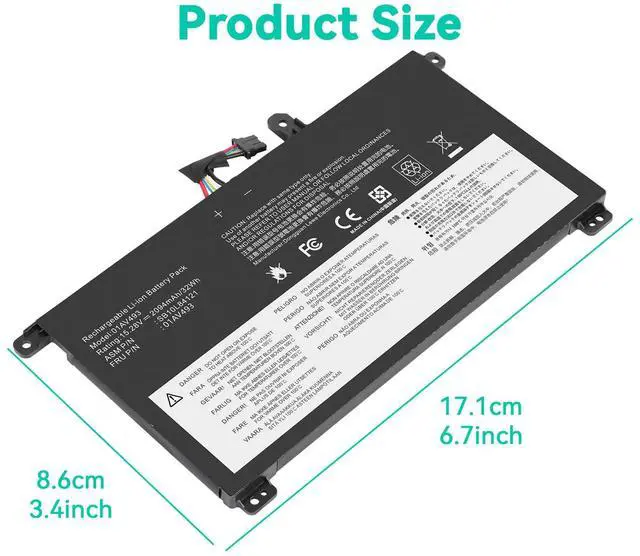

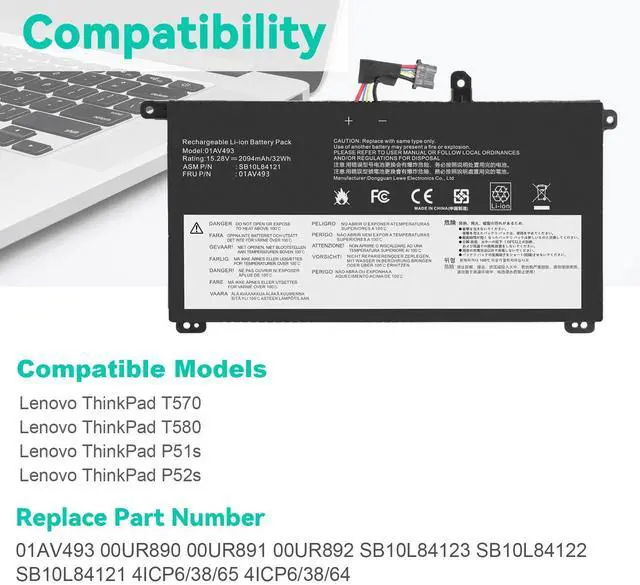
Any questions? Our AI beta will help you find out quickly.
Specifications:
Condition: Brand New , 'A' grade cells,100% Compatible!
Battery type: Li-ion Battery
Voltage: 15.2V
Capacity: 32Wh
Number of Battery Cells: 4
Certification: CE FCC RoHS
Color: black as pictures
Operation time: approx 1.5-3 hours
Package including: 1×battery (in packing box)
Compatible Model:
For Lenovo ThinkPad T570 Series
For Lenovo ThinkPad T580 Series
For Lenovo ThinkPad P51S Series
For Lenovo ThinkPad P52S Series
Compatible Part Numbers:
01AV493 00UR890 00UR891 00UR892 SB10L84121 SB10L84122 SB10L84123
Note:
Please check carefully about your laptop model name/battery part number/battery shape and size to make sure you purchase the correct battery.
How to confirm that the battery is suitable for your laptop?
Method 1: Use System Information to find your laptop model
Step 1: Press Windows + R to open Run window.
Step 2: Input "msinfo32" in the empty box and click OK to open System Information.
Step 3: Keep in the System Summary section, and you will find the System Model item in the right pane.
Method 2: Remove Battery from Laptop to find your laptop battery part number
Step 1: Switch off the laptop and unplug the power cable in case of electric shock
Step 2: Remove the back panel with the screwdriver. You should to this with care avoiding any harm to the laptop components.
Step 3: Disconnect the cable connected to the battery and then take out the battery. After that, you can check the specifications of your battery.