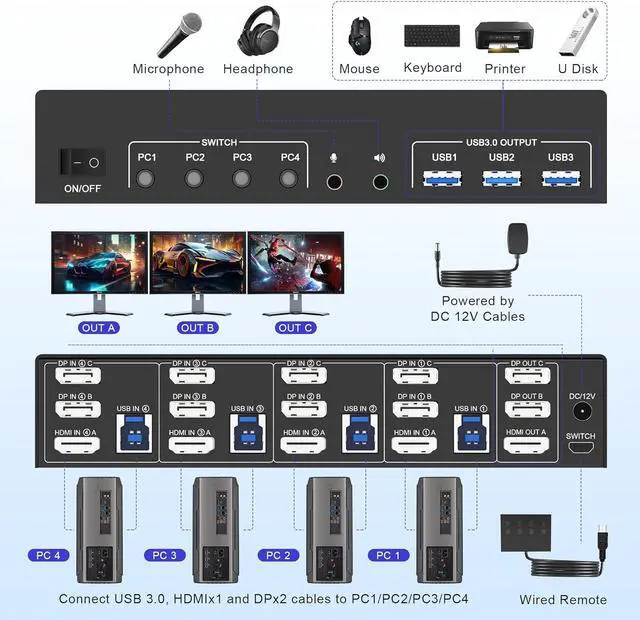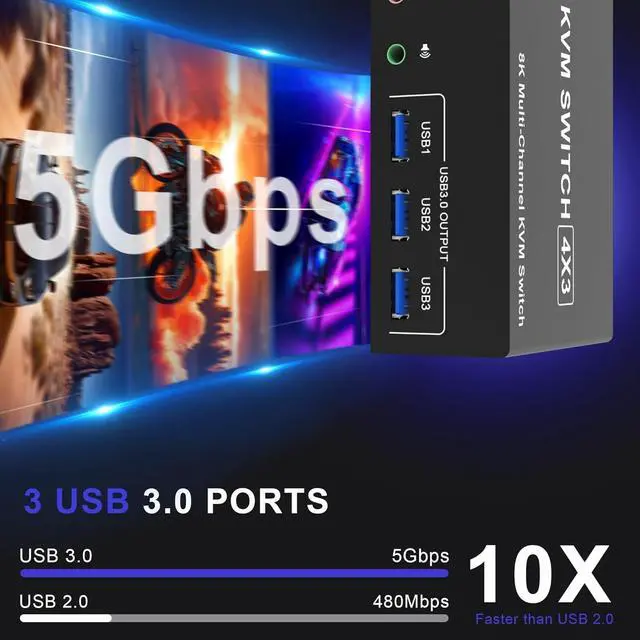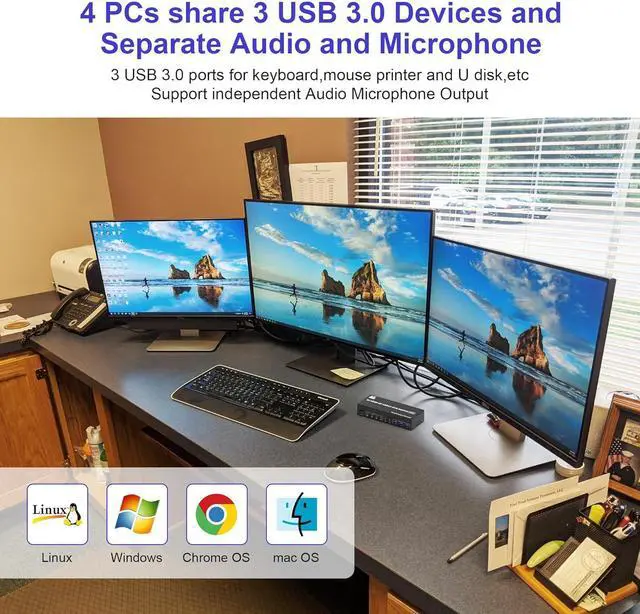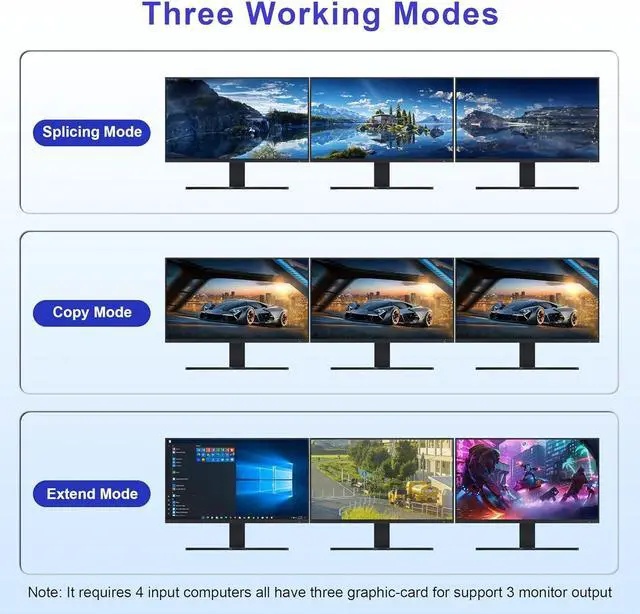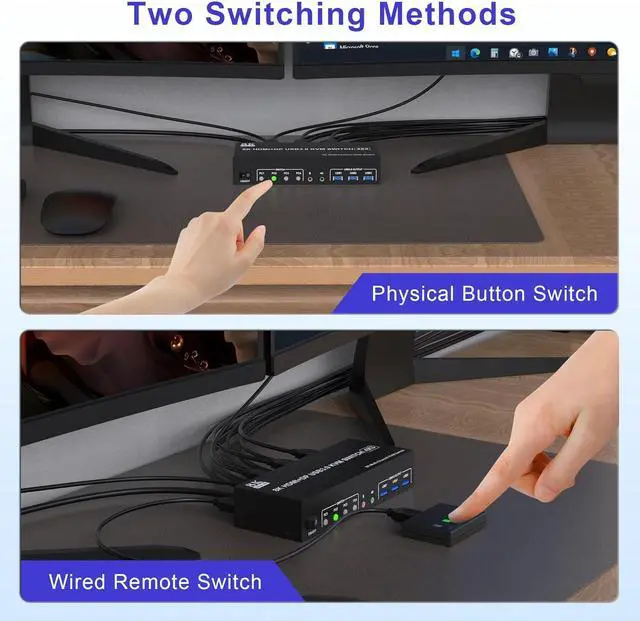8K@60Hz 4K@144Hz 4-Port Triple Monitor 2 DisplayPort + HDMI KVM Switch for 4 Computers Sharing 3 Monitor and 3 USB 3.0 Ports, Audio & Microphone
Features:
1. 8K 3 monitor kvm switches allows 4 computers/laptops share one set of keyboard, mouse, and 3 monitors (2 DisplayPort + 1 HDMI)
2. Support HDMI 2.1 and DP 1.4 standards and downward compatible. 3 monitors output support up to 8K@60Hz 4K@144Hz for extended, mirrored or spliced display(Depends on your computer's graphics card.);
3. 2 Switching modes: Button switch and wired remote.
4. KVM switch with 3 USB 3.0 ports for USB devices, and with extra Audio Microphone output.
5. Plug and play, compatible with Windows, Linux, Mac, Unix, Ubuntu, Raspberry and most other major OS
6. The ports that need to plug in HDMI/DisplayPort/USB cables are all hidden behind the triple monitor KVM switch, so the desktop doesn't get cluttered, you can enjoy the clean work space.


Ultra HD 8K@60Hz 4K@144Hz Triple Monitor KVM Switch
- Confirms to HDMI 2.1 & DP 1.4 protocol, supports a maximum resolution of 8K@60Hz 4K@144Hz, and is compatible downwards.
- Only when both your computer Graphics card, monitor and cable support 8K@60Hz then you can get 8K@60Hz effect, so if you want the max resolution you have to check your devices first.

3 Display Modes
Extend Display
Mirror Display
Spliced Display
1) Extended mode can output two different screens and mirror mode can output two identical screens. Note: If your graphics card has a splicing screen function, you can use the splicing screen mode.
2) The requirement for this KVM to achieve a triple-screen display is that each PC you connect to has the capability to support a triple-screen display. This has nothing to do with KVM.

installation steps:
1. Insert the DC/12V adapter into the KVM ;
2. Plug the 2*DisplayPort cable and 1*HDMI cable into the KVM switch and monitor;(Output)
3. Plug the DisplayPort cable, HDMI cable, and USB cable into the KVM switch and your computer/laptop (HDMI and DP cables are not included)(Input)
HDMI IN 1A + DP IN 1B + DP IN 1C + USB IN 1=PC1
HDMI IN 2A + DP IN 2B + DP IN 2C + USB IN 2=PC2
HDMI IN 3A + DP IN 3B + DP IN 3C + USB IN 3=PC3
HDMI IN 4A + DP IN 4B + DP IN 4C + USB IN 4=PC4
Please check whether HDMI IN 1A, DP IN 1B, DP IN 1C, and USB IN 1 corresponding, and whether HDMI IN 2A, DP IN 2B, DP IN 2C and USB IN 2 are corresponding. Mixed insertion is not supported. The same goes for PC3 and PC4.4.
4. Insert the mouse and keyboard into the KVM switch
5. If needed, you can connect a microphone and audio port
Note:
1. Please make sure both of your computer or dock station has 2 DP +1 HDMI+USB Port connect to the KVM.
2. Please make sure you have 2 DP monitor and a HDMI monitor.
3. If the input USB3.0 ports are not connected or connected incorrectly, the output USB device will not be recognized.
4. Note: HDMI and DP cables are not included


Simply press the PC1, PC2, PC3 or PC4 button on the device to switch between different signal sources, the indicator next to the button will show the working signal source.

Using the wired extension button, you can place the switcher outside the working area to make your desktop more tidy.

When switching to which PC, the LED will tell you whether PC1 or PC2 or PC3 or PC4 is active.

3 monitors 4 computers KVM comes with a 3.5mm Audio Jack port with a DAC chip inside, which can be inserted into a 3-segment 3.5mm earpiece device, and a 3.5mm microphone interface, which can be inserted into a 3-segment microphone