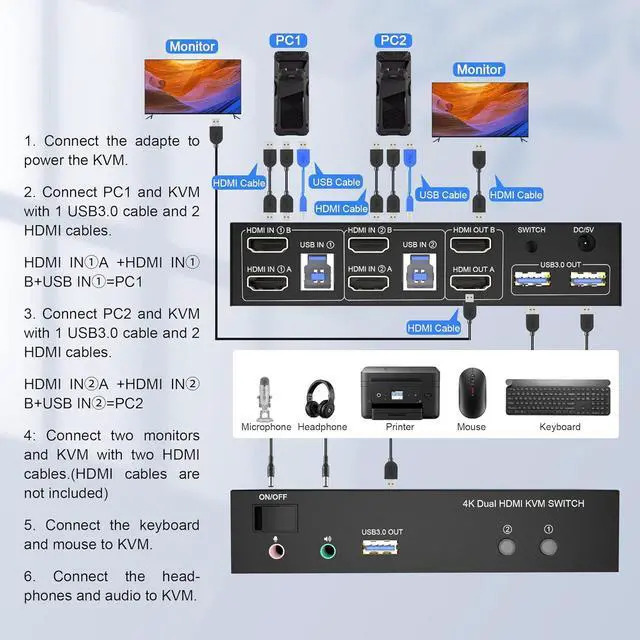- With this USB 3.0 HDMI dual monitor KVM switch, you can easily control your work laptop and gaming computers at the same time, sharing 2 HMDI monitors and controlling them with one set of keyboard and mouse.
- You can switch between the two devices at any time with the button switch and wired remote.

1. Connect the adapter to power the KVM.
2. Connect PC1 and KVM with 1 USB3.0 cable and 2 HD-MI cables.
HDMI IN1 A +HDMI IN 1 B+USB IN1 =PC1
3. Connect PC2 and KVM with 1 USB3.0 cable and 2 HD-MI cables.
HDMI IN 2 A +HDMI IN 2 B+USB IN2 =PC2
4. Connect two monitors and KVM with two HD-MI cables. (HD-MI cables are not included)
5. Connect the keyboard and mouse to KVM.
6. Connect the headphones and audio to KVM.
7. You can switch by pressing the switch button or wired remote.
Note:
1. Please make sure the cables are properly linked. The cables of PC1 and PC2 do not support mixed connections. If your mouse and keyboard cannot be recognized, please check if the USB cables of PC1 and PC2 are connected backward.
2. If the KVM switch does not work, you can turn off the switch on the panel and turn it back on after 2-3 seconds and it will return to normal.
Enjoy High Resolution up to 4Kx2K 60Hz

- This USB 3.0 HDMI KVM switch dual monitor supports up to 4K@60Hz and is backward compatible for an ultra-high definition visual experience.
- Supports HDMI 2.0 with a transfer rate of 18Gbps.
- Compatible with all computers and other devices with HDMI connectors.
- Adaptive EDID can adapt to various complex application environments.
- Compatible with Windows 10 / 7 / 2000 / XP / Vista, Linux, UNIX, Ubuntu, Fedora, and other systems.
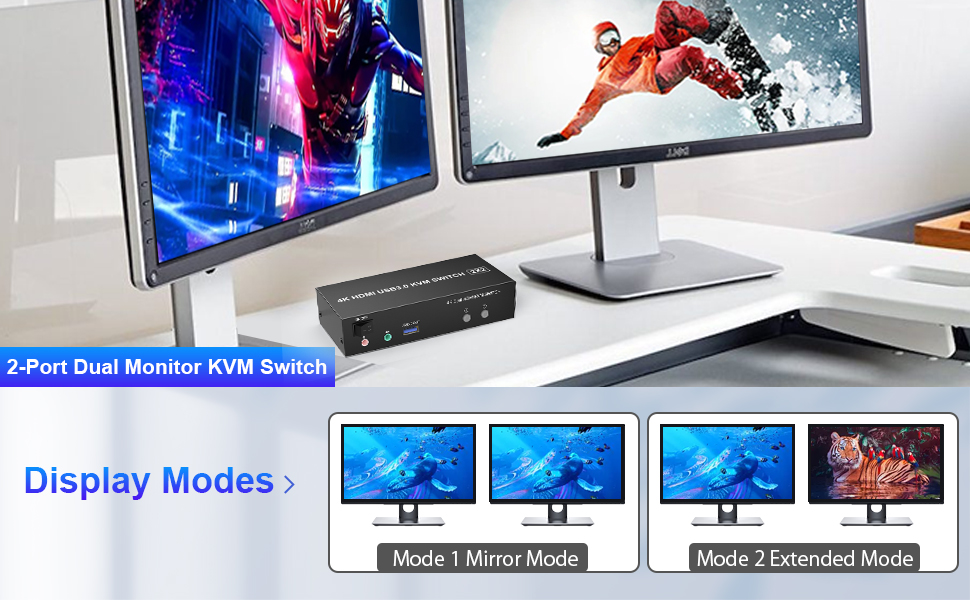
- Expansion mode can output two different screens, and mirror mode can output two identical screens.
- The requirement for this KVM to achieve dual-screen display is that each computer you connect to has support for the dual or multi-screen display. This has nothing to do with the KVM.
- Test method: You can connect your computer directly to 2 monitors (not through KVM). If both monitors have a screen display, the computer supports multi-screen display.
- If your computer supports this function and only one HDMI output, you can use a converter, such as VGA/DP/DVI/Type C to HDMI converter.

- This KVM switch comes with 3 USB 3.0 ports for sharing USB flash drives, printers, webcams, and other USB 3.0 devices.
- The USB 3.0 ports support 5Gbps data transfer speed, and can transfer files in Seconds, Much faster than USB 2.0.
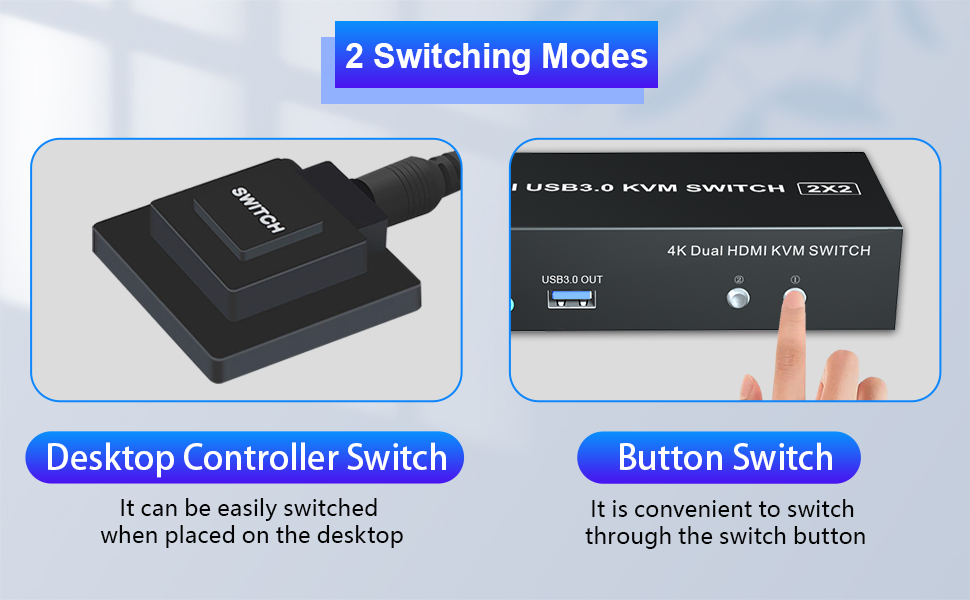
- Quickly switch between the 2 computers with just one click of the switch button on the panel or use the wired remote controller (included in the package).
- Please note: This KVM does not support hotkey switching.
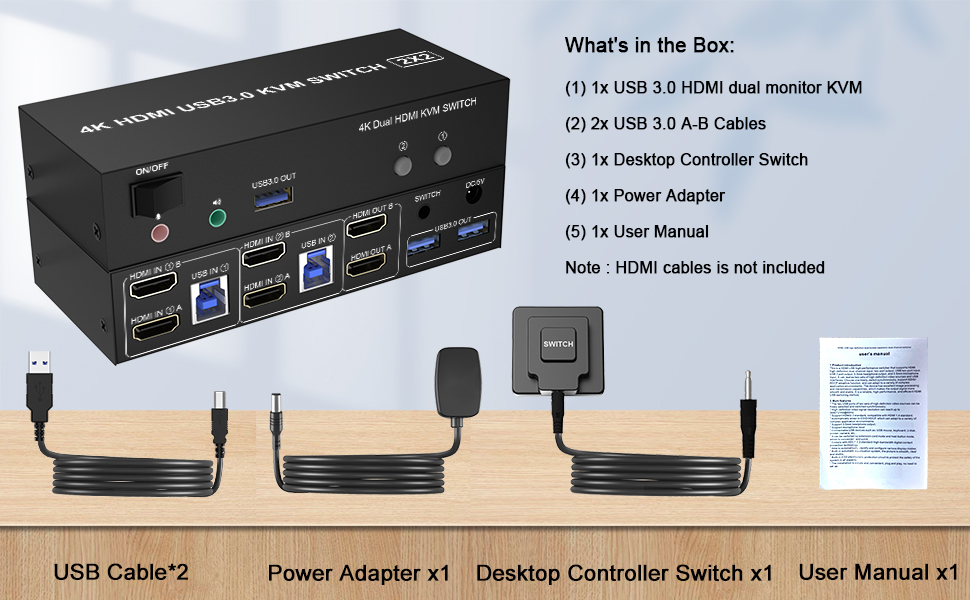
- 1* 2 port USB 3.0 Dual Monitor KVM Switch
- 1* USB Power Adapter
- 1* Wired Remoter
- 2* USB 3.0 A-B Cables
- 1* User manual
- Note: HD-MI cables are not included