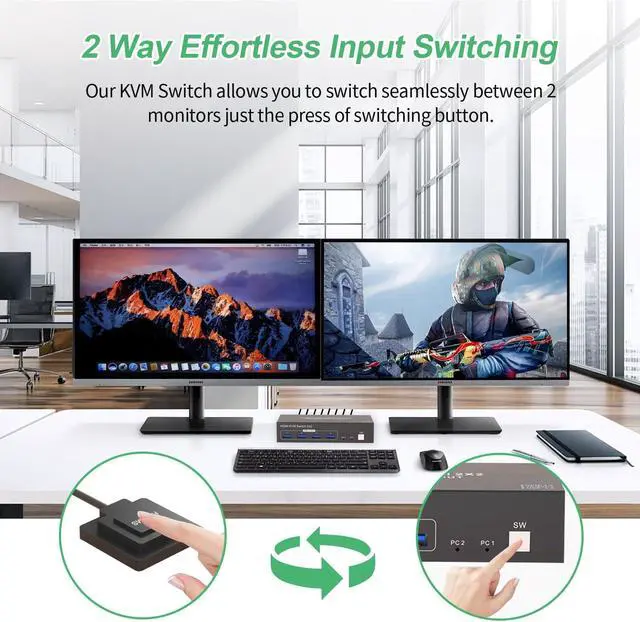Precautions for Dual Monitor HDMI KVM Switch (2 PCs, 2 Monitors)
1.Display Delay During Switching: When switching between computers, the monitors may briefly go black for a few seconds--this is normal and expected.
2.USB And HDMI Ports: USB ports are for data transfer only (e.g., images and music). For both video and audio, use the HDMI ports.
3.Port Matching for HDMI Input/Output: When connecting HDMI sources, ensure they match the corresponding outputs. For example, if the input is from HDMI IN B, use HDMI OUT B; if from HDMI IN A, use HDMI OUT A.
4.Extended & Mirrored Modes: This KVM supports both extended and mirrored display modes, but your computer must support these as well. Note that the KVM switch only transmits signals; it doesn't modify display settings on your device.
5.Power for Stability: For stable operation, connect the KVM switch to the included power supply.
6.Dual Monitor Setup: To use dual monitors, connect both HDMI ports on one PC. For example, connect HDMI IN 1B and HDMI IN 1A on PC 1 IN, and connect HDMI OUT B and HDMI OUT A on the output side. This setup allows HDMI OUT B to display HDMI IN B's output, and HDMI OUT A to display HDMI IN 1A's output.
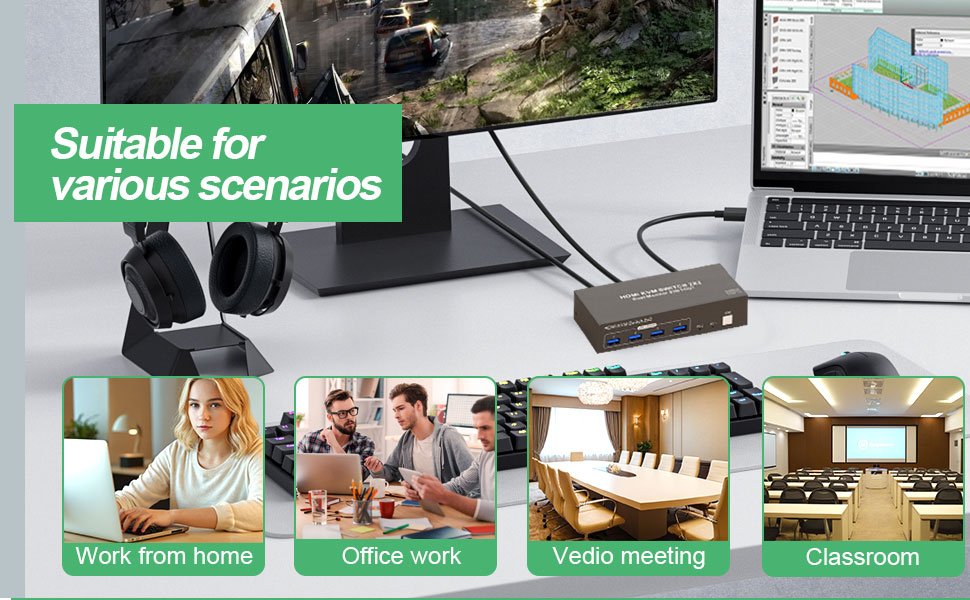
Q & A
Q: Does this KVM switch have a hotkey switching function?
A: No, it does not have a hotkey switching function. However, it comes with an extended remote switch button that can extend up to 1 meter, allowing you to hide the KVM switch and still easily switch between computers.
Q1: Is an external power supply necessary for this KVM switch?
A1: For optimal performance, especially in dual-monitor configurations, an external power source is recommended. While the KVM switch can operate via USB power alone, connecting it to an external supply enhances stability and reliability, particularly when multiple devices are in use.
Q2: My computer only has a USB-C port instead of HDMI; what should I do?
A2: You'll need a USB-C to HDMI adapter. Likewise, for any other non-HDMI outputs, ensure you use high-quality adapters that convert effectively to HDMI to ensure full compatibility with the KVM switch and prevent signal degradation.
Q3: What happens if I connect only one HDMI port from my PC to the KVM switch?
A3: If only one HDMI port is connected, the switch will display content on just one monitor, not both. To achieve a dual monitor setup, you must connect both HDMI inputs from the PC to the KVM switch.
Q4: Can I use any HDMI output port on the KVM switch, or does it have to match the input?
A4: The HDMI outputs on the KVM switch need to match the inputs. For instance, if you connect a PC to HDMI IN 1B, it will display through HDMI OUT B, while HDMI IN 1A will correspond with HDMI OUT A.
scenario.
| HDMI KVM Switcher | X 1 |
|---|---|
| USB3.0 Cable | X 2 |
| DC 12V Adapter | X 1 |
| Desktop Controller | X 1 |
| User Manual | X 1 |