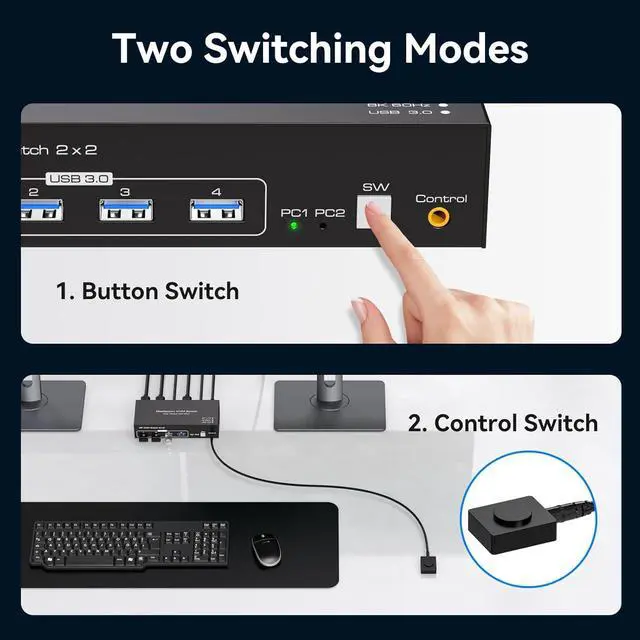Displayport 8K60Hz KVM Switch 2 Monitors 2 Computer

Warm Tips:
- Make sure that both computers have two DP ports and one USB-A port each, that both monitors have two DP ports each, and that your computer supports dual-screen output.
- KVM only switches signals, and each time after switching, both monitors only display the image of the same computer.
- The KVM switch can only be used for signal transmission and cannot change any information.
- The switcher does not support the use of hotkeys to switch signal sources.
- If the monitor flickers or has other display problems after connecting the KVM switcher, please try to connect it with a shorter DP cable; the use of an adapter cable is not recommended.

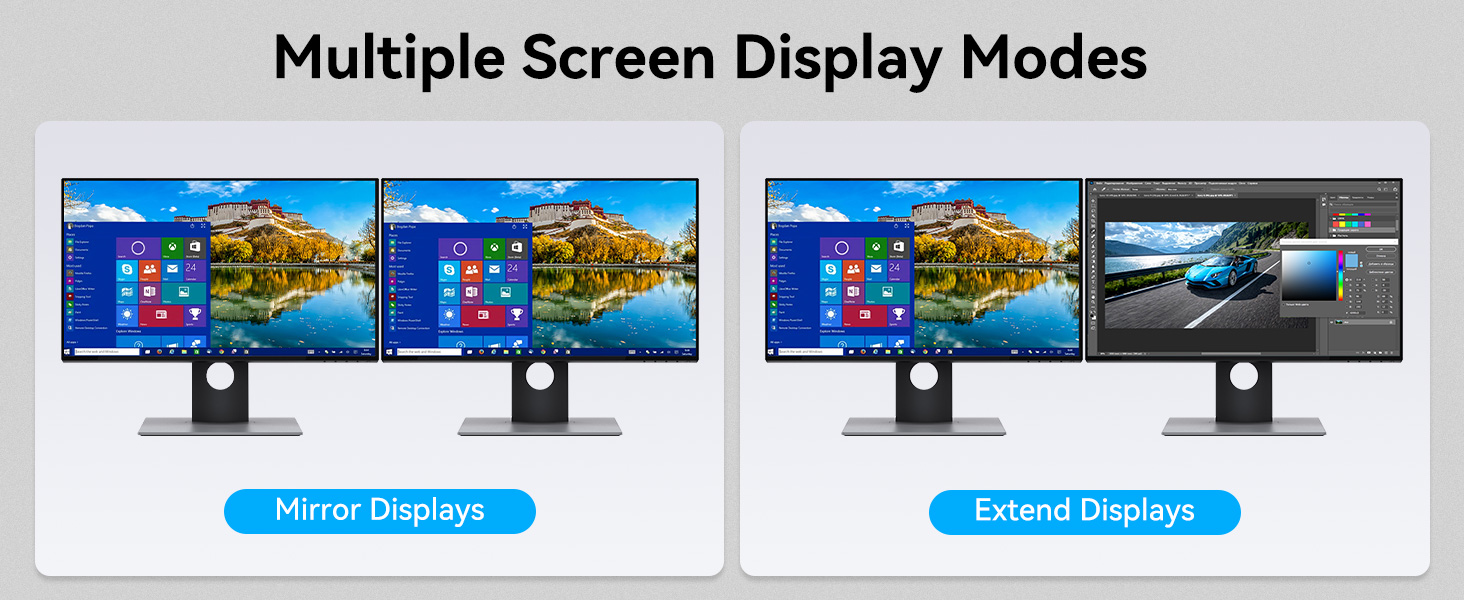
Click Windows P to select Mirror or Extend mode.
2 Switching Methods
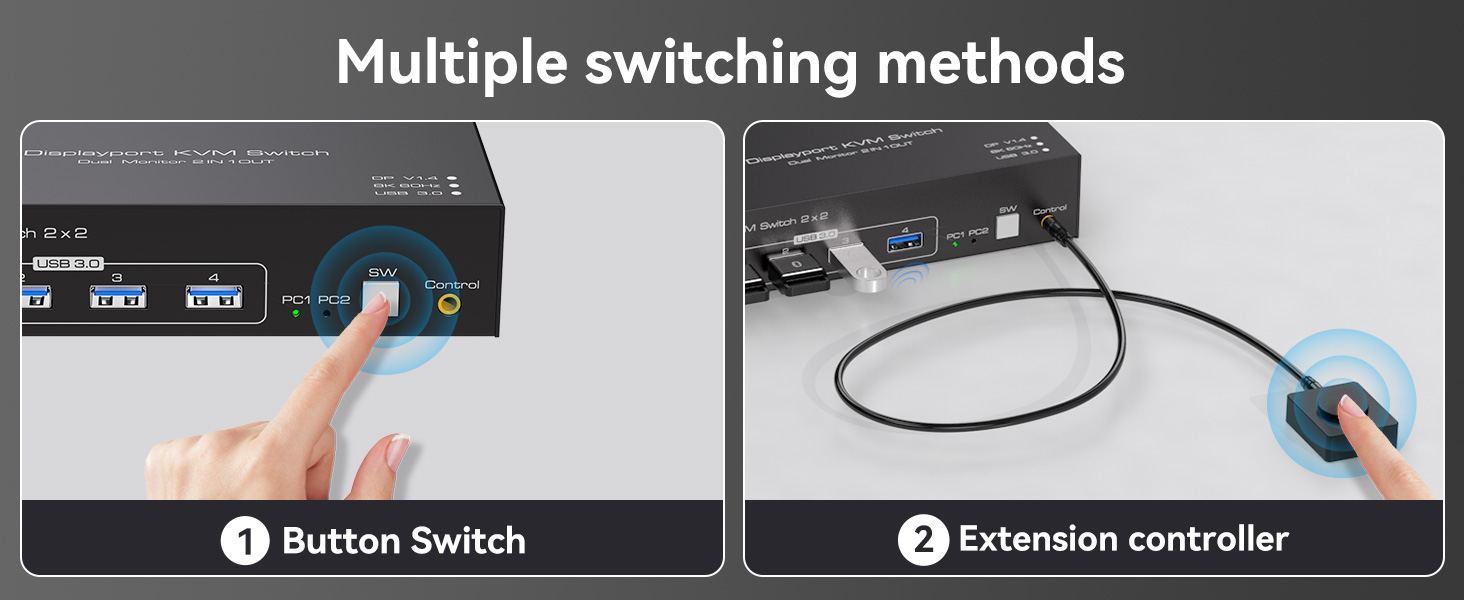
The control panel control buttons allow you to work directly on the control panel, making it more intuitive and convenient to use.
The use of a desktop controller makes it possible to hide the KVM, save space and time, and avoid the frequent reconnection of cables.

Due to the enormous number of pixels at an 8K resolution, it is particularly well suited for use on large screens. Whether in home theater, professional video editing, or e-sports gaming, it can provide users with impressive visual effects.