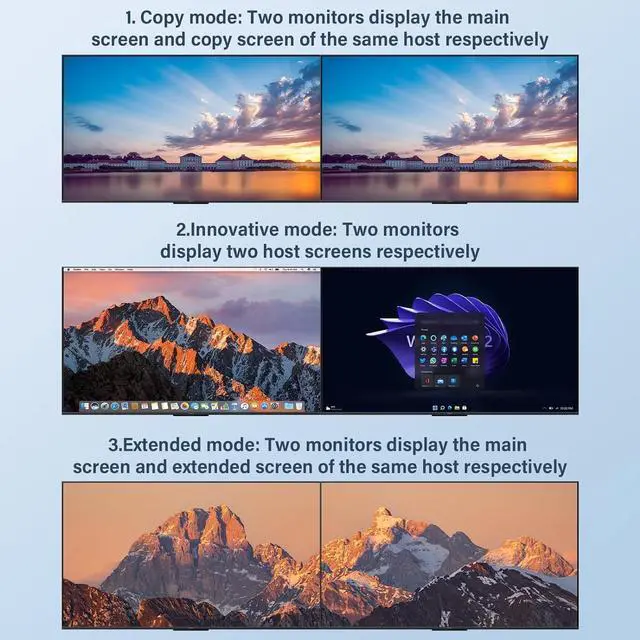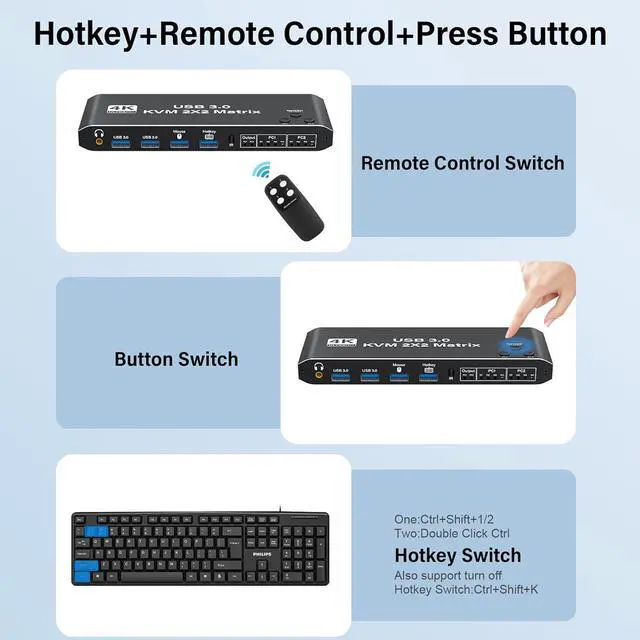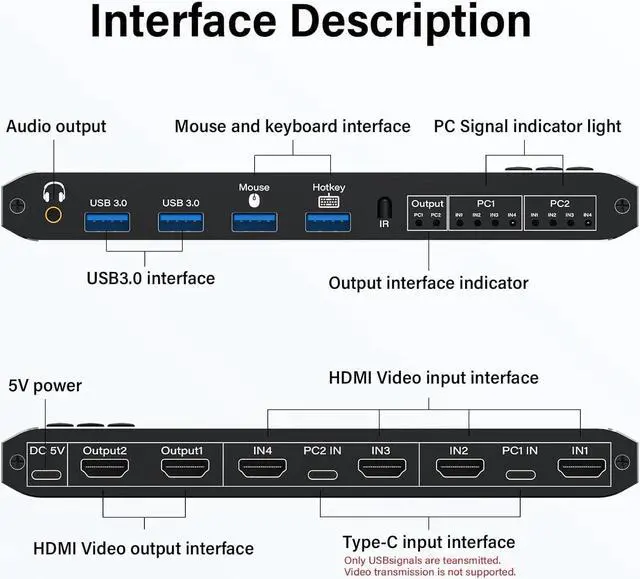This dual monitor KVM switch supports dual mode switching (mirror mode or extended mode)

Your computer input is required to have extended functions. When switching, you can switch the two extended screens of the computer at the same time.
NOTE: Each of your computers needs to support expansion and replication modes. Our switch will not add these two modes to your computer, but can only support the functions of your computer itself.

Copy mode: Two monitors display the exact same screen of a computer at the same time
Matrix mode: The two monitors each display the screen of a computer host

The two monitors each display the screen of a computer host, and each computer host can be controlled by switching the USB interface.
It can effectively solve the problem of computer plugging and unplugging and improve your work efficiency.

You can connect speakers or amplifiers through this headphone jack;
Whichever computer you switch to, the sound from that computer will be output from the headphone jack.
It can very well solve the problem of your computer sharing sound.

There are 2 USB to Typec cables inside.
Connect the USB end to your computer host USB interface; One end of typec is connected to the typec in interface of the switch.

Each HDMI interface can support 4K@60HZ resolution and is backward compatible with 1080P@144hz and 60hz.
Higher resolution can make your entire picture clearer and better enjoy your high-definition moments.

USB 3.0 maximum transfer rate of 5Gbps per second.
The KVM switch's USB 3.0 standard port can be used with a variety of USB devices.
Such as U disk, printers, scanners, webcams, etc. Meet more demands at work.

Step 1. Connect 2*HDMI cable+1* USB to Typec cable between PC 1 and KVM (marked PC1 IN, IN1&IN2).
Step 2. Connect 2*HDMI cable+1* USB to Typec cable between PC 2 and KVM (marked PC2 IN, IN1&IN2).
Step 3. Plug the 2* HDMI cable into the KVM and monitor;(Output)
Step 4. Insert the DC/5V adapter into the KVM.
Step 5. Insert the mouse and keyboard into the KVM switch.
If needed, you can connect a speaker or headphones on the 3.5mm port.
NOTE: If the KVM typec interface is not connected properly, USB devices such as mouse and keyboard cannot be used.