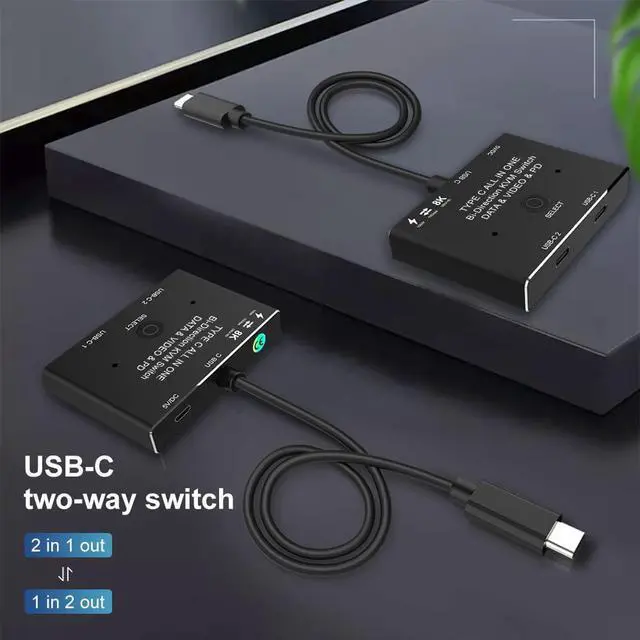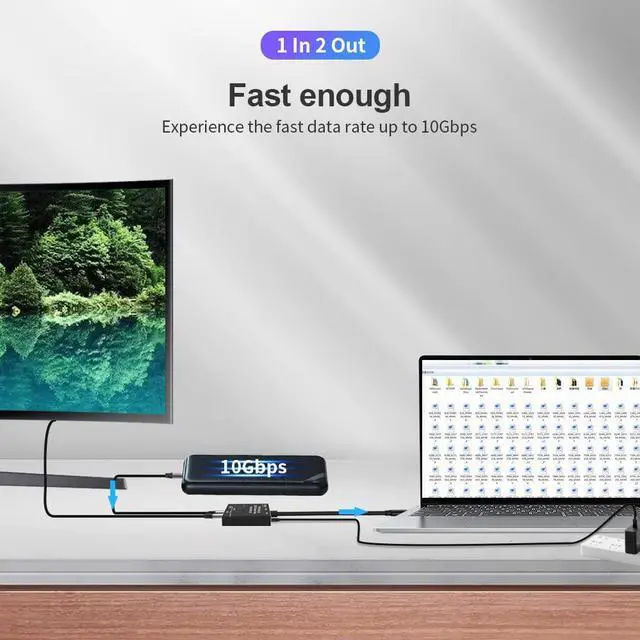In this connection Method,please follow the following instruction to operate:
1:Connect two USB 3.1 Gen 2 Cable from our USB-C Switch 's USB-C 1 and USB-C 2 Port to your USB-C Source Devices
2:Connect the Fixed USB-C Cable in the USB-C Position to your Monitor's USB-C Port(Please make sure USB-C Port in the Monitor support video transfer and the video function had been opened)
3:Connect the supplied Micro USB to USB Cable to power with the switch(This is necessary Step,or the display can not show anything)
4:Press"Select"Button to switch between two source devices.
Function 1: 2 IN 1 Out
1. Connect two sources to the port "USB-C 1" and port "USB-C 2"
2. Connect the display from the Supplied and Fixed USB-C Cable on the switch.
3. Power the switch with the supplied USB to DC cable
4:Press"Select"Button to switch between two Sources
Function 2: 1 In 2 Out
1.Connect the source from the supplied and Fixed USB-C cable on the switch.
2. Connect two displays to the port "USB-C 1" and port "USB-C 2"(Note: two displays cannot work at the same time).In this connection,you can also connect USB-C to HDMI or Displayport Cable from the Switch to relatively Monitor.
3. Power the switch with the supplied USB to DC cable
4:Press"Select"Button to switch between two Displays
Function 3:Power Delivery&Data
1:Data Transfer,using USB3.1 Gen 2 Cable for Max 10Gbps data Transmissions from your Host devices to your data storage devices.
2:Max 100w Power Delivery for your relatively devices.
USB-C Switch/Spliiter with 8K Video Transfer,100W Power Delivery and 10Gbps Data

Important notes While using :
(1):Don't connect USB-C/Thunderbolt Docking Station/Hub, otherwise it will flicker or the screen will turn black. Two displays CANNOT display simultaneously. You need to use a standard USB-C USB3.1 version Gen-2 Cable to connect this switch and use the usb cable to power the switch.
(2):Please make sure your source devices,like laptop or PC had selected duplicate or extend your screen,not only dispaly screen-1.
(3):Please do not use "usb-c hdmi" or'usb-c dp"cable to connect from our USB-C 1 and USB-C 2 Port to your source Devices.
(4):Please do not use USB-C Gen 2 cable longer than 1.5 meters to connect the USB-C switch to your source devices.

You can outout max 8K@60Hz Video and Picture in your Displays via our USB-C Switch, this requires 8K Source Device, 8K USB-C Gen-2 Cable(Video Transfer) and 8K USB-C Displays.

Your devices such as type-c Phones, Laptops, can be charged while working, compatible for fast charging max 100w(Your corresponding cable and equipment should support fast charging)

You can transfer your data to your computer, mobile phone, hard disk, U disk and other related devices through our switch. Your cable must support data transmission, and the maximum transmission rate is 10Gbps.