
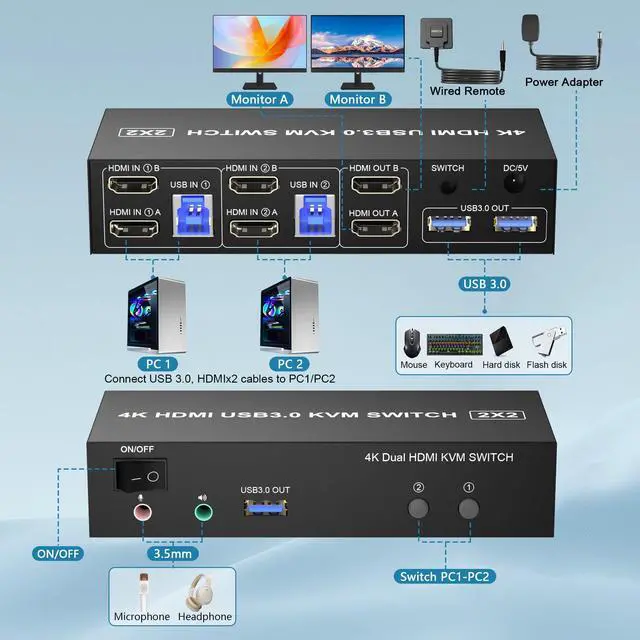
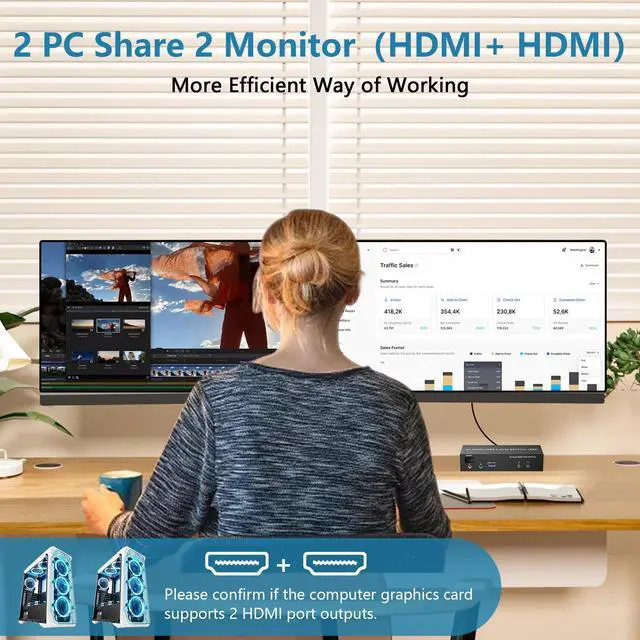


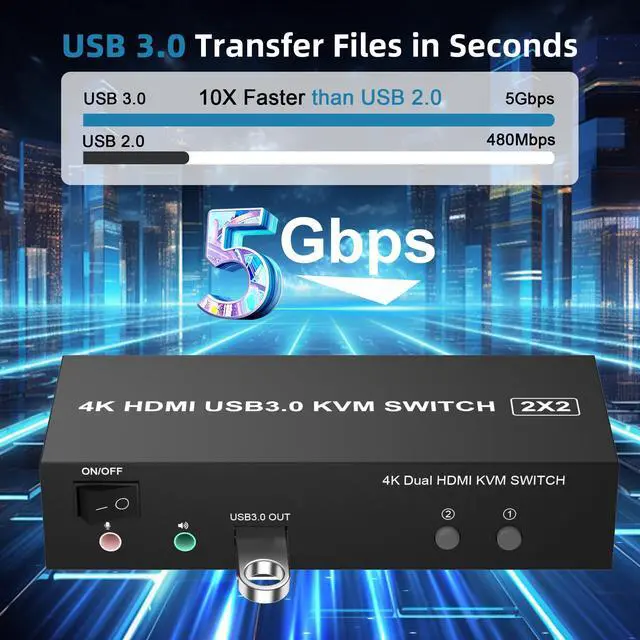

Any questions? Our AI beta will help you find out quickly.
kvm switch 2 monitors 2 computers
KVM Switch 2 monitors 2 computers allows two computers share dual monitor and 3 USB devices and separate audio and microphone output
This KVM dual monitor switch can simulate the EDID of the display, keep per PCs always having correct display information.
The hdmi kvm switch support extended and mirror display
2 Switching modes: Button switch and wired remote.
Wide Compatibility,support most major OS including Windows, Linux, Mac
Supports resolutions up to 4096*2160@60Hz(4K@60Hz)
Please note:
1If the HDMI source is input from HDMI IN A, it needs to be output from the OUT A. If the HDMI source is input from HDMI IN B, then it needs to be output from the OUT B.
2) If you want to output 2 monitors simultaneously, 2 HDMI ports of one HDMI source computer must be connected. Specifically, HDMI A and HDMI B of PC1 IN should be connected at the same time, and OUT A and OUT B of the output ends should also be connected simultaneously. OUT A display the video from HDMI A, and OUT B will display the video from HDMI B.
Dual Monitor KVM Switch Support Ultra HD 4K Visuals
The 4K HDMI KVM Switch supports resolutions up to 4096*2160@60Hz(4K@60Hz)
Backward compatible with 4K30@Hz, 1080P or lower resolutions for compatibility with various HDMI devices.
Note:If you want to achieve the maximum resolution, It's crucial to ensure both the signal source and HDMI cable support 4K@60Hz.
Extend Displays and Mirror Displays
Copy mode: the main screen can be copied to the second output screen and display two identical screens.
Extended mode: windows on the main screen can be dragged to the second output screen and display two different screens.
Note: Please make sure your computer supports multi-screen display. Test method: Connect the source to 2 monitors and they both display, your computer supports multi-monitor display.
CONNECTION
PC1 IN: USB IN 1 and HDMI IN1 A/HDMI IN1 B cables, device connected to computer 1.
PC2 IN: USB IN 2 and HDMI IN2 A/HDMI IN2 B cables, device connected to computer 2.
HDMI OUT: HDMI OUT A and HDMI OUT B, connected to 2 HDMl display devices.
Note:
1. Requires 2 HDMI ports for each connected computer and make sure your PC or laptop supports multiple monitors
2. After connecting the computers and the monitors through KVM, Please set the screen output mode on the computer (press Windows+P) and select the output mode in the pop-up window on the screen. Otherwise, only one of the two connected monitors has an image.
3. Before purchasing this product, please make sure that connecting your computer directly to the monitor can produce images normally, Otherwise, the KVM will not be available.
Switch by Panel button
Press the panel button next to the indicator light to achieve one-click switching,Simple, quick and easy to use, Let you can save more time to do other things!
Desktop Control Enhanced Convenience
Our kvm switch comes with a wired remote control, featuring a push-button switch for seamless switch. Easily switch without having to get up when us