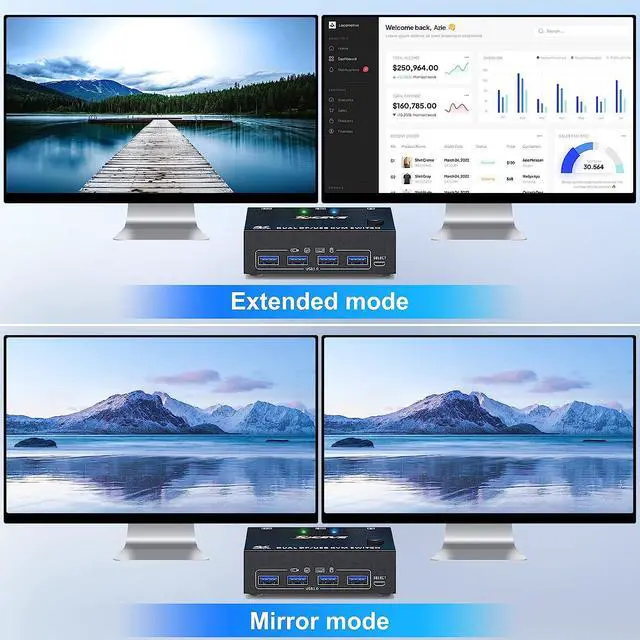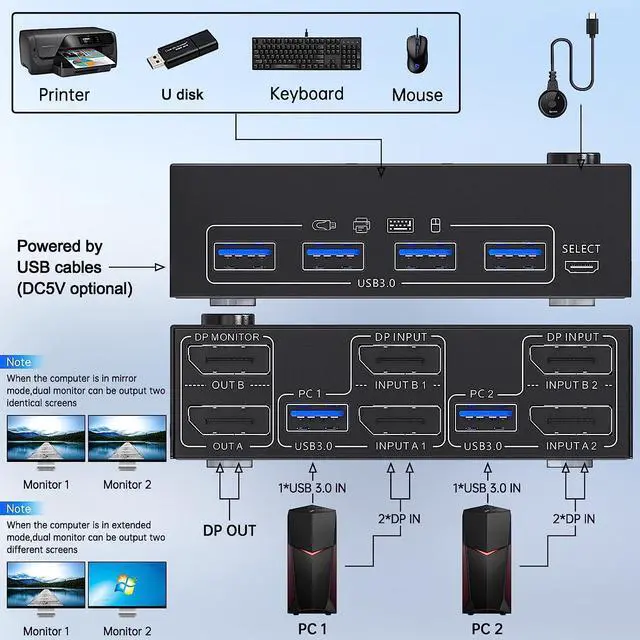- Ultra HD 8K@30Hz, 4K@60Hz experience with image quality, backwards compatible
- Dual display output, supports two display modes for expansion and reflection
- With 4 USB 3.0 ports, supported with USB port devices (such as mouse, keyboard, U disk, printer, etc)
- About control panel buttons and desktop controller one-button switching, the time only takes 2-4 seconds
- Overall support for important operating systems, including Windows, Linux, Mac and more
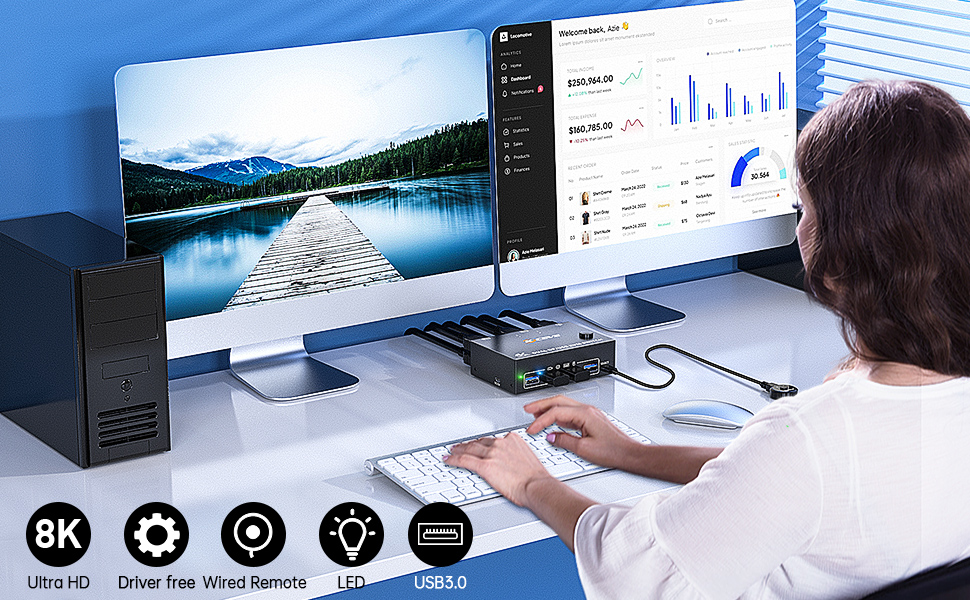
Important Warm tips:
- The premise for this dual DP KVM to achieve dual-screen display is that each PC you connect to has the capability to support dual or multi-screen display. This has nothing to do with KVM. Detection method: You can connect the computer to 2 monitors directly (not via KVM).
- For laptops, this displayport KVM switch supports USB C docking stations, but the resolution refresh rate may be limited by the docking station, and you may need to connect DC 5V to power the KVM (depending on your docking station).
- The 2 monitors can only output the video source from one computer (mirror mode or expansion mode), and cannot output the signal source of PC1 and PC2 at the same time.
- The cables (2*DP cable+1*USB cable) connecting PC 1 and PC 2 to the KVM cannot be cross-connected, because the USB cables not only supply power to the KVM, but also transmits data between the computer and the USB devices.
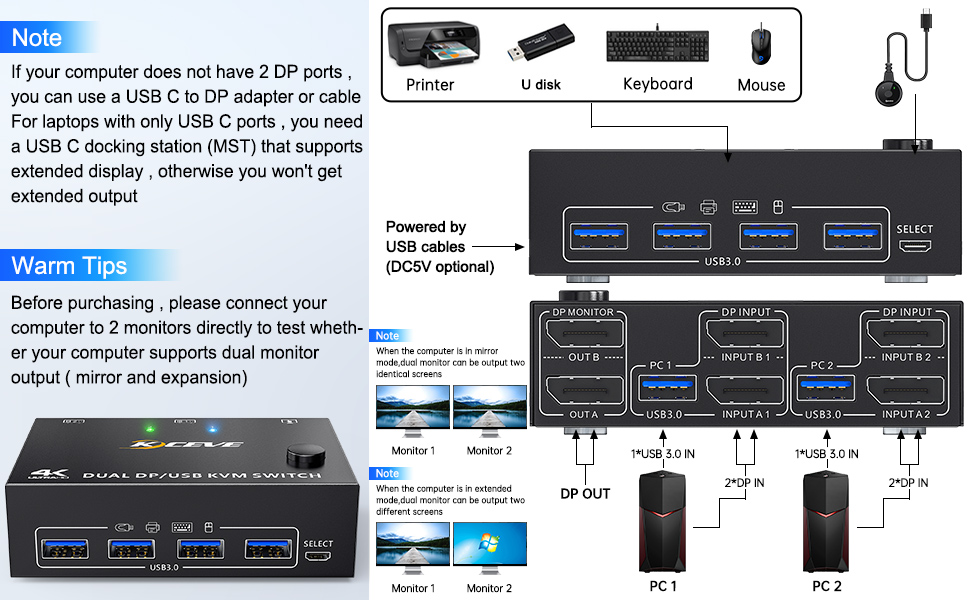
Each computer must connection 2 DP cables and 1 USB cable to ensure keyboard, mouse and monitors to work correctly.
Connection steps:
Step 1. Connect 2*DP cables+1*USB-A cable between PC 1 and KVM (USB 3.0, INPUT A1, INPUT B1).
Step 2. Connect 2*DP cables+1*USB-A cable between PC 2 and KVM (USB 3.0, INPUT A2, INPUT B2).
Step 3. Connect 2*DP cables between the KVM (OUT A, OUT B) and your 2 monitors.
Step 4. Insert your USB devices(keyboard mouse and U disk) into the USB port on the KVM.
Step 5. Insert the Wired Remote into the "SELECT" port to remotely switch between PC1 and PC2.
***Notice***
1.After connecting the computers and the monitors through KVM, you need to set the screen output mode on the computer (press Windows+P) and select the output mode in the pop-up window on the screen. Otherwise, only one of the two connected monitors work normally.
2. Before purchasing this dual monitor KVM switch, please make sure that connecting your computer directly to the monitor can work normally,Otherwise, the KVM will not be available.
3. Most of the reasons why only one video output works is because of incorrect connection. Please make sure each PC has(2 DP cables+1 USB cable) connect to the KVM.
Packing list:
- 1 * Displayport KVM switch;
- 2 * 8K DP1.4 cable;
- 2 * USB3.0 cable;
- 1 * Wired remote;
- 1 * USB power cable;
- 1 * User manual.

Supports 5Gbps data transfer speed , can transfer files in Seconds,10 times faster than USB 2.0.

Driver-free for Windows 11/10/8/7/Vista/XP and Mac OS,Linux,plug and play.

8K@30Hz,4K@144Hz,1440P@144Hz and backward compatible with lower resolutions.

If your USB port is used with a more powerful USB device, you need to connect a DC/5V power supply to power it (DC/5V power cable included)

Convenient and quick switching: Just press the button on the front of the KVM panel or wired desktop controller (included), and you can switch to another computer in about 2-4 seconds.

4 USB 3.0 ports, backward compatible with USB 2.0 and USB 1.1, share USB devices such as keyboard mouse scanner, printer, flash drive, etc.
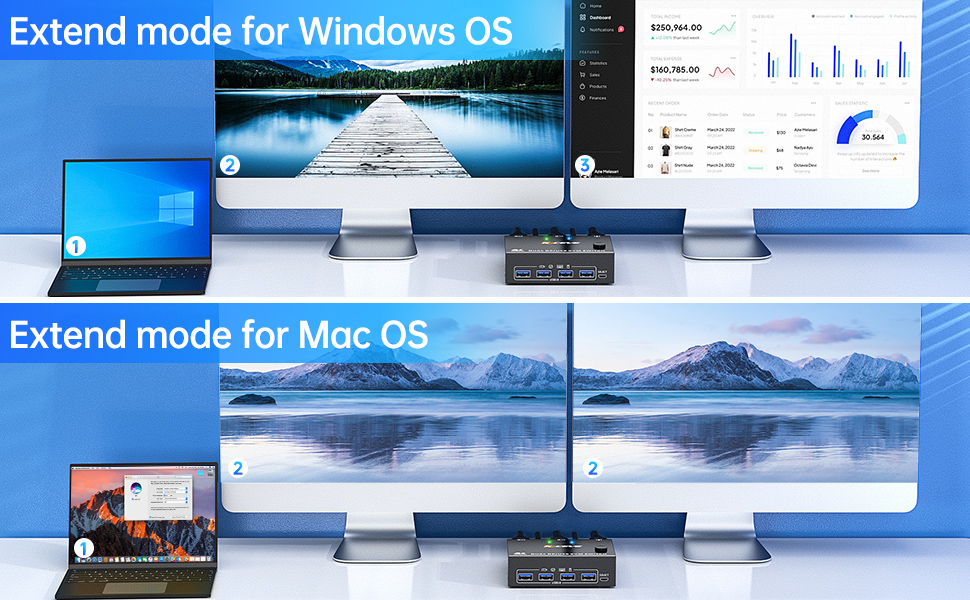
- This Dual Monitor KVM Switch requires 2* DP+1*USB input for each computer and 2* DP output for 2 monitors. However, most computers especially laptops do not have 2 DisplayPort outputs,If so, please check if your computer / laptop has another video ports like HDMI or USB C (VGA and DVI is not recommended), If yes, you can use a powered HDMI to DP adapter (HDMI input, DP output, with USB power), or a USB C to DP adapter for converting it to DisplayPort.
- Suggest to Use DisplayPort monitor to avoid using adapters on video outputs.
- This Dual Monitor Displayport KVM Switch does not support EDID emulation (all DP KVM on the market do not support it, this is the DisplayPort specific issue and is why DisplayPort doesn't support EDID emulation, not just this product).
- If need to achieve 8K@30Hz, 4K@144Hz, 4K@120Hz, in addition to the computers and monitors to support this resolution, also need to use a real 8K DP1.4 cables.