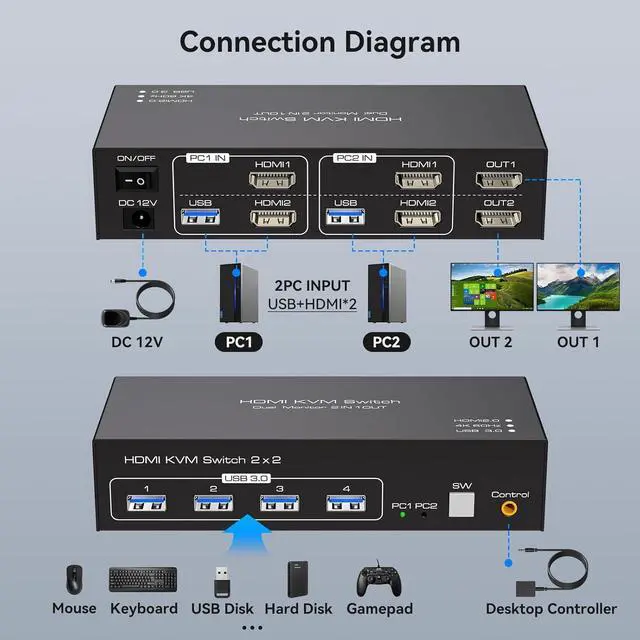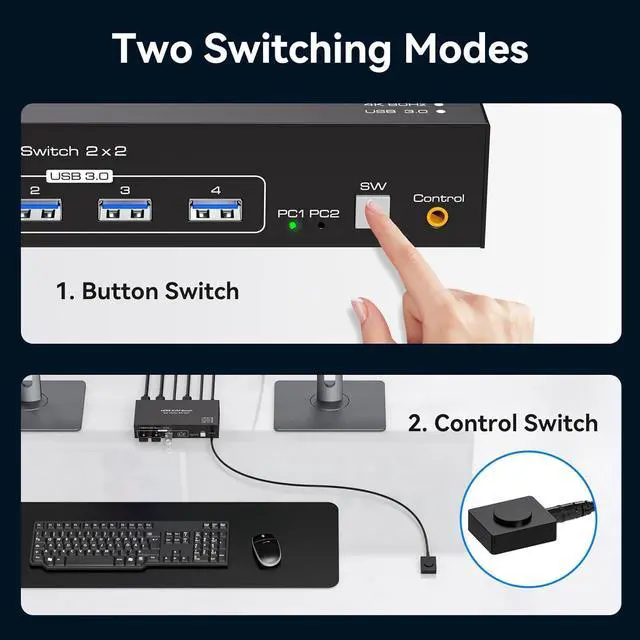Caveat
- To use two monitors, each computer must be connected to the KVM with 2 HDMI and the computer itself should support the display of two monitors.
- If the USB device is not recognised or disconnected, try swapping the ends of the USB cable between the computer and the KVM.
- The KVM switcher is only used to switch the signal source and the two monitors will only display the screen of the same computer.
- The KVM switch can only be used for signal transmission and cannot change any information.
- The switch does not support the use of hotkeys to switch signal sources.
- If the monitor flickers or has other display problems after connecting to the KVM, please try to exchange a shorter HDMI cable for the connection, it is not recommended to use an adapter cable.




KVM is equipped with 4 USB 3.0 ports
The transfer speed of USB 3.0 is 10 times faster than that of USB 2.0, and the USB 3.0 interface is compatible with USB 2.0, so you don't have to worry about compatibility issues.
4K@60hz Resolution

Our KVM switch supports up to 4K@60Hz, provided that the cables, computers and monitors you use all support 4K@60Hz.