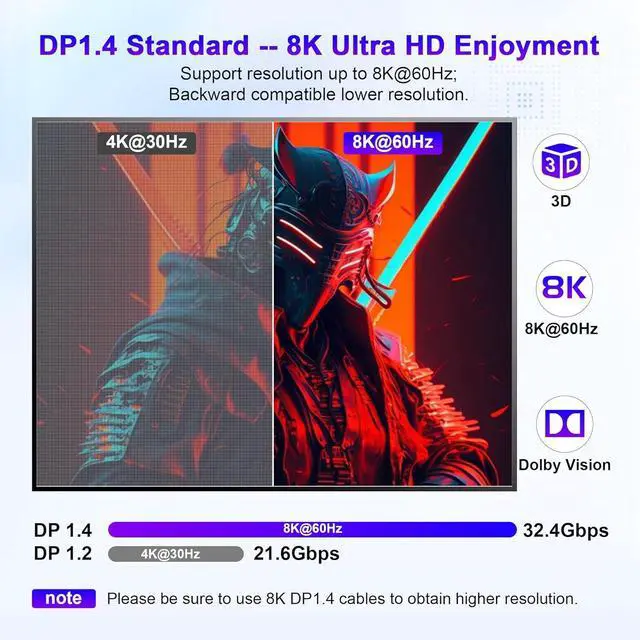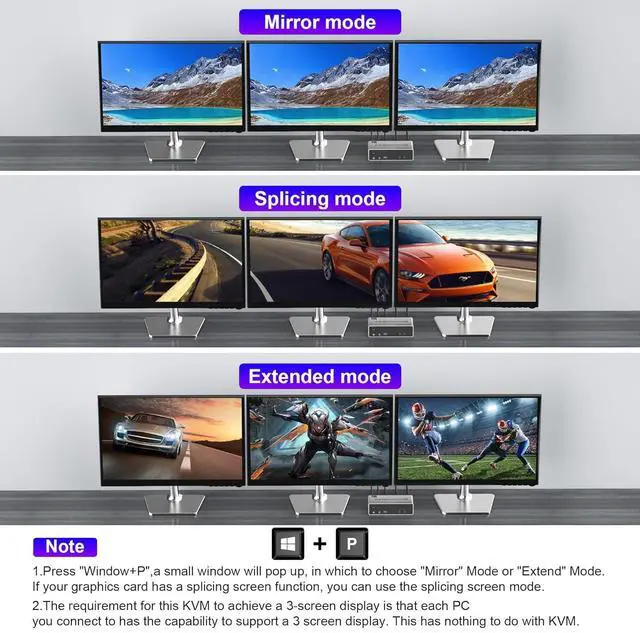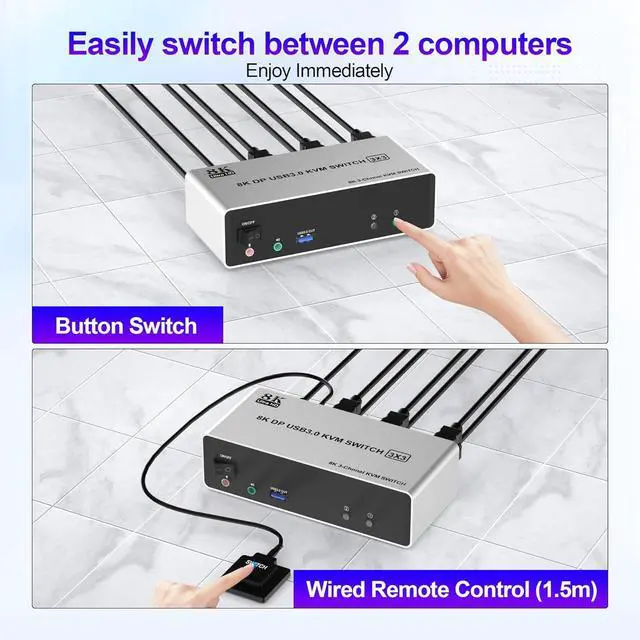Advantages:
- 1. 2 computers / laptops share one set of keyboard, mouse and 3 monitors (3 DisplayPort)
- 2. Triple monitors output support up to 8K@60Hz for extended and mirrored display
- 3. Two Switching modes: Button switch and wired remote.
- 4. KVM switch with 3 USB 3.0 ports for USB devices, and with extra Audio Microphone output
- 5. Cross support major operation systems including Windows, Linux, Mac and more
- 6. The ports that need to plug in DisplayPort/USB cables are all hidden behind the KVM, so the desktop doesn't get cluttered

- 1. Insert the DC/5V adapter into the KVM;
- 2. Plug the 3 DP cable into the KVM and monitor;(3 DP Output)
- 3. Plug the 3 DP cable and USB cable into the KVM and your computer/laptop (DP cables are not included)(Input)
DP IN 1A + DP IN 1B + DP IN 1C + USB IN 1=PC1
DP IN 2A + DP IN 2B + DP IN 2C + USB IN 2=PC2
Please check whether DP IN 1A, DP IN 1B, DP IN 1C, and USB IN 1 corresponding, and whether DP IN 2A, DP IN 2B, DP IN 2C and USB IN 2 are corresponding. Mixed insertion is not supported.
- 4. Insert the mouse and keyboard into the KVM switch
- 5. If needed, you can connect a microphone and audio port
Note:
1. Most of the reasons why only one video output works is because of incorrect connection. Please make sure each PC has(3 DP cables+1 USB cable) connect to the KVM.
2. If the KVM switch does not work, you can turn off the switch on the panel and turn it on again after 2-3 seconds, and it will return to normal.

- Confirms to DP 1.4 protocol, supports a maximum resolution of 8K@60Hz, and also supports 4K@60Hz or other lower resolution (Downward Compatible).
- The 3 monitor requires 3 DisplayPorts connection from each computer to the KVM switch. When both the display and the signal source support 8K@60Hz, the device can provide a 8K experience.
- Only when both your computer Graphics card and monitor support 8K@60Hz you can get the 8K@60Hz effect, so if you want the max resolution you have to check your devices first.

- This kvm triple monitor switch comes with a 3.5mm Audio Jack port with a DAC chip inside, which can be inserted into a 3-segment 3.5mm earpiece device, and a 3.5mm microphone interface, which can be inserted into a 3-segment microphone.

- 1. Press "Windows" and "P" on the keyboard
- 2. Select Extend or Copy
- 3. Enter to confirm
Warm Tips
Before purchasing, please connect your computer to 3 monitors directly to test whether your computer supports triple monitor output.

3 Monitor KVM Support 2 Switching Modes
- Quickly switch between the 2 computers with just one click of the switch button on the panel or use the wired remote controller (included in the package).
- Please note: This 3 monitor kvm switch does not support hotkey switching.