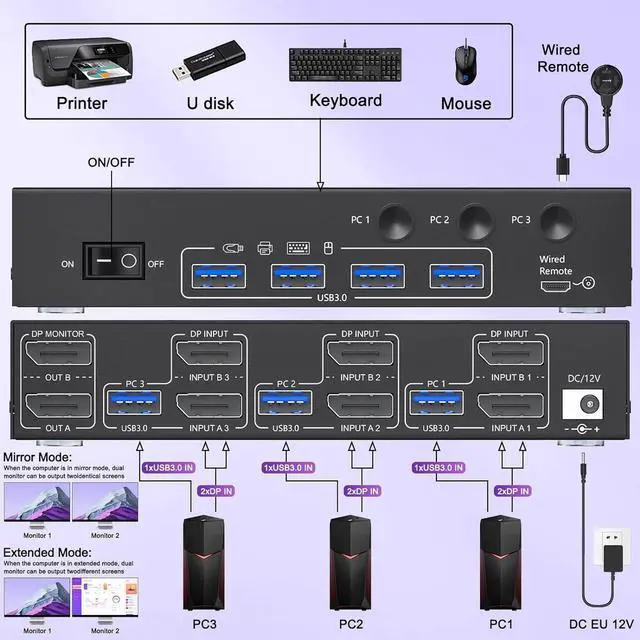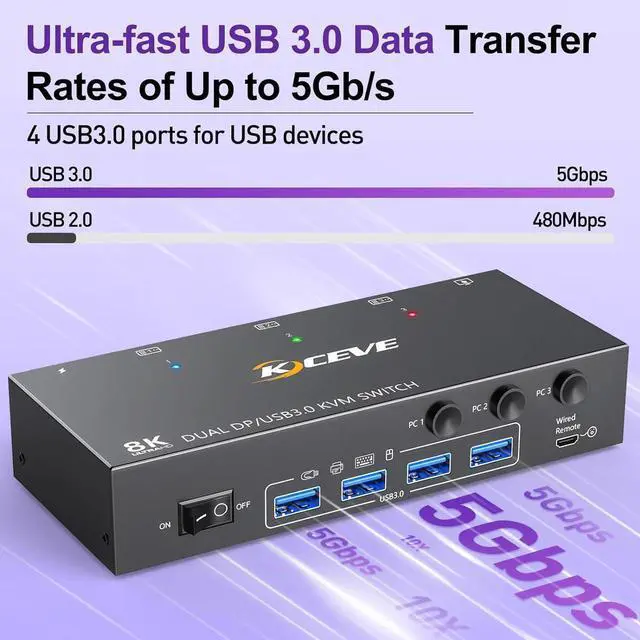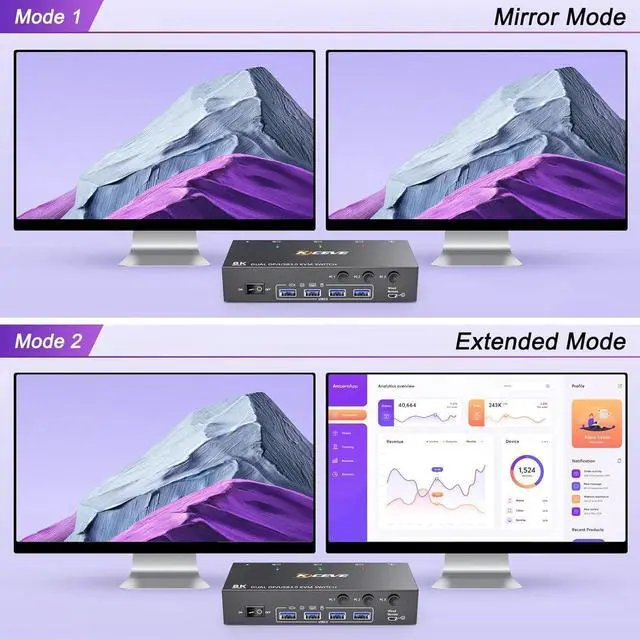Connection diagram of Dual monitor KVM switch
Each computer requires 2*Displayport +1* USB cable to connect the 2 monitor KVM switch, OUT A, OUT B connect to 2 monitors.
Supports USB-C to DP converter and USB-C docking station.
Please check your computer configuration before placing an order.
Great Compatibility
Two monitor KVM switch driver-free for Windows/Vista/Mac OS/Linux and Unix.
2 monitors KVM switch Displayport support many kinds of input devices, such as PC, Laptop, A-p-p-l-e TV, PS4, Xbox. it is widely applied for Office, Home, Teaching, Game, Meeting Room, etc.
Dual Displayport KVM Switches with 4 USB 3.0 Ports
Dual monitor DP USB switch with 4 integrated USB 3.0 ports, supports ultra-fast USB 3.0 data transfer speeds up to 5Gbps, which can recognize keyboard, mouse, printer, scaner, etc. If you want to improve office efficiency.
How to set the output mode
Windows OS: Press the shortcut key "WIN+P" and then select "Extension" or "mirror" below
Mac OS: Set [Mirror
Mode]: Select [A-p--ple Icon] [System Preferences], click [Display] [Arrange], and then check [Mirror Display];
Set [Extended Mode]: When [Mirror Display] is unchecked, "Extended Mode" can be achieved.
Detailed explanation of common non-2*Displayport configurations
Laptop/Desktop (2*DP Port) Just use 1*USB + 2*DP cables to connect each PC and KVM.
Laptop/Desktop (2*HDMI Port) Requires 1*USB cable+2*HDMI to DP cable or (2*HDMI to DP converter with USB powerd + DP cable) Not recommended.
Desktop (1*HDMI +1 DP Port) Requires 1*USB cable+1*DP cable + 1*HDMI to DP cable with USB powerd or (HDMI to DP converter with USB powerd + DP cable) Not recommended.
Laptop(only 1*DP+USB-C Port) Requires 1*USB cable+1*DP cable + 1*USB-C to DP cable or (USB-C to DP converter + DP cable)
Laptop(only 1*HDMI+USB-C Port) Requires 1*USB cable+1*HDMI to DP cable with USB powerd + 1*USB-C to DP cable or (USB-C to DP converter + DP cable)
Note: HDMI to DP cable is Not recommended
Laptop(only USB-C Port) Requires 1*USB cable+ USB C docking station with 2 DP ports and supports expansion capabilities
PC with VGA or DVI Port VGA or DVI to DP cables are Not recommended
Monitor (DP Port) Just use 1*DP cable to connect the KVM and Monitor.
Monitor (HDMI Port) Requires 1*DP to HDMI cable or ( DP to HDMI converter + HDMI cable) to connect the KVM and Monitor.
Monitor (only DVI Port) 1*DP to DVI cable or (DP to DVI converter + DVI cable)
Monitor (only VGA Port) 1*DP to VGA cable or (DP to VGA converter + VGA cable)
Monitor(only USB-C Port) Not support
About resolution Using conversion cables or converters may cause monitor resolution to drop, flicker, or the monitor to not work (depending on their quality and compatibility). It is recommended to use 8K DP 1.4 cables with a length within 1.5 meters.