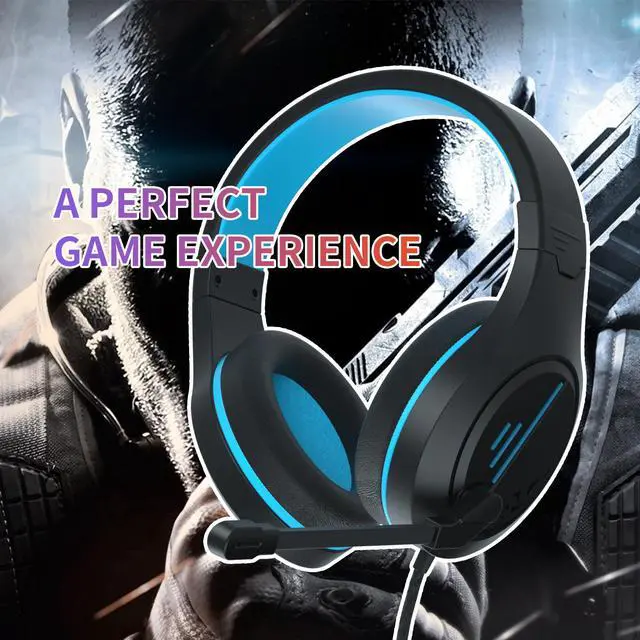Notes:
1. Extra Microsoft adapter (Not Included) is needed when connect with old version Xbox One controller.
2.1 -to-2 3.5 mm jack splitter cable (Not Included) is needed when you connect with PC if you want to use headphone and microphone at the same time.
3. The USB interface is only used for power supply to LED light to highlight the atmosphere of the game.
How to use it on PS4?
1. Please test it with your cell-phone before apply the headset on your PS4, to make sure it works well.
2. Insert the headset with 3.5 mm jack plug into the Gamepad
3. Then long press the PS4 button or enter the System Settings, there is a peripheral machines choose "Adjust Sound and Devices", "Output to the headphones", then change it to "All audio". If you have the audio on the "All Audio" setting you can, but if it's set to "Chat Audio" you can only hear form the side with the mic.
Troubleshooting Methods:
(Sound is too small or no sound)
1. Ensure that your audio devices work properly and sound switch has been turned on.
2. Turn up the sound volume level, Ensure connecting the plug of headset to audio source correctly.