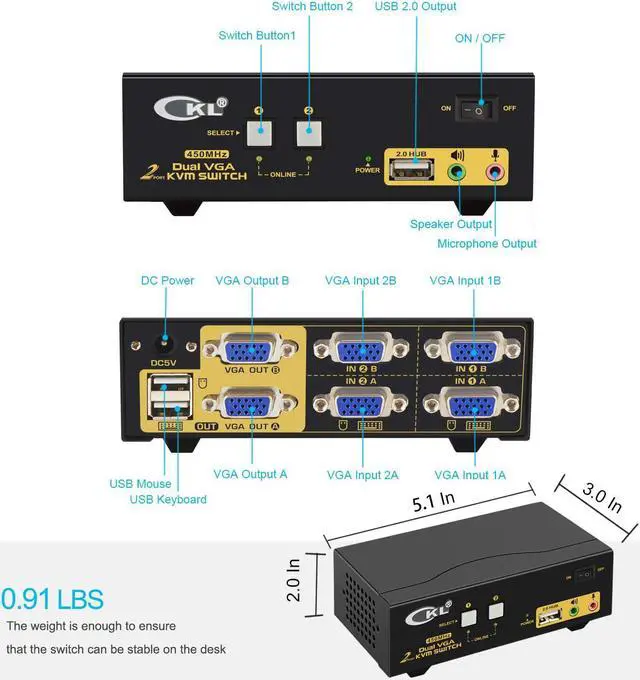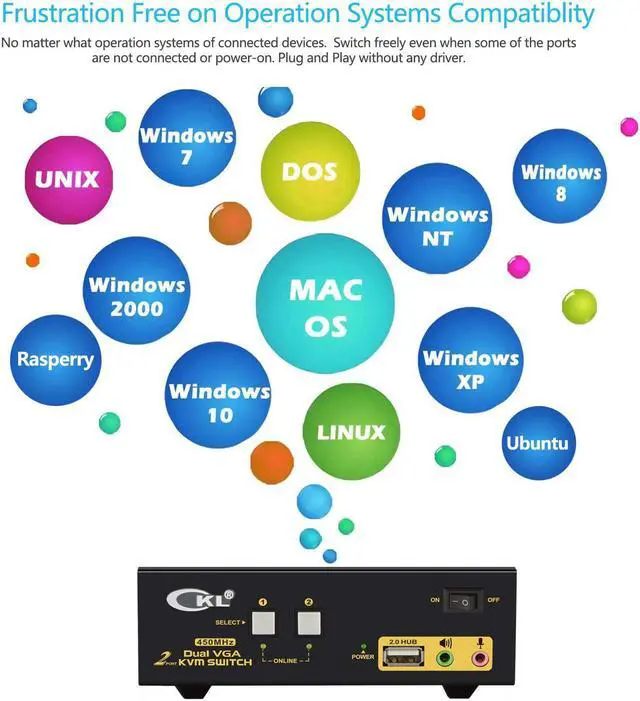"CKL-822UA 2 Port USB KVM Switch VGA Dual Monitor Extended Display requires 2 video connections from each computer and laptop with cable A and cable B included. make sure your input devices have 2 video outputs and support extended display (verify this by connecting 2 monitors to the device directly), and be aware of adapters you might need for set-up before ordering.
Example 1: VGA + HDMI Computers Need HDMI to VGA Adapter
Example 2:VGA + DVI Computers Need DVI to VGA Adapter
Example 3:VGA + DisplayPort Computers Need DP to VGA Adapters
Note: Do not use adapters simultaneously on both computer side and monitor side for a same video chain
How to Install:
1. Connect the end with USB, Audio and VGA of cable A to computer side, the other end to IN 1 A at KVM side.
2. Connect Cable B from your computer to IN 1 B of the Switch (use adapter here if needed);
3. Repeat step 1 & 2 to connect other devices to correspondent KVM ports;
4. Plug your mouse and keyboard to USB mouse and keyboard port on back panel;
5. Connect your Monitors to VGA OUT A & B;
6. Plug in your speaker or microphone if needed;
7. Power on the switch and boot all devices;
8. Set computer display mode to Extended
How to Switch:
1. Keyboard Hotkey
2. Mouse click
3. Push button
4. Auto Scan
Whats in the Box:
1* 2 Port VGA KVM Switch
2* KVM cable 4.92 Ft (Cable A)
2* VGA Cable 4.92 Ft (Cable B)
1* User Manual in English
1* DC 5V Power Adapter (US Plug)
Technical Tips:
1. For wireless keyboard and mouse, plug the wireless adapter into the USB keyboard Port on back panel;
2. For gaming, optical and mechanical keyboard and mouse, plug it into front USB 2.0 Port (hotkey and mouse click switching is not supported from this connection).
3. For any support needed, please reach out our customer care. "