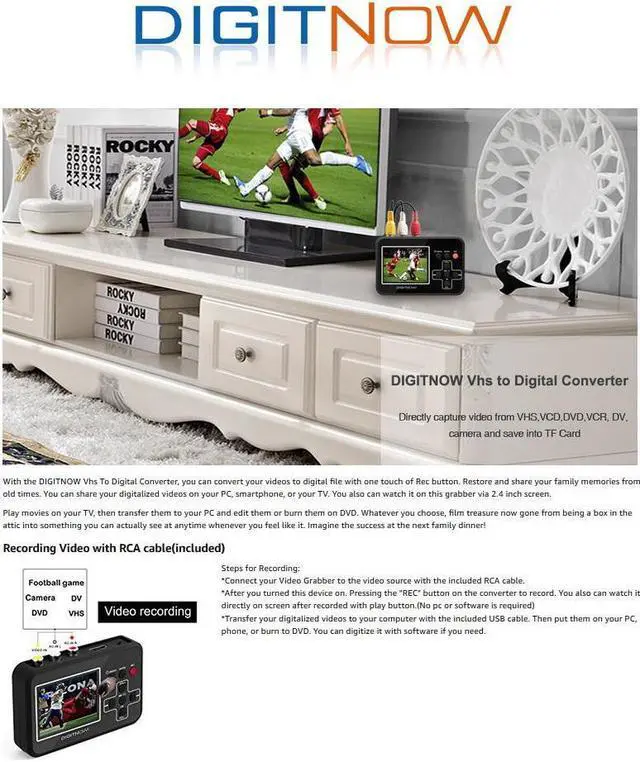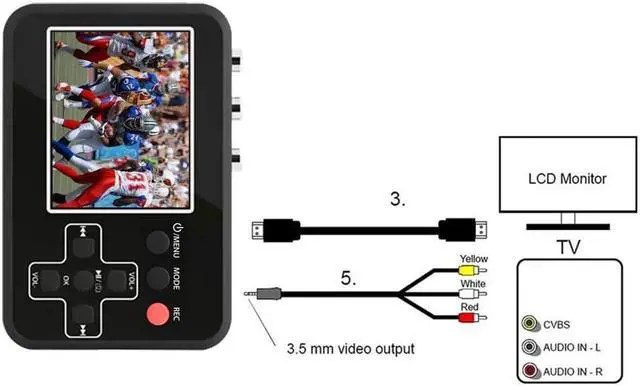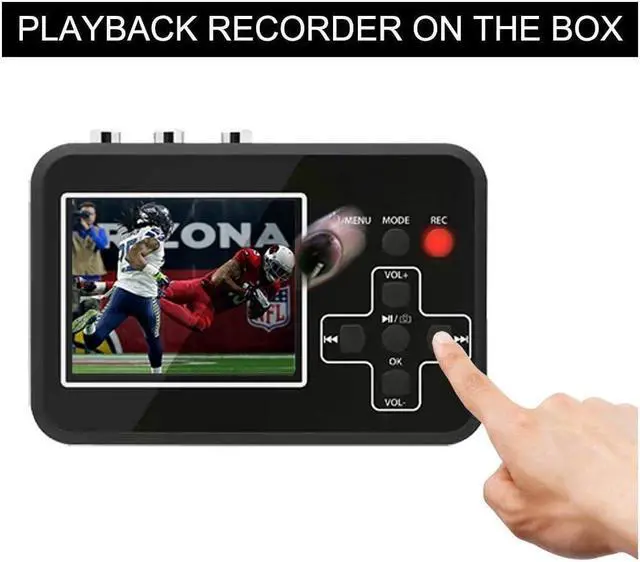VHS to Digital Converter, Video to Digital Converter
With DIGITNOW video converter box, you can convert your videos to digital file with one touch of Rec button. Restore and share your family memories from old times. You can share your digitalized videos on your PC, smartphone, or your TV. You also can watch it on this grabber via screen.
Play recorded video on your TV, then transfer them to your PC and edit them or burn them on DVD. Whatever you choose, the movie treasure has now gone from a box in your attic to something you can actually see anytime, anywhere. Imagine the success of sharing fond memories!
Recording Video with RCA Cable(included)
Steps for Recording:
Connect the capture device to the video source with the included RCA cable.
After you turned this device on. Pressing the "REC" button on the converter to record. You also can watch it directly on screen after recorded with play button.
Transfer your digitalized videos to your computer with the included USB cable. Then put them on your PC, phone, or burn to DVD.
Playback Video without Computer and Software
Playback:
Turn on your converter machine.
Use the mode button to select the play mode. Your video converter is now in play mode.
Select the desired film using the forward buttons.
Press ok to play the films.
You can zoom in and out on snapshots in several steps by pressing the OK or VOL+ botton. Press the VOL- button will zoom back and ultimately data about the image file are shown.
If you don't want to show the date on the recorded video. Simply press the On/Off menu button again briefly before recording to access the time stamp settings, then select Off. The date number will gone in your recorded video.
Simple to Use & Plug and Play
Insert the memory card into the video converter and press the record button. Videos from old tapes are transferred to the memory card during playback and stored permanently.
You can connect the capture device to TV screen via AV cable (included) or HDMI cable (included). Now you can watch old ball games or family reunion videos even more happily.
Connect the video converter to the PC via USB cable. The screen goes black after connecting to the PC, then the converter box appears on the PC as a removable disk driver.
With the DIGITNOW Vhs To Digital Converter, you can convert your videos to digital file with one touch of Rec button. Restore and share your family memories from old times. You can share your digitalized videos on your PC, smartphone, or your TV. You also can watch it on this grabber via 2.4 inch screen. Play movies on your TV, then transfer them to your PC and edit them or burn them on DVD. Whatever you choose, film treasure now gone from being a box in the attic into something you can actually see at anytime whenever you feel like it.
Imagine the success at the next family dinner! Recording Video with RCA cable (included) Steps for
Recording: *Connect your Video Grabber to the video source with the included RCA cable. *After you turned this device on. Pressing the "REC" button on the converter to record. You also can watch it directly on screen after recorded with play button. (No pc or software is required) *Transfer your digitalized videos to your computer with the included USB cable. Then put them on your PC, phone, or burn to DVD. You can digitize it with software if you need. Record Alone and Using without PC-Play Back on
TheBoxPlayback: 1, Turn on your video garbber 2, use the mode button to select the play mode. Your video grabber is now in play mode. 3, select the desired film using the forward or buttons. 4, Press ok to play the films. You can zoom in and out on snapshots in several steps by pressing the OK or VOL+ botton Pressing the VOL- button will zoom back and ultimately data about the image file are shown. If you don't want the date show on your recorded video. Just press the On/Off Menu button briefly once more to gain access to the time stamp setting before recording and then choose off. The date number will gone in your recorded video. Connect your video grabber to your PC by using the USB cable. After connected, The screen will be black when connecting to PC, then your video grabber now appears as a removable disc driver on PC. You can connect your Video Grabber to a TV receiver via AV cable (included) or by using an HDMI cable (included). If you want to connect to the HDMI on your TV, use the accompany HDMI.
Insert a memory card in Video Grabber and press the Record button. As if by magic, the film transferred to the memory card as it is played, and you can simultaneously watch the movie on the display.