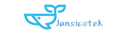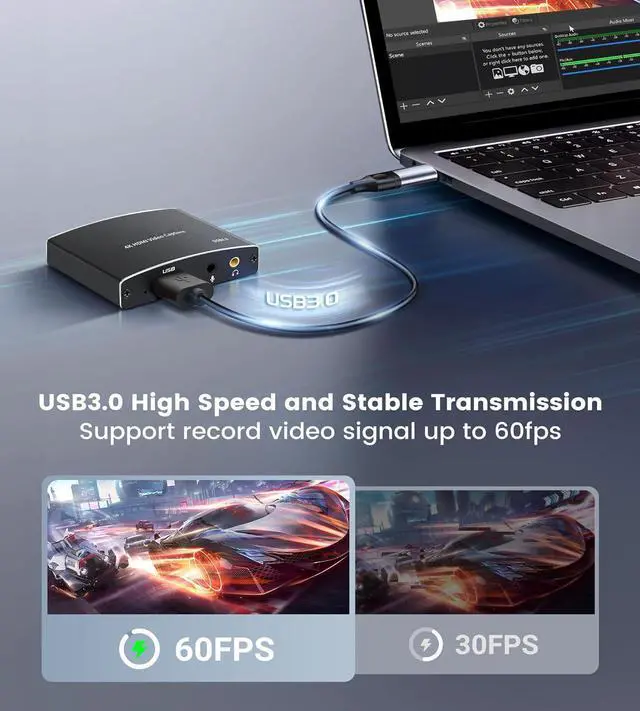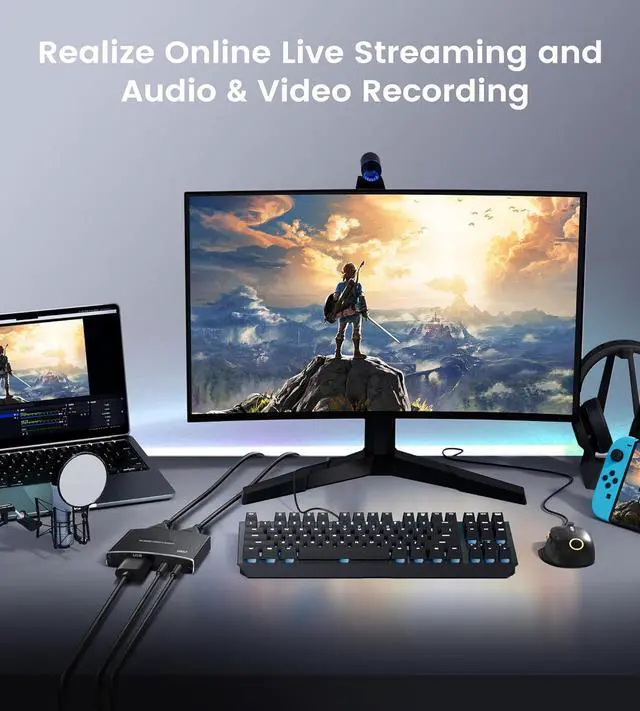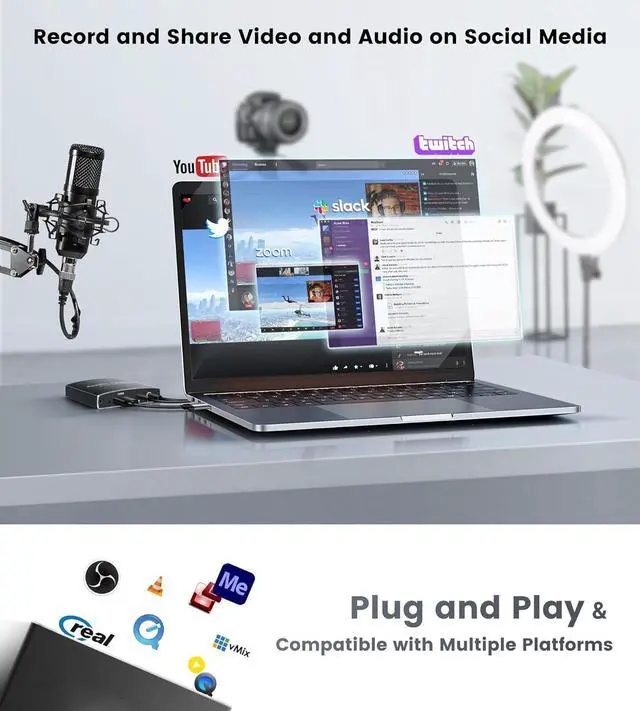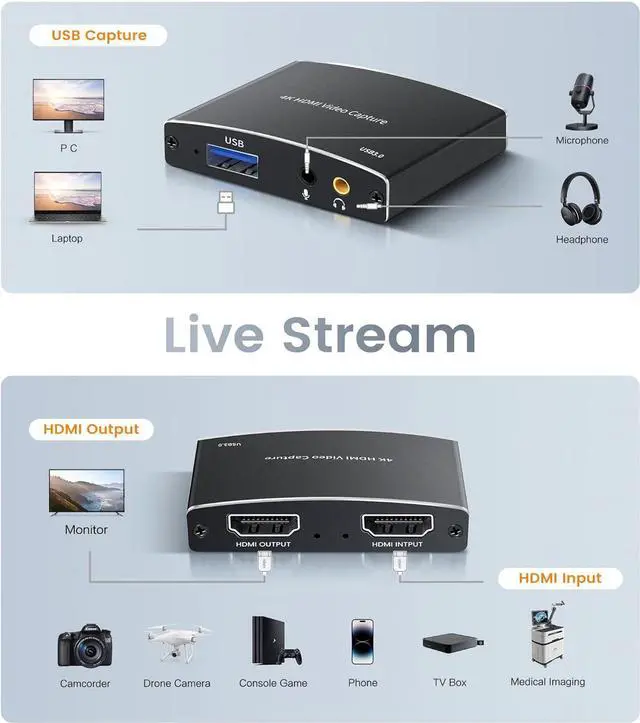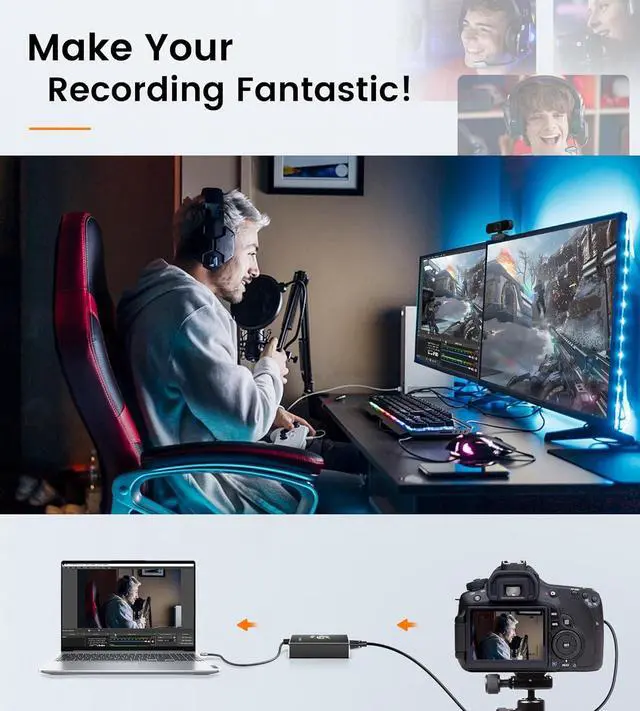USB 3.0 Capture Card 4K HDMI Loop-Out, 1080P 60FPS/2K 30FPS Video Game Capture
About this Video Capture Card
- 4K Loop-out & 2K30 Capture: This HDMI game capture card for switch comes with 5 ports. Faster transmission speed, better meet the needs of high frame rate video capture, support 4K 60HZ HDMI input and loop out up to 4K 60HZ, perfectly adapted to USB3.0 1080P 60fps/2K30fps video output. Support YUY2, easily meet the online capture, real-time recording, online meetings, live games and other functions
- Strong Stability, Ultra-low Latency: The HDMI capture card is made of high quality aluminum alloy with strong heat dissipation, and the new cable layout design makes for greater stability and clearer picture quality to avoid blue screens and lag. This HDMI to USB A/USB C capture card supports easy recording of high quality audio or HD video and transferring it to your computer or streaming platform, allowing you to record 60 fps HD video directly on your hard drive and real-time preview
- Support Mic-in for Commentary: This audio video capture card allows you to plug in a 3.5mm headset or microphone so you can easily stream your voice and record your voice through the port. For example, add external audio to a live game or interview. Note: it does not record party chats.
- Wide Compatibility: Easily streams to Facebook, Youtube or Twitch. With the connection, this HDMI to USB C/3.0 video capture devices can be working on several Operating Systems and various software: Windows 7/ 8/ 10, Mac OS or above, Linux, Android, Laptop, Xbox One, PS3/PS4/PS5, Camera, Webcame, DSLR, Switch, Steam, TV BOX, HDTV, Potplayer/VLC, ZOOM, OBS Studio etc
- Package Content: 1 x HD Video Capture Card, 1 x English user manual, 1 x USB 3.0 to USB A/USB C 3.0 Cable.








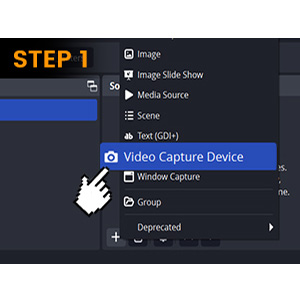
STEP 1
Click the right mouse button to select "Video Capture Device"
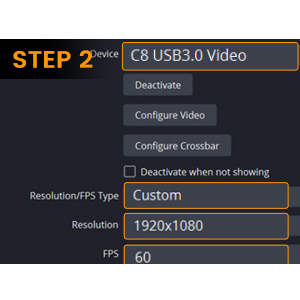
STEP 2
Select Device: C8 USB3.0 Video
Set the Resolution/FPS Type to "Custom"
Set Resolution: 1920x1080
FPS: 60 FPS
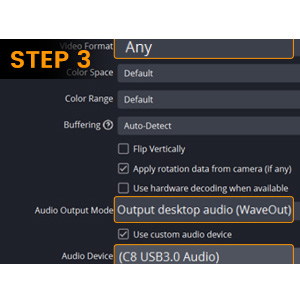
STEP 3
Video Format: "Any"
Audio Output Mode: Output desktop audio (WaveOut)
Mark the "v" in the "Use custom audio device"
Audio Device: "C8 USB3.0 Video"
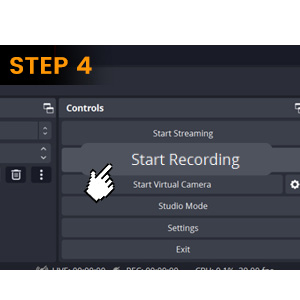
STEP 4
Click "Start Recording" to record the video and audio of your source.
And your recording file will be saved in File in the upper left corner.