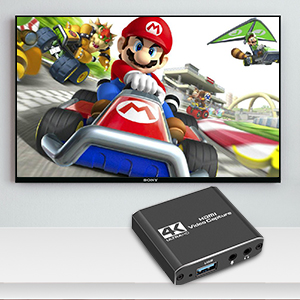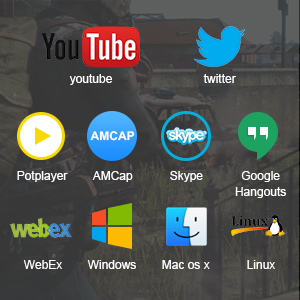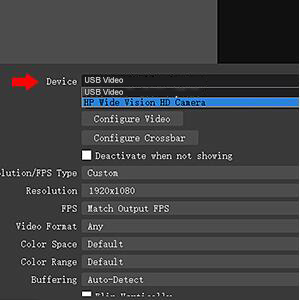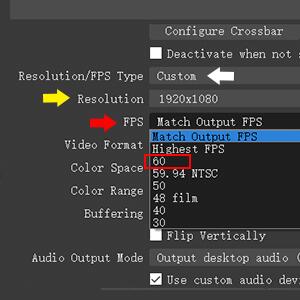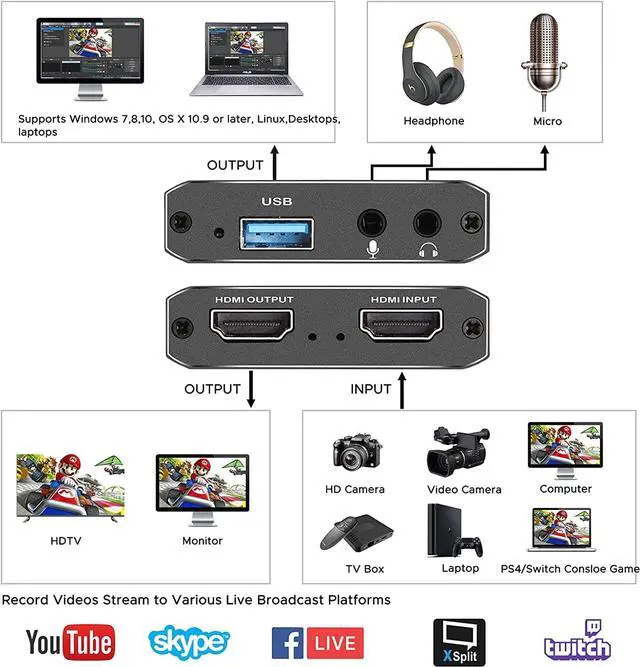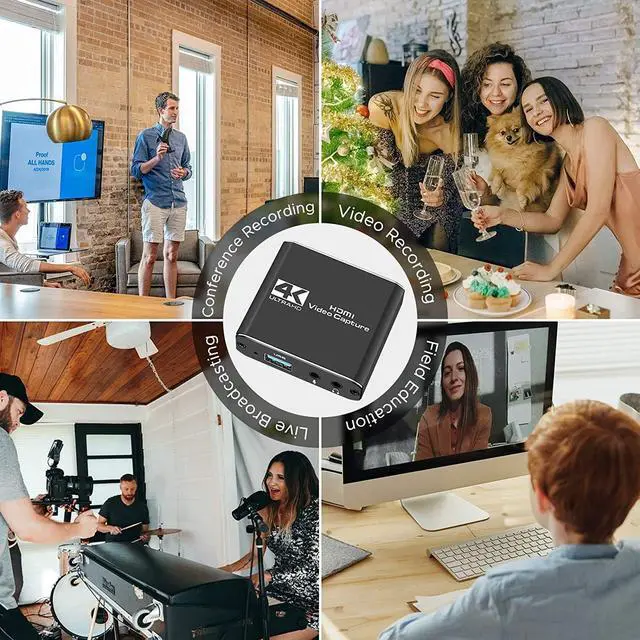High Performance Chip
Super Performance Chip makes video conferencing, game live broadcasting, etc. clearer and smoother. No delay, no blue screen
Ult-HD 1080P Clear Image
Full HD 1080P video capture, 60Fps video recording and live broadcast.
High-intensity reproduction of video delicate colors, clear, vivid picture quality
Wide Compatibility for Muti APP/devices
Works well with most mainstream game consoles, Camera, DSLR; OBS Studio, QuickTime Broadcaster (OS X), etc.
Select the Capture Card 1-1
In the red arrow column, select "USB Video" and the current audio and video capture. As shown in Figure 1-1
Select the Capture Card 2-1
B. Custom Resolution: The Resolution/FPS Type column is set to custom. As shown by the white arrow in Figure 2-1.
C. Set Resolution: Select the appropriate resolution at the up and down arrows on the far right of this column. As shown by the yellow arrow in Figure 2-1.
D. Set FPS : Select the appropriate frame rate at the up and down arrows on the far right of this column. As shown by the red arrow in Figure 2-1.
Drag the drop-down bar on the far right to set the desktop audio and MIC mixing. 3-1
A. Select the "Output Desktop Audio" item at the up and down arrows on the far right of the "Audio Output Mode" column.As shown by the red arrow in Figure 3-1.
High Performance Chip
Super Performance Chip makes video conferencing, game live broadcasting, etc. clearer and smoother. No delay, no blue screen
Ult-HD 1080P Clear Image
Full HD 1080P video capture, 60Fps video recording and live broadcast.
High-intensity reproduction of video delicate colors, clear, vivid picture quality
Wide Compatibility for Muti APP/devices
Works well with most mainstream game consoles, Camera, DSLR; OBS Studio, QuickTime Broadcaster (OS X), etc.
Select the Capture Card 1-1
In the red arrow column, select "USB Video" and the current audio and video capture. As shown in Figure 1-1
Select the Capture Card 2-1
A. Custom Resolution: The Resolution/FPS Type column is set to custom. As shown by the white arrow in Figure 2-1.
B. Set Resolution: Select the appropriate resolution at the up and down arrows on the far right of this column. As shown by the yellow arrow in Figure 2-1.
C. Set FPS : Select the appropriate frame rate at the up and down arrows on the far right of this column. As shown by the red arrow in Figure 2-1.
Drag the drop-down bar on the far right to set the desktop audio and MIC mixing. 3-1
A. Select the "Output Desktop Audio" item at the up and down arrows on the far right of the "Audio Output Mode" column.As shown by the red arrow in Figure 3-1.
B. Mark the "" in the red box. As shown below:
C. Select the MIC input of the collector at the up and down arrows on the far right of the "Audio Device" column. As shown by the yellow arrow in Figure 3-1.
The OBS is set up and it can be used normally.