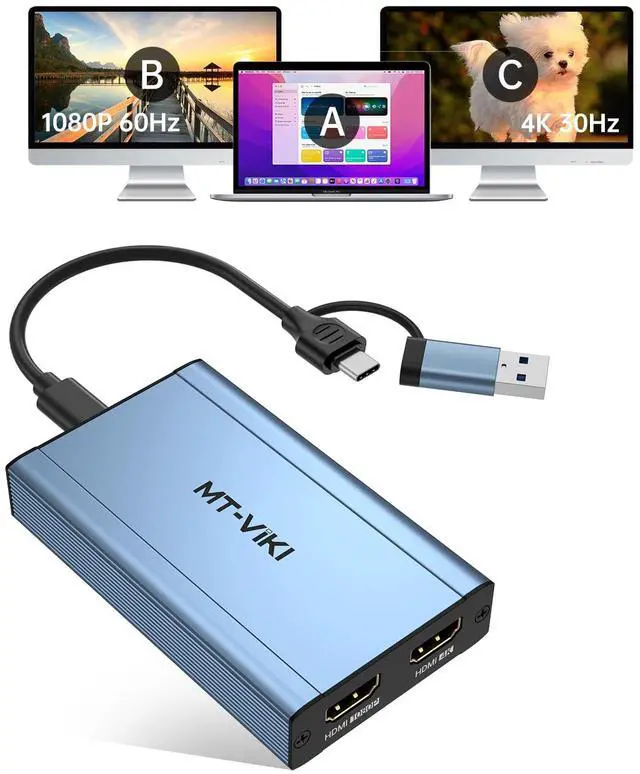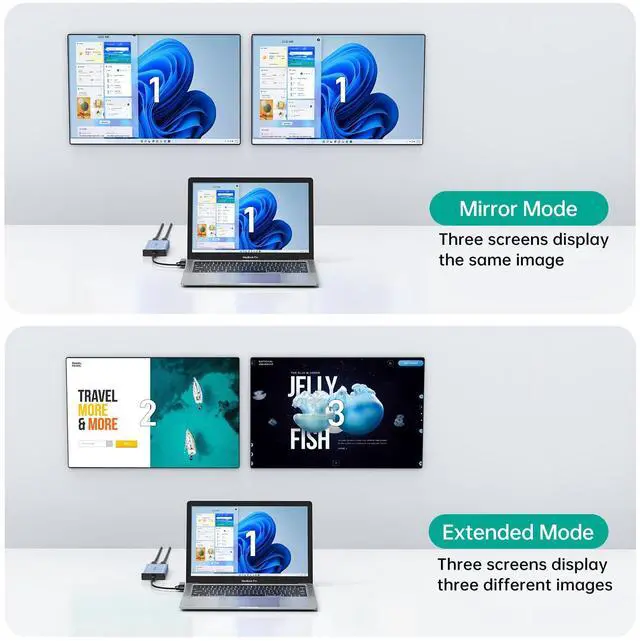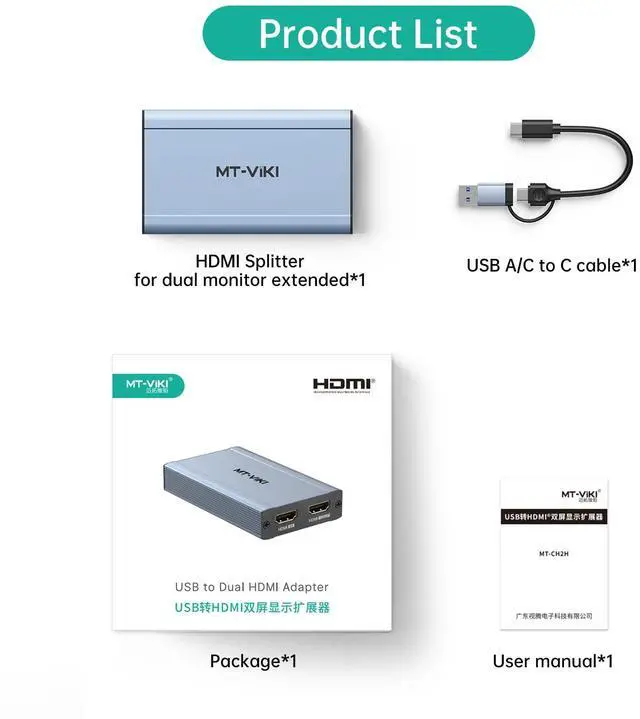MT-VIKI USB 3.0 or USB C to HDMI Adapter for dual monitors, each capable of mirrored or extended display with resolutions up to 4K@30Hz at Output 1, 1080P@60Hz at Output 2. Not Plug and play, pls download software before using.
Additional Features
- MT-VIKI USB 3.0 or USB C to HDMI Adapter for dual monitors, each capable of mirrored or extended display with resolutions up to 4K@30Hz at Output 1, 1080P@60Hz at Output 2. Can't support 8K resolution.
- How to set up in Windows: Right-click on the desktop and select "Display settingsIn the "Display" section, click on one of the monitors Scroll down to "Multiple Displays" and select the desiredmode from the dropdown list.
- How to set up in Mac OS: Click the Apple icon in the top-left corner,select "SystemPreferences," then click "Displays," and choose "DisplayPreferences."Click "Arrangement" to rearrange the position