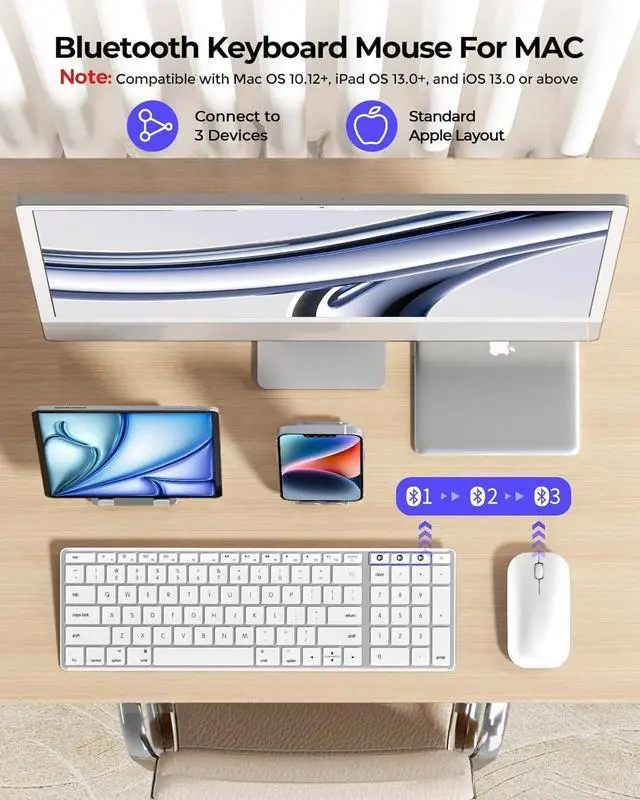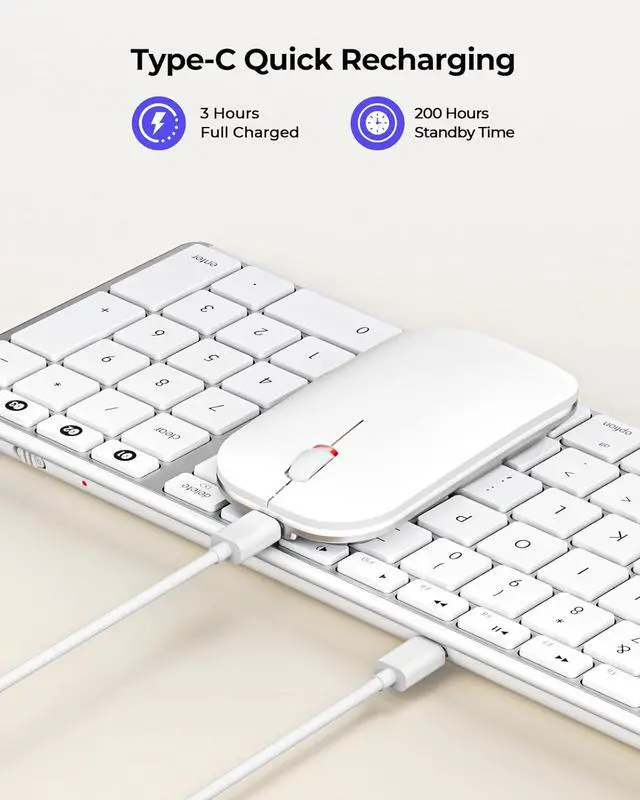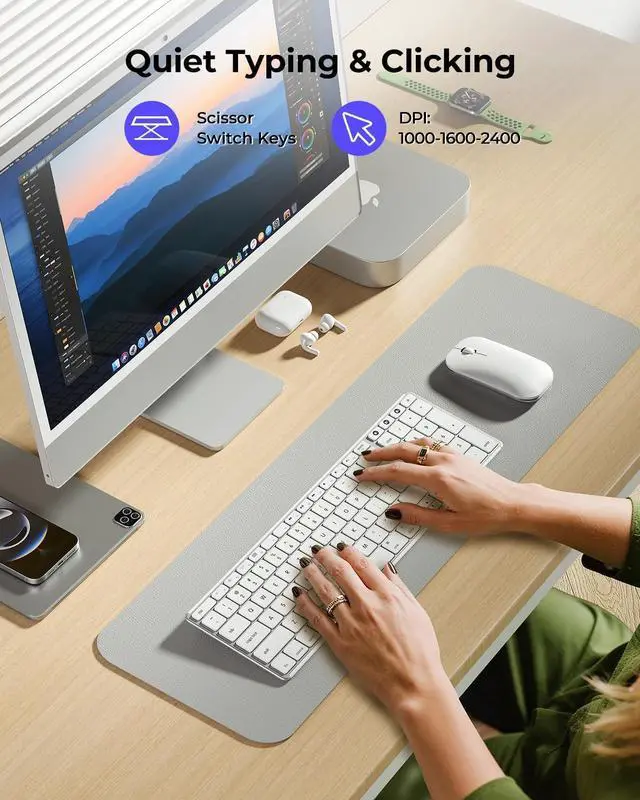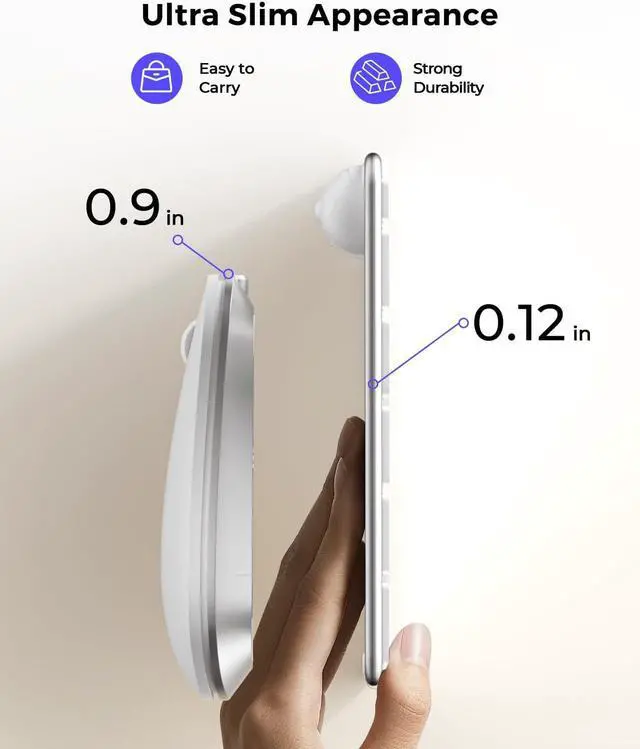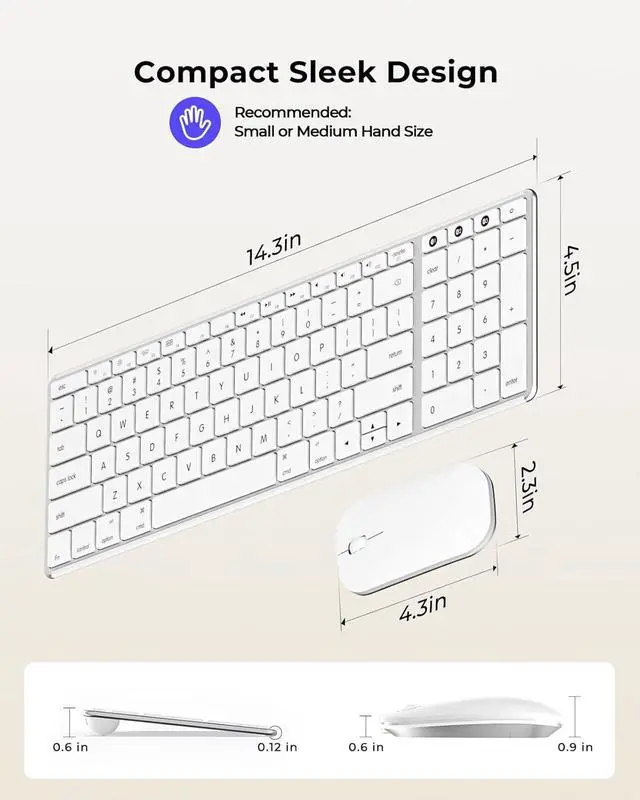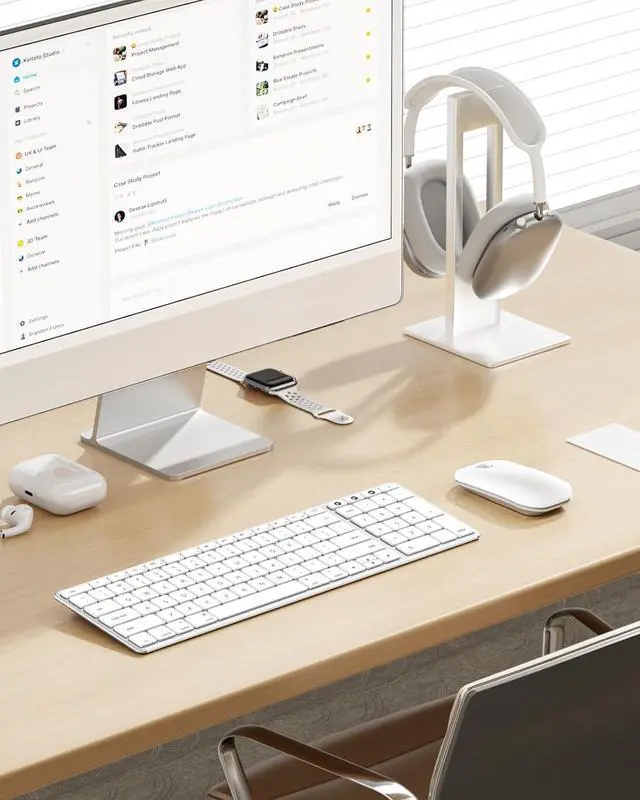The video showcases the product in use. The video guides you through product setup. The video compares multiple products. The video shows the product being unpacked.
Merchant Video QA1: How to deal with cracked keyboard edges or dropped keys? If this happens and it cannot be recovered, please do not hesitate to seek further assistance through your order.
QA2: How to deal with disconnection issues, keys repeating or typing & clicking delay?
1. Please ensure that the keyboard/mouse is fully charged. A low battery can affect the performance of the keyboard/mouse;
2. Delete the Bluetooth name from your device's Bluetooth connection list, and restart your device and re-pair the keyboard/mouse by following the steps in the user manual; 3. lf the issues persist, try to connect the keyboard/mouse to other devices to check if the same issues occur and don't hesitate to seek further assistance through your order.
QA3: How to deal with keyboard/mouse won't turn on or stops working?
1. The rated charging voltage for the keyboard and mouse is 5V. It is recommended to use the computer's USB port for charging;
2. Try to change another Type-C cable to confirm whether it is a cable issue or a fault with the keyboard and mouse;
3. If the power indicator of the keyboard/mouse does not light up at all, please do not hesitate to seek further assistance through your order.
QA4: How do I confirm that the keyboard/mouse is at low battery? The white light of the channel button BT1/BT2/BT3 in use flashes when the power is too low, until it is turned off. And problems such as response delaying, keys sticking and cursor drifting may occur when in low battery.
QA5: How do I switch the shortcut keys to multimedia or F1-F12 functions? This Bluetooth keyboard is in multimedia functions by default. The F1-F12 functions need to be activated by pressing Fn + F1-F12 keys. Or you can set the keyboard to the F1-F12 functions by default on your Mac. Bluetooth Keyboard and
Mouse Troubleshooting TIPS For You: