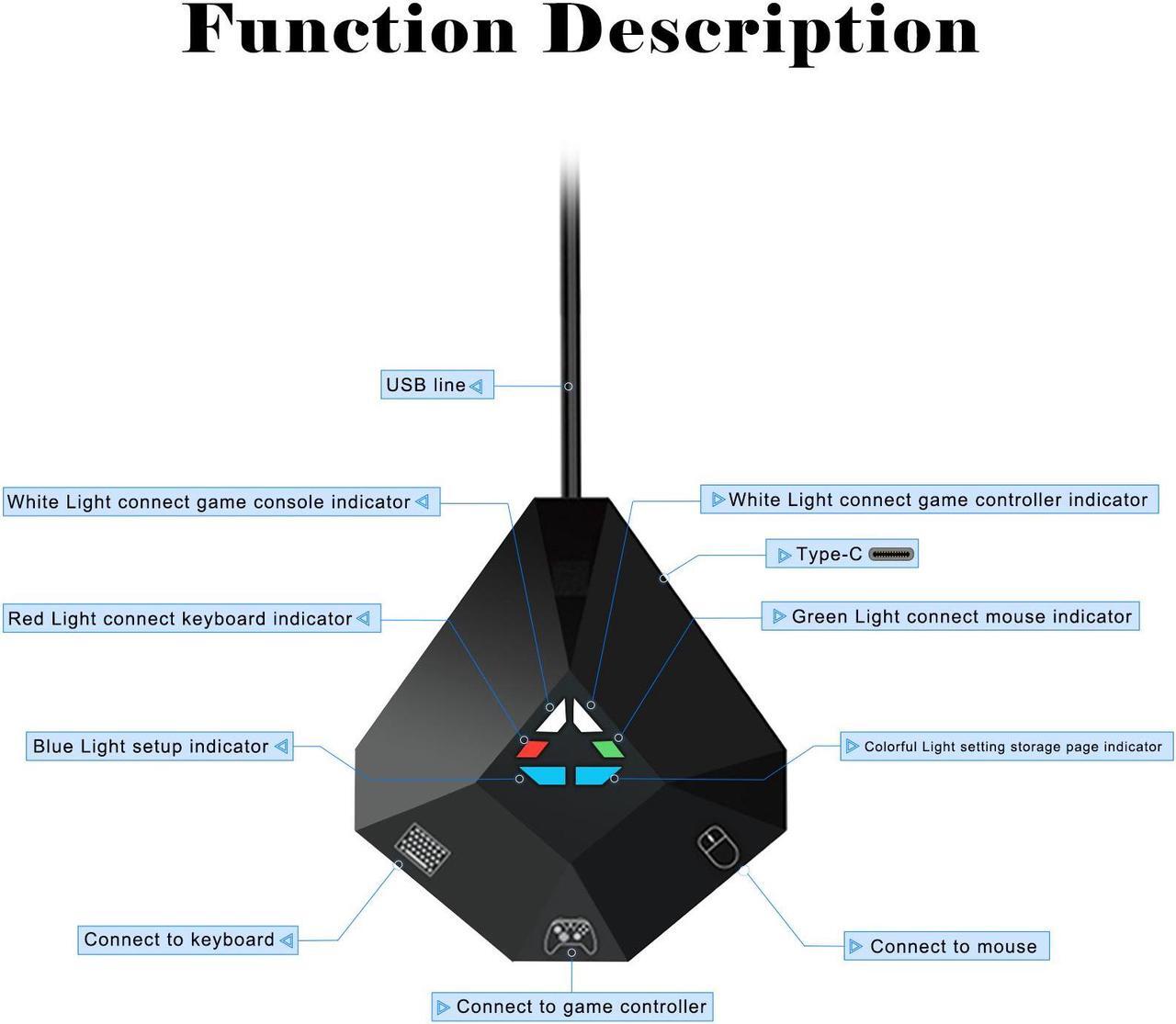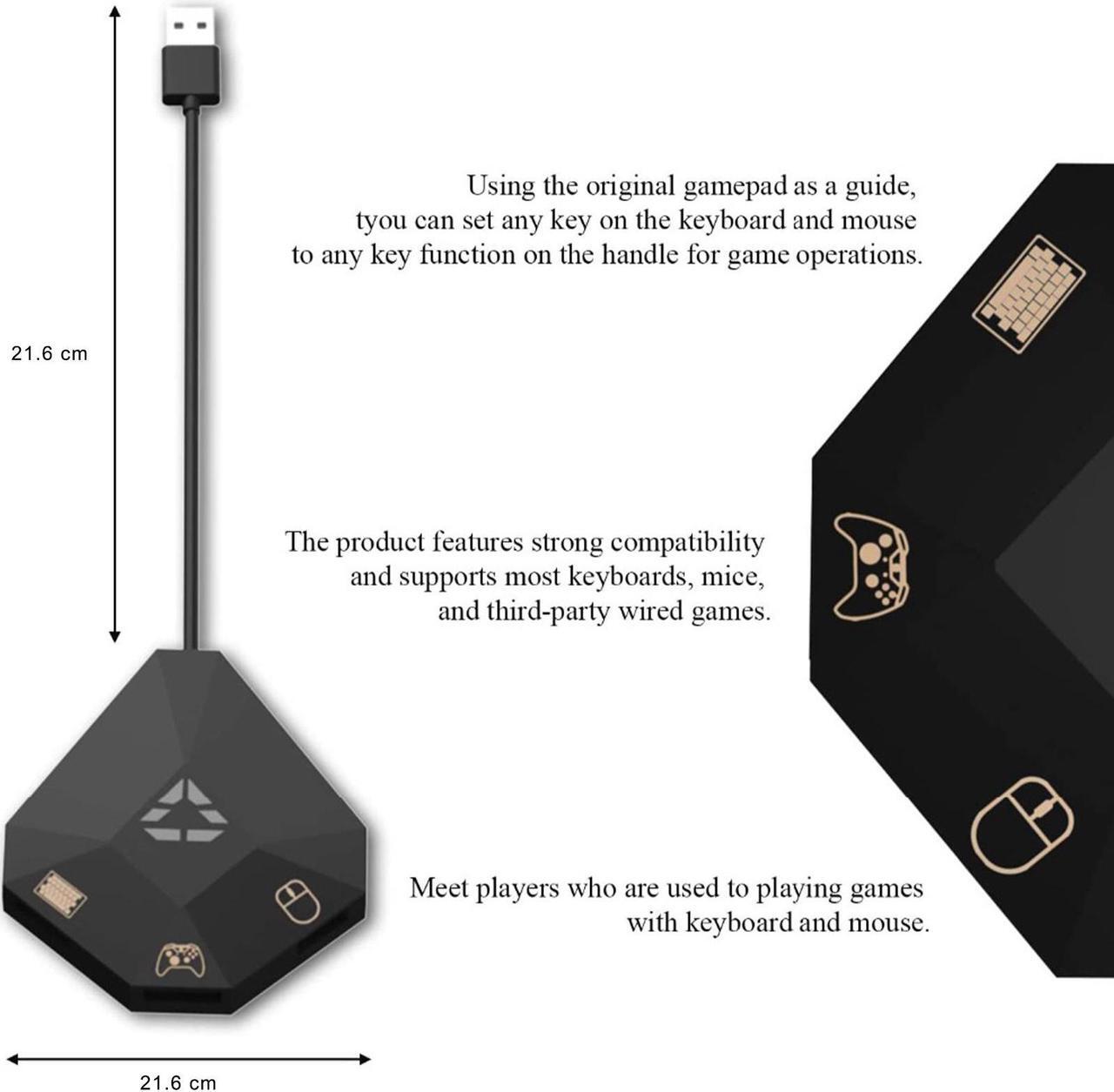Joso Wired Keyboard and Mouse Adapter for PlayStation 4/3, Xbox 360, Xbox One and Nintendo Switch Console.
- Not supported PS5/Xbox Series X/S
- Not support wireless keyboard and wireless mouse

LED indicator:
- Setting mode: the blue setting indicator is on
- Keyboard connection: the red keyboard indicator is on
- Mouse connection: the green mouse indicator is on
- Storage Page indication: F1-no lighting; F2-blue; F3-red; F4-purple; F5-green; F6-light blue; F7-yellow; F8-white.

Keyboard and Mouse Adapter Compatible with PlayStation 4/3
- First,The USB cable is connected to the PS4/PS3 console, and the indicator for console connection "White Light" is on; PS4/PS3 wired controller is connected to USB interface 2, and the indicator for controller connection "White Light" is on; the keyboard or mouse can be connected to the USB interface 1 or the USB interface 3, and the indicator for keyboard connection "Red Light" is on and the indicator for mouse connection "Green Light" is on.
- Second, Select F1 default page on the keyboard for game playing (see Storage Page Switching for the page switching operation and see Default Function Table for key functions); or select another page to set the key position defined by yourself for game playing (setting method: please refer to Function Setting Operation).

Keyboard and Mouse Adapter Compatible with Xbox One/360
- First,The USB cable is connected to the Xbox One/Xbox 360 console, and the indicator for console connection "White Light" is on; Xbox One/Xbox 360 wired controller is connected to USB interface 2, and the indicator for controller connection "White Light" is on; the keyboard or mouse can be connected to the USB interface 1 or the USB interface 3, and the indicator for keyboard connection "Red Light" is on and the indicator for mouse connection "Green Light" is on.
- Second, Select F1 default page on the keyboard for game playing (see Storage Page Switching for the page switching operation and see Default Function Table for key functions); or select another page to set the key position defined by yourself for game playing (setting method: please refer to Function Setting Operation).
- NOT for Xbox Series X/S

Keyboard and Mouse Adapter Compatible with Nintendo Switch
- First, open the Switch game console, click "System Settings" - "Controllers and Sensors" - "Pro Controller Wired Communication" - to set to "on".
- First, open the Switch game console, click "System Settings" - "Controllers and Sensors" - "Pro Controller Wired Communication" - to set to "on".
Second, The USB cable is connected to the USB interface of the Switch dock, and the indicator for console connection "White Light" is on; Switch wired controller is connected to USB interface 2, and the indicator for controller connection "white light " is on; the keyboard and mouse can be connected to the USB interface 1 or the USB interface 3, and the indicator for keyboard connection "Red Lght" is on and the indicator for mouse connection "Green Light" is on. - Third, Select F1 or F2 default page on the keyboard for game playing; or select another page to set the key position defined by yourself for game playing.
- You must use the original game controller to connect the converter.
- When using this product normally, do not enter the upgrade mode, otherwise you cannot exit. To enter the upgrade mode, you need to upgrade the software before you can exit.

Non Data Delay
When playing games, the wired mouse and wired keyboard have no delay, and it feels like a real computer mouse and keyboard are working.

Support Mouse Key Mapping
Support Mouse Key Mapping on Switch, X One/360, PS4 & PS3.
- Please refer to the detailed tutorial video to set the mouse key mapping.

Support Keyboard Key Mapping
Support keyboard Key Mapping on NS-Switch, X One/360, PS4 & PS3.
- Please refer to the detailed tutorial video to set the keyboard key mapping.