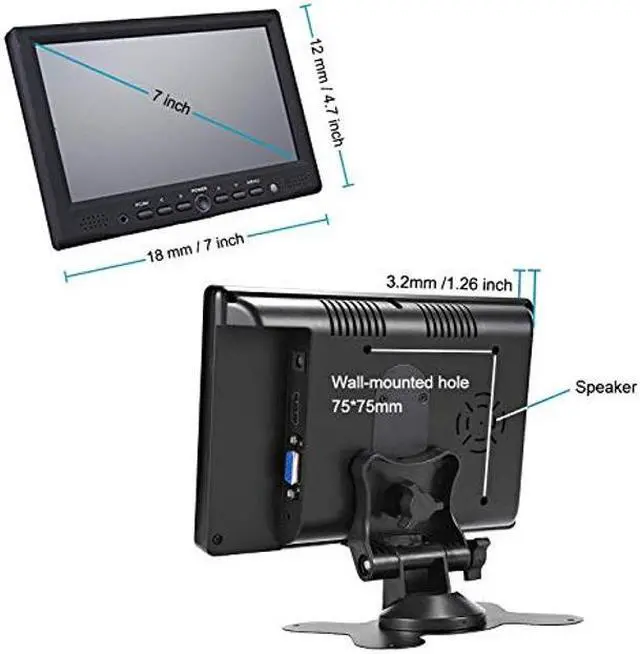How to Install the Bracket Stand?
Step 1: Disassemble the two sub assemblies, remove a wheel from base, reinsert the wheel into orientation sub assembly
Step 2: Re-assemble the two together (by screwing two bolts)
Notes for Buttons on Face Panel:
1. Press "PC/AV " in succession to select display mode, you get PC ( VGA ) /HDMI/AV1/AV2 options seperately, apply PC mode if VGA cable; HDMI mode if HDMI cable, etc
4. Go to " Menu " for screen brightness related adjustment
Attention: What you can do if there is no signal to display from your laptop / computer?
Step 1: Check if select correct display mode at PC/AV button
Step 2: Settings on laptop/computer:
1. Window system, Please click"Window+P"to select"Mirror Mode", "extend Mode" or "Second Screen Only" 2. IOS system, Please
set as: preferences-monitor-arrangememt-mirror 3. IOS system, Please
set resolution: Finder-system-preferences-displays-resolution Resort to lancevon@outlook. com for more help if above tips could not solve your problems
Manufacturer Specifications
Panel Size: 7
Inch Panel Type: TFT LCD Backlight LED Screen Resolution: IPS 1024*600
Compatible OS: Windows 95, 98, NT4, 2000, Windows XP, Windows 7
AV Chromatic: PAL/NTSC (Auto switch)
Display Ratio: 16:9
Color System: PAL- 4.43, NTSC- 3.57
Input Voltage: DC 12V+/-10%
Ports VGA HDMI DC IN Audio
Package Contents TFT LCD Monitor AV Cable DC12V AC Adapter Remote Control Bracket User Manual Sticker