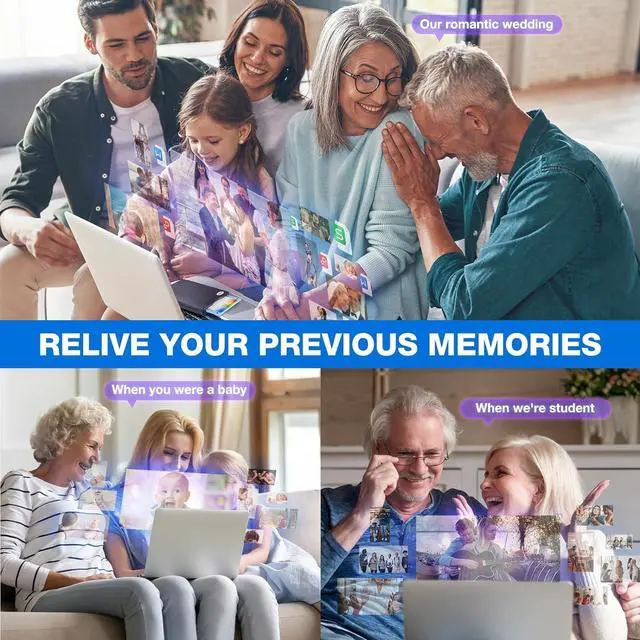For those who used computers in the 1980s and 1990s, the floppy disk was more than just a storage medium for important data, pictures, audio and other files, It's a return to the past. Floppy disks carry their memories and recollections, representing past lives and experiences. For many people, seeing a floppy disk or hearing the sound of it is like going back to a bygone era, and those fond memories are reawakened. The floppy disk has great sentimental value and is a lifetime treasure. But with the development of technology, the floppy disk is gradually phased out, now the computer has no built-in driver can read the floppy disk, so this USB 3.5 inch external floppy disk reader is a good solution to reading and writing your floppy disks.
It can help you open the old floppy disks, you can transfer the files in the floppy disk to your computer for storage.
How to use it:
1. First insert your floppy disk into the Floppy Drive, then plug USB connector into an USB port on your computer directly with no hub, no extension cable, no adapter (You need to plug into the motherboard mounted ports, the ports on the back of the computer if yours is a desktop). Wait until your computer recognizes the new USB device, and settles.
2. The Drive will whir for a few seconds. After the disk stops whirring, bring up Windows File Explorer.
3. The Main Menu Tree will appear on the left side of the screen, but the Floppy Drive will probably not show up there. This is normal. If it does show up, skip to Step 7.
4. Click on the "This PC"listing on the Main Menu Tree. The main screen should show all the drives in the computer, including the new Floppy Drive, which should be shown as
Drive A: or "Floppy
Disk Drive (A: )".
5. Right-Click on the
Drive A: Floppy Drive icon. A menu should appear.
6. At the top of the Right-Click Menu should be "open". Click it. This lets the Operating System "see" the Floppy Drive.
Drive A: Floppy Drive icon should now appear on the left Main Menu Tree, and can be used like any other Drive in the system.
7. To see the files stored on the Floppy Drive, click on
Drive A: Floppy Drive in the Main Menu Tree, and the files should appear on the Main Screen.
8. Cut, Paste, Copy the files as you would other files in the system.
9. When done, press the mechanical eject button on the unit to eject the disk and insert the second disk, disk contents do refresh after double click the
Drive A: icon in File Explorer.
TIPS:
Windows 11/10 system has a lot of show/hide options for File Explore, so you maybe cannot see the drive icon named "Floppy disk drive (A: )" after bring up "Windows File Explorer", please bring up Devices and Printers and right-Click on the drive icon named TEACV 0.0 under the Devices, Hover cursor over Browse files and then click on
Floppy disk drive(A: ), then you will see the content of your disks.
Multi-function:
Data Backup: Transfer your files in the floppy disks to your computer;
Get embroidery designs from computer to put on your embroidery machine;
Install old operating system;
Transfer music that your've written and performed from KR-15 Intelligent Piano to computer;
Play old floppy disc games;
Transfer photos from Sony Mavica digital camera to your computers.