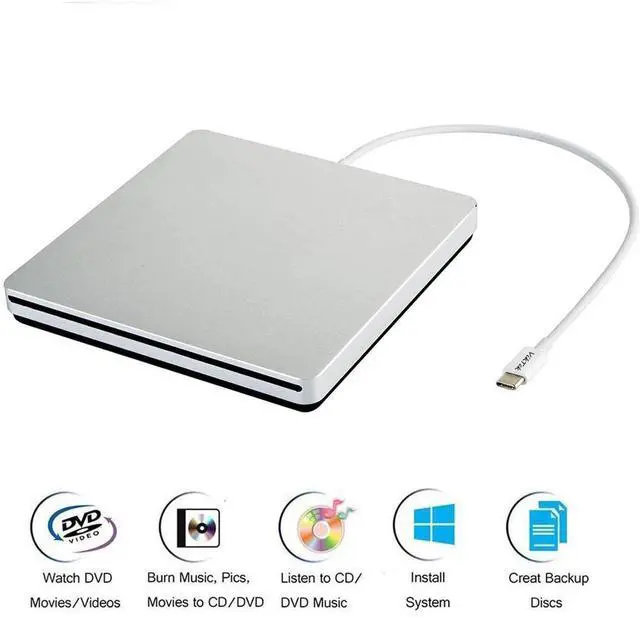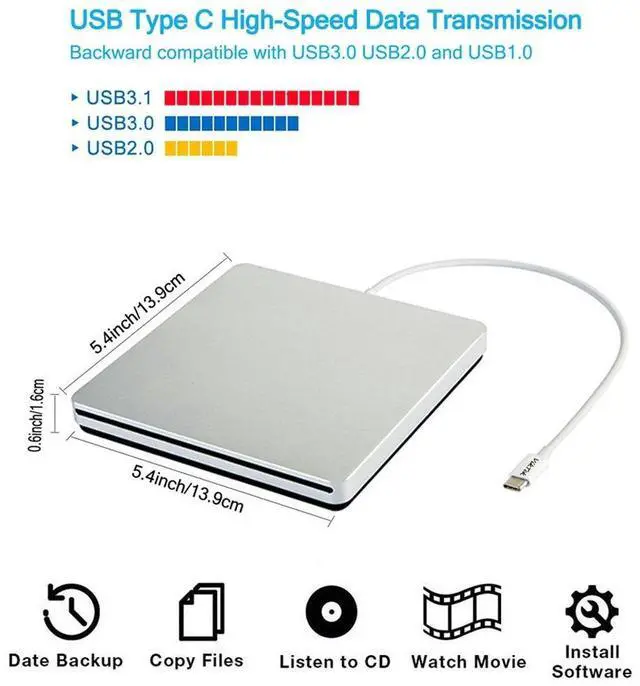USB C USB 3.0 Type C Portable Drive DVD CD VCD External Drive For MacBook Air MacBook Pro iMac Ultrabook Netbook PC SuperDrive
With VikTck portable external cd dvd drive, burner, writer, you can enjoy movies, music, burn discs and more. 100% brand new high-quality DVD drive has table working performance and long service life
Features:
Slim portable external CD DVD drive/burner/writer/rewriter/player
Beautiful all-aluminum alloy body, silver USB-C interface.
100% brand new high-quality chip Plug & Play, no driver program required
High speed intelligent burning technology, error-correcting and noise-reduction technology
Specifications:
Support Systems: Windows 98/SE/ME/2000/XP/Vista/Win 7/Win 8/Win 10/Win 11/Mac OS System
Supported Disk format:CD-ROM, DVD-ROM, CD-R, CD-RW, DVD-R, DVD-R DL, DVD-RW,DVD+R, DVD+R DL, DVD+RW
NOTE:Not supported blue ray CDS.
Read Speed: 24x CD-ROM, 8x DVD-ROM, 6x DVD-ROM (DL)
Write speed: 24x CD-R, 16x CD-RW, 8x DVD±R, 6x DVD±R DL


Viktck USB-C External CD/DVD Superdrive Usage Method:
-- How to use it on MAC OS:
For example:Used for MacBook Pro, MacBook Air, iMac, Mac Mini etc.
**CD/DVD reading and playback:
1.Set up the MAC OS system.Click 'Finder', select 'Preferences' and make sure 'CDs, DVDs, and iPods' is selected.
2.Plug the USB C or USB A adapter into your Mac USB port.(Note: It cannot be connected to the computer via a USB hub or an extension cable.)
3.Insert the cd/dvd disk you want to read into the product and wait for about 5 to 10 seconds for caching. (Due to the issue of whether the computer is old or new and the size of the disc content, the reading cache time will be extended to a certain extent).Your MAC will recognize the drive,The icon of the disk will be displayed on your desktop.
4. Open system Preferences to find CDs&DVDs and click CDs&DVDs to go to the Settings.The way to open the contents on a disk needs to be set manually according to the different file formats of the disk. For example: Music CD discs (playback software :Apple Music,iTunes); Video discs (playback software :DVD Player,VLC Player),etc.
5.After the first setting, you do not need to reset the setting when reading other CDS. You can open the CD icon on the desktop and select the music file and video file you want to play. Or view the pictures, texts or other files in the disc, etc.
6.For eject the disc from the Mac operating system, due to the limitations of the mac system, the touch buttons on the product are not available. The disc needs to be ejected through the Mac system commands. Right-click the CD-ROM icon on the desktop and select Pop, or click the Triangle icon in the upper right corner of the desktop to pop.
Note: If the content of the CD cannot be read on a MAC computer, it cannot be ejected through the desktop system operation. The drive can be unplugged and reconnected. Touching the fingerprint button of the product immediately will pop out the CD. Or connect a 5V 1A power supply and touch the fingerprint button on the product to pop out the CD.
**CD/DVD Burning on Mac OS:
1.Open system Preferences to find CDs&DVDs and click CDs&DVDs to go to the Settings.Choose what kind of software to burn files according to the Settings of CD or DVD.
2. Connect the viktck usb c superdrive CD DVD Drive , insert a blank disc, then click 'File' in the top menu and select 'New Burn Folder. 'Drag the files you want to burn into this folder, click 'Burn to Disc,' and eject the disc when finished.(Note: The disc burned must be a blank one or a rewritable one.)
3.Free Audio CDs burning software (Apple Music, old iTunes, Burn, Express Burn);Free Video DVDs burning software (Burn, HandBrake, iDVD (Legacy), DVDStyler, iDVD [for old MAC]).
-- How to Use it on Windows OS:
For example:Used for Windows laptop, ASUS, Lenovo, HP, LG, Thinkpad and desktop PCs, etc.
**CD/DVD reading and playback:
1.Plug the USB C or USB A adapter into your laptop USB port (Note: It cannot be connected to the computer via a USB hub or an extension cable.). Please connect the drive with USB port behind of computer host if you use a desktop.
2.Your computer will recognize the drive. You can see the "DVD RW Drive" icon in "My Computer" on your computer.
3.You can use Windows Media Player software to play audio CDs and data DVDs (Windows 11 requires a network). If you want to play video/movie DVDs, download the free VideoLAN VLC player from the official VLC website, launch the VLC media player, click on "Media" in the top menu, select "Open Disc...", make sure "DVD" is selected, then click on "Play". If you want to use another media player to play video DVDs, please set the region code before playing, scroll down to check the region code instructions.(Note: You are only allowed to change the region code 4-5 times.)
4.For eject the disc from the Windows OS operating system, the disc can be ejected using the Windows OS command, or by using the touch button on the product. If the disc cannot be ejected, The drive can be unplugged and reconnected.Touching the fingerprint button of the product immediately will pop out the CD. Or connect a 5V 1A power supply and touch the fingerprint button on the product to pop out the CD.
**CD/DVD Burning on Windows OS:
1.Connect the VikTck drive to the computer. The blank disc or rewritten disc that needs to be burned. Wait for the Drive to read successfully. You can see the "DVD RW Drive" icon in "My Computer" on your computer.Most systems come with burning software.Right-clicking the "DVD RW Drive" icon will display a column. Select to burn to the disc. Or open the DVD RW drive and copy the file to be burned onto the CD; (Note: The burning methods may vary depending on the system version). It can also be burned onto a CD through the burning software downloaded by oneself.
2.for Windows OS: Free audio CD burning software (Windows Media Player, CDBurnerXP and ImgBurn); Free audio CD ripping software (Windows Media Player, iTunes, CDex, Exact Audio Copy [EAC]); Free video DVD burning software (ImgBurn, BurnAware Free, CDBurnerXP, Freemake Video Converter, or HandBrake software); Free video DVD ripping software (HandBrake, MakeMKV, VLC Media Player, Freemake Video Converter).
If your MacBook, iMac, Mac Pro/Studio is not recognized please try the following suggestions:
The Mac OS computer will not display the device icon until the disc is placed in the optical drive and the disc is read successfully.Or move the data cable to different USB ports on your mac computer, and try different discs.The iMAC all-in-one computer product must not be connected to an extension cable or a USB hub.
If your computer is a windows os laptop or desktop computer is not recognized please try the following suggestions:
Move the data cable to different USB ports on your computer, and try different discs.NOTE:Please connect the drive with USB port behind of computer host if you use a desktop.
Wide Compatibility

Directly plug the CD DVD drive into the laptop/computer with the USB or USB C port for using
Compatible device and systems:
VikTck portable external cd dvd drive wide compatible with Windows and all versions of Mac OS.We can use this USB CD/DVD drive on almost all computers including MacBook Pro, MacBook Air, iMac, Mac Mini, Windows laptop, ASUS, Lenovo, HP, LG, Thinkpad and desktop PCs, etc.Only if there are equipped with Windows OS, Mac OS and Linux OS,all can use it.
Please note that:
Incompatible devices and systems:
This CD/DVD drive cannot play Blu-ray discs. And it is not compatible with cars, trucks, TVs, projectors, smartphones, iPhones, tablets, iPads, PS4/5, Nintendo Switch, Xbox, surface (some models), Chromebooks and Ubuntu OS.
Please Read Product Support Features and Notes Before Purchasing

USB C USB 3.0 Type C Portable Drive DVD CD VCD External Drive For MacBook Air MacBook Pro iMac Ultrabook Netbook PC SuperDrive
With VikTck portable external cd dvd drive, burner, writer, you can enjoy movies, music, burn discs and more. 100% brand new high-quality DVD drive has table working performance and long service life
Features:
Slim portable external CD DVD drive/burner/writer/rewriter/player
Beautiful all-aluminum alloy body, silver USB-C interface.
100% brand new high-quality chip Plug & Play, no driver program required
High speed intelligent burning technology, error-correcting and noise-reduction technology
Specifications:
Support Systems: Windows 98/SE/ME/2000/XP/Vista/Win 7/Win 8/Win 10/Win 11/Mac OS System
Supported Disk format:CD-ROM, DVD-ROM, CD-R, CD-RW, DVD-R, DVD-R DL, DVD-RW,DVD+R, DVD+R DL, DVD+RW
NOTE:Not supported blue ray CDS.
Read Speed: 24x CD-ROM, 8x DVD-ROM, 6x DVD-ROM (DL)
Write speed: 24x CD-R, 16x CD-RW, 8x DVD±R, 6x DVD±R DL


Viktck USB-C External CD/DVD Superdrive Usage Method:
-- How to use it on MAC OS:
For example:Used for MacBook Pro, MacBook Air, iMac, Mac Mini etc.
**CD/DVD reading and playback:
1.Set up the MAC OS system.Click 'Finder', select 'Preferences' and make sure 'CDs, DVDs, and iPods' is selected.
2.Plug the USB C or USB A adapter into your Mac USB port.(Note: It cannot be connected to the computer via a USB hub or an extension cable.)
3.Insert the cd/dvd disk you want to read into the product and wait for about 5 to 10 seconds for caching. (Due to the issue of whether the computer is old or new and the size of the disc content, the reading cache time will be extended to a certain extent).Your MAC will recognize the drive,The icon of the disk will be displayed on your desktop.
4. Open system Preferences to find CDs&DVDs and click CDs&DVDs to go to the Settings.The way to open the contents on a disk needs to be set manually according to the different file formats of the disk. For example: Music CD discs (playback software :Apple Music,iTunes); Video discs (playback software :DVD Player,VLC Player),etc.
5.After the first setting, you do not need to reset the setting when reading other CDS. You can open the CD icon on the desktop and select the music file and video file you want to play. Or view the pictures, texts or other files in the disc, etc.
6.For eject the disc from the Mac operating system, due to the limitations of the mac system, the touch buttons on the product are not available. The disc needs to be ejected through the Mac system commands. Right-click the CD-ROM icon on the desktop and select Pop, or click the Triangle icon in the upper right corner of the desktop to pop.
Note: If the content of the CD cannot be read on a MAC computer, it cannot be ejected through the desktop system operation. The drive can be unplugged and reconnected. Touching the fingerprint button of the product immediately will pop out the CD. Or connect a 5V 1A power supply and touch the fingerprint button on the product to pop out the CD.
**CD/DVD Burning on Mac OS:
1.Open system Preferences to find CDs&DVDs and click CDs&DVDs to go to the Settings.Choose what kind of software to burn files according to the Settings of CD or DVD.
2. Connect the viktck usb c superdrive CD DVD Drive , insert a blank disc, then click 'File' in the top menu and select 'New Burn Folder. 'Drag the files you want to burn into this folder, click 'Burn to Disc,' and eject the disc when finished.(Note: The disc burned must be a blank one or a rewritable one.)
3.Free Audio CDs burning software (Apple Music, old iTunes, Burn, Express Burn);Free Video DVDs burning software (Burn, HandBrake, iDVD (Legacy), DVDStyler, iDVD [for old MAC]).
-- How to Use it on Windows OS:
For example:Used for Windows laptop, ASUS, Lenovo, HP, LG, Thinkpad and desktop PCs, etc.
**CD/DVD reading and playback:
1.Plug the USB C or USB A adapter into your laptop USB port (Note: It cannot be connected to the computer via a USB hub or an extension cable.). Please connect the drive with USB port behind of computer host if you use a desktop.
2.Your computer will recognize the drive. You can see the "DVD RW Drive" icon in "My Computer" on your computer.
3.You can use Windows Media Player software to play audio CDs and data DVDs (Windows 11 requires a network). If you want to play video/movie DVDs, download the free VideoLAN VLC player from the official VLC website, launch the VLC media player, click on "Media" in the top menu, select "Open Disc...", make sure "DVD" is selected, then click on "Play". If you want to use another media player to play video DVDs, please set the region code before playing, scroll down to check the region code instructions.(Note: You are only allowed to change the region code 4-5 times.)
4.For eject the disc from the Windows OS operating system, the disc can be ejected using the Windows OS command, or by using the touch button on the product. If the disc cannot be ejected, The drive can be unplugged and reconnected.Touching the fingerprint button of the product immediately will pop out the CD. Or connect a 5V 1A power supply and touch the fingerprint button on the product to pop out the CD.
**CD/DVD Burning on Windows OS:
1.Connect the VikTck drive to the computer. The blank disc or rewritten disc that needs to be burned. Wait for the Drive to read successfully. You can see the "DVD RW Drive" icon in "My Computer" on your computer.Most systems come with burning software.Right-clicking the "DVD RW Drive" icon will display a column. Select to burn to the disc. Or open the DVD RW drive and copy the file to be burned onto the CD; (Note: The burning methods may vary depending on the system version). It can also be burned onto a CD through the burning software downloaded by oneself.
2.for Windows OS: Free audio CD burning software (Windows Media Player, CDBurnerXP and ImgBurn); Free audio CD ripping software (Windows Media Player, iTunes, CDex, Exact Audio Copy [EAC]); Free video DVD burning software (ImgBurn, BurnAware Free, CDBurnerXP, Freemake Video Converter, or HandBrake software); Free video DVD ripping software (HandBrake, MakeMKV, VLC Media Player, Freemake Video Converter).
If your MacBook, iMac, Mac Pro/Studio is not recognized please try the following suggestions:
The Mac OS computer will not display the device icon until the disc is placed in the optical drive and the disc is read successfully.Or move the data cable to different USB ports on your mac computer, and try different discs.The iMAC all-in-one computer product must not be connected to an extension cable or a USB hub.
If your computer is a windows os laptop or desktop computer is not recognized please try the following suggestions:
Move the data cable to different USB ports on your computer, and try different discs.NOTE:Please connect the drive with USB port behind of computer host if you use a desktop.
Wide Compatibility

Directly plug the CD DVD drive into the laptop/computer with the USB or USB C port for using
Compatible device and systems:
VikTck portable external cd dvd drive wide compatible with Windows and all versions of Mac OS.We can use this USB CD/DVD drive on almost all computers including MacBook Pro, MacBook Air, iMac, Mac Mini, Windows laptop, ASUS, Lenovo, HP, LG, Thinkpad and desktop PCs, etc.Only if there are equipped with Windows OS, Mac OS and Linux OS,all can use it.
Please note that:
Incompatible devices and systems:
This CD/DVD drive cannot play Blu-ray discs. And it is not compatible with cars, trucks, TVs, projectors, smartphones, iPhones, tablets, iPads, PS4/5, Nintendo Switch, Xbox, surface (some models), Chromebooks and Ubuntu OS.
Please Read Product Support Features and Notes Before Purchasing
| Not Support Devices and Discs | This CD/DVD drive cannot play Blu-ray discs. And it is not compatible with cars, trucks, TVs, projectors, smartphones, iPhones, tablets, iPads, PS4/5, Nintendo Switch, Xbox, surface (some models), Chromebooks and Ubuntu OS. |
| Incompatible Devices and Discs | To play video DVDs with a media player other than VLC player, the region code on your drive must match the DVD. Here's how to set it on Windows: 1. Right-click the "DVD-RW Drive" icon and select "Properties". 2. Go to the "Hardware" tab and select your CD/DVD drive. 3. Click "Properties" at the bottom. 4. Open the "DVD Region" tab. 5. Choose the correct region (e.g., USA is 1) and click "OK". (Note: You can only change the region code 4-5 times.) |
| Eject the Disc After Use | For Windows, simply touch the button above the drive to eject the disc. For Mac OS, drive Touch button is limited by Mac OS and cannot eject discs, right-click the drive icon on the desktop and select "Eject". If disc cannot be ejected by the preceding methods, touch the button on the product within 3 sec of reconnecting the product,discs will eject. Still can't eject discs, don't worry and let us know, and we'll fix the problem for you or resend a new drive for free. |
| Reading and Writing Speed | For CDs: Max reading speed: 24X, max writing speed: 24X,For DVDs: Max reading speed: 8X, max writing speed: 8X |
| Disc Cannot be inserted | The CD cannot be put into the product before use. When the product is connected to the computer, you can touch the button on the product and then put the CD into the product. If the discs still cannot be inserted, don't worry and let us know, and we'll fix the problem for you or resend a new drive for free. |
| Windows 11 Requirements | Windows 11 needs a media player (such as VLC media player) and a network connection. |
| Burn Files Not Compatible DVDs | Because the video formats of most computers and mobile phones are not compatible with DVD, you need third-party software to convert the file format to a format that can be displayed on the disc (e.g., MPEG-2,WAV or MP3) , otherwise, even if you burn the file to a disc, it will not work. |
| Playback video is not clear | The disc has been used for a long time and scratches or the product is placed near a strong magnetic object, resulting in this problem for the disc to read. |
| Product Put Unstable? | Product may be placed on the office desktop too smooth, resulting in slight shaking, but this does not affect the drive to read the disc, can also be placed on the mouse pad, increasing friction, this will not happen. |