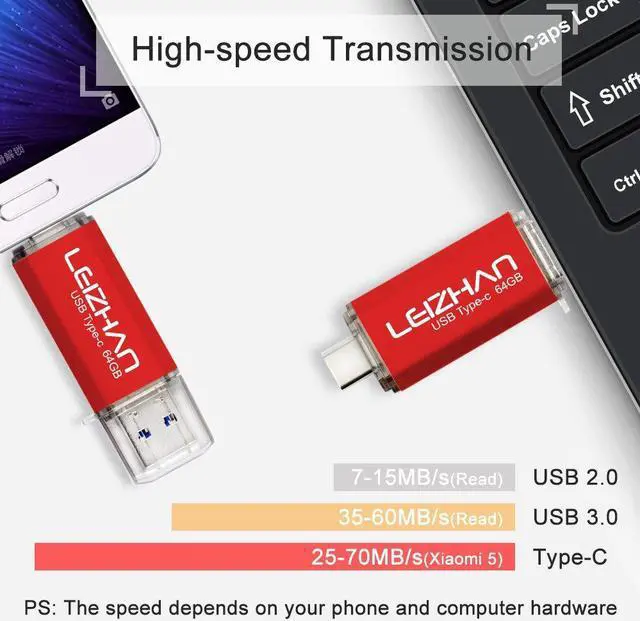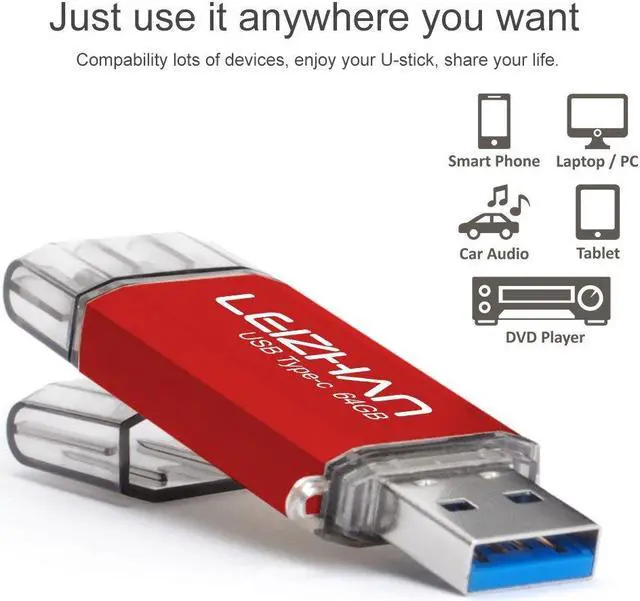Feature:Interface: USB-C and USB-A Compatible Devices: Samsung Galaxy S10+, S10, S9+, S9, Note 9,8,Samsung Galaxy S8, Note 8, huawei P9, honor 8, Google Pixel 2/ 2XL Nexus 5X, Xiaomi 6, XiaoMi 5, XiaoMi 4C, Nexus 6P, Nokia N1, LG G5 G6, HTC U11, One Plus MacBook, New MacBooks, MacBook Pro, ChromeBook Pixel, Le 2PRO, Le MAX, MICROSOFT 950XL, and other TYPE C supported devices.1.How to connect to mobile phone?
There are two ways to transfer data to this USB flash drive due to the different phones.
Way 1:
1.Connect the USB flash drive to your phone, and glide your finger downward on the phone's home screen to display the notifications panel.
2.Tap the information as "General USB Drive", "USB storage" or "OTG" alert, you will see some existing folders .
3.Click the folder to open the files, choose the files to "copy to" or "move to" the folder you want to. Glide your finger downward on the phone's home screen to display the notifications panel to back to the "General USB Drive" to eject or uninstall the flash drive.
Way 2:
1.After you plug it into your phone, look at the top of your phone for the USB symbol, it says "USB storage" connected. Go to "My Files" to select the videos, pictures or audios you will see your files there.
2.Click on "Copy" or "Move" by breaking down menu on the top right corner, then go to the folder you want to move your files to. At the top/bottom you will see 'Paste Here', once you do that, your files will be copied or moved to that folder.
3.Glide your finger downward on the phone's home screen to display the notifications panel to back to the "General USB Drive" to eject or uninstall the flash drive.