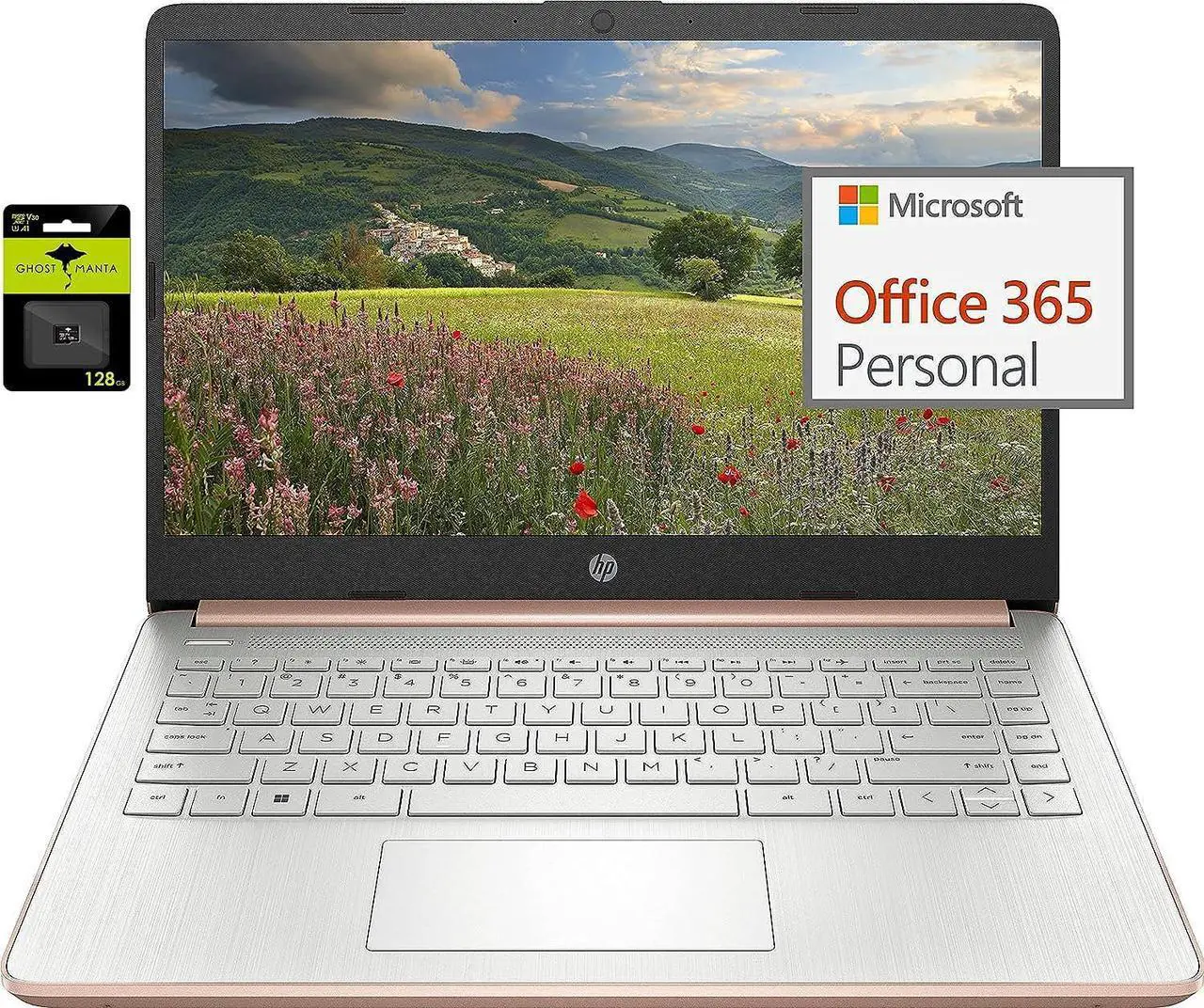Switching out of S mode in Windows 11Windows 11 in S mode is designed for security and performance, exclusively running apps from the Microsoft Store. If you want to install an app that isn't available in the Microsoft Store, you'll need to switch out of S mode1. On your PC running Windows 11 in S mode, open Settings > System > Activation. 2. In the Switch to Windows 11 Pro section, select Go to the Store. (If you also see an "Upgrade your edition of Windows" section, be careful not to click the "Go to the Store" link that appears there.
)3. On the Switch out of S mode (or similar) page that appears in the Microsoft Store, select the Get button. After you see a confirmation message on the page, you'll be able to install apps from outside of the Microsoft Store. HP 14 inch Laptop for Business and
Student: Sleek
design: Easily take this thin and light PC from room to room or on the roadDual array microphones: With two microphones and advanced noise reduction software, you'll always sound crystal clear when you video chat or recordDisplay: 14.0 -inch diagonal, HD (1366 x 768), micro-edge, BrightViewProcessor: Intel Celeron N4120, 4 Cores and 4
ThreadsMemory: Upgraded to 8GB DDR4
RAM
Storage: 64GB eMMC+128GB
Micro SDGraphics: Intel UHD
Graphics 600Operating System: Windows 11 Home in S modeHP
Fast Charge: Go from 0 to 50% charge in approximately 45 minutesBattery
Life: Up to 11 hours and 30 minutes (video playback); Up to 9 hours (wireless streaming)
Webcam: HP True Vision 720p HD camera with integrated dual array digital microphonesConnectivity: 802.11 a/b/g/n/ac (2x2) (19a) Wi-Fi and
Bluetooth comboDimensions: 12.76 x 8.86 x 0.71 inchesWeight: 3.24 lbs