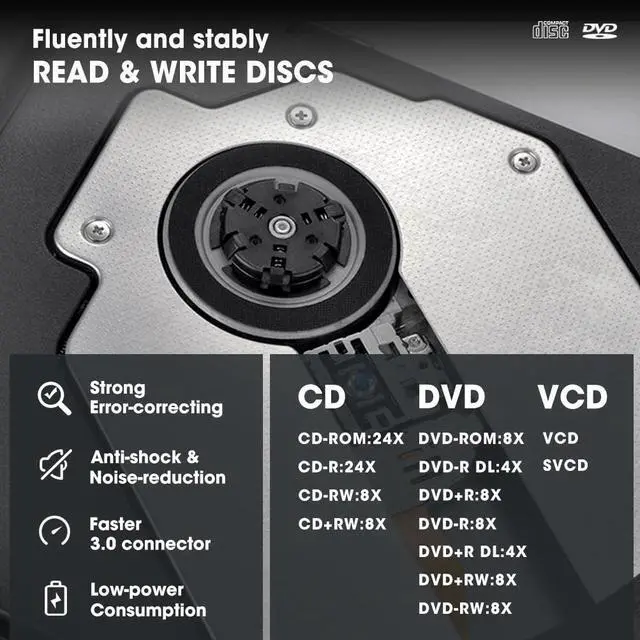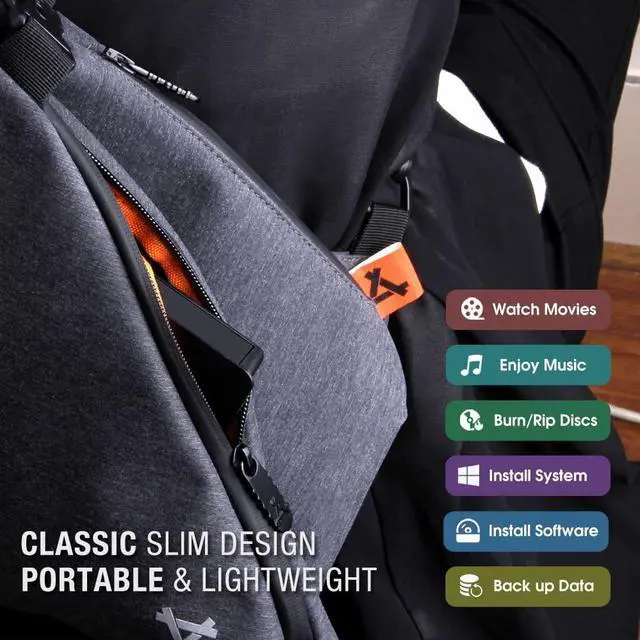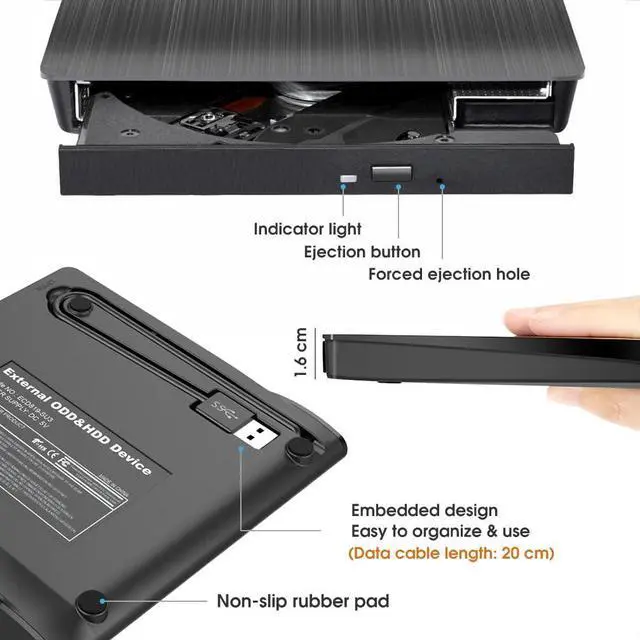With this ROOFULL classic ECD819-SU3 external CD & DVD drive burner reader writer, you can play music CDs and movie DVDs, import music from audio CDs to your computer, burn audio/photos/videos to blank CDs & DVDs, copy photos, install software/games/system, backup data, and more.

Unlike other drives that use fake USB 3.0 (Actually USB 2.0), ROOFULL CD DVD drives feature a true USB 3.0 solution with a genuine 9-pin connector, fully implemented data lines, and a dedicated USB 3.0 PCB design and controller IC, ensuring up to 5 Gbps speed with reliable performance.

Compatible with 99% of laptops, notebooks, desktops, and all-in-one PCs that run Windows 11, 10, 8.1, 8, 7, XP, Linux, and all versions of Apple macOS. Please note that it is incompatible with Chromebooks, TVs, cars, projectors, tablets, smartphones, PS, Xbox, Switch, and Blu-ray/4K discs.

How to use it on Windows & Mac computers
How to Use it on Windows Computers: Prepare the media player, burning, or ripping software based on your needs (not all), and network connection (for Windows 11) > Take out the data cable (located under the drive) and plug it into your computer's USB-A or USB-C port directly or a self-powered USB hub. If needed, connect the power supply cord to a USB power adapter or bank to ensure sufficient power supply > It will install the driver automatically and you will see a DVD RW icon in Windows Explorer > For video DVDs, set the region code to number #1 to play US or CA DVDs (CDs do not have region code) > Insert your CDs or DVDs > Use the software you’ve prepared to play, burn, or rip the disc > After playback/burning is complete, you can press the button on the panel or right-click the icon to eject the disc.
Recommended Free Software for Windows: Audio CD Media Player (Windows Media Player, VideoLAN VLC Player); Video/Movie DVD Media Player (VideoLAN VLC Player, Kodi, 5KPlayer); Audio CD Burning Software (CDBurnerXP, ImgBurn); Video DVDs Burning Software (ImgBurn, BurnAware Free, CDBurnerXP); Audio CD Ripping Software (Windows Media Player, iTunes, Exact Audio Copy [EAC], Fre:ac); Video DVD Ripping Software (HandBrake, MakeMKV)
How to Set the Region Code in Windows: Right-click the "DVD-RW Drive" icon and select "Properties" > Go to the "Hardware" tab and select your CD/DVD drive > Click "Properties" at the bottom > Open the "DVD Region" tab > Choose the correct region (e.g., USA and CA is 1) and click "OK". (Note: You can only change the region code 4~5 times.)
How to Use it on Apple Mac Computers: Open Finder > Settings (or Preferences, depending on your macOS version) > Ensure "CDs, DVDs, and iOS Devices" is checked in the General Tab and Sidebar Tab if available > Prepare the media player, burning, or ripping software based on your needs (not all) > Take out the data cable (located under the drive) and plug it into your computer's USB-A or USB-C port directly or a self-powered USB hub. If needed, connect the power supply cord to a USB power adapter or bank to ensure sufficient power supply > Insert your CDs or DVDs > Your Mac will recognize the drive, read the disc and an icon will appear on the desktop > Use the software you’ve prepared to play, burn, or rip the disc > To eject a disc on Mac computers after playback/burning, right-click on the desktop icon and select "eject," or choose "File" > "Eject" from the menu.(Note: The tray cannot open via the button due to macOS limitations)
Recommended Free Software for Apple Mac: Audio CDs Media Player (Apple Music, iTunes, VLC Player); Video/Movie DVDs Media Player (VideoLAN VLC Player, Apple DVD Player); Audio CDs Burning Software (Apple Music, Burn, Express Burn); Audio CD Ripping Software (Apple Music, X Lossless Decoder, HandBrake); Video DVDs Burning Software (Burn for Mac, HandBrake, iDVD (Legacy), DVDStyler, iDVD [for old mac]); Video DVD Ripping Software (MakeMKV, HandBrake with VLC - Use VLC to read the DVD, and HandBrake to convert and rip it to your desired format).
Note Before Burning Discs: Before burning an audio or video disc, make sure your blank disc capacity is sufficient, use the right burning software, set the recommended burning speed (10X or lower for CDs and 4X to 8X for DVDs), and the multimedia format is compatible with the blank disc, otherwise the burned disc will not play properly. You can use software (such as HandBrake or Freemake Video Converter) to convert video files to DVD-compatible formats (e.g., MPEG-2) or audio files to CD-compatible formats (e.g., WAV or MP3).
These Things You Need to Know before Buying
TOP ROOFULL EXTERNAL CD/DVD PLAYERS FOR WINDOWS & MAC LAPTOP DESKTOP PC

With this ROOFULL classic ECD819-SU3 external CD & DVD drive burner reader writer, you can play music CDs and movie DVDs, import music from audio CDs to your computer, burn audio/photos/videos to blank CDs & DVDs, copy photos, install software/games/system, backup data, and more.

Unlike other drives that use fake USB 3.0 (Actually USB 2.0), ROOFULL CD DVD drives feature a true USB 3.0 solution with a genuine 9-pin connector, fully implemented data lines, and a dedicated USB 3.0 PCB design and controller IC, ensuring up to 5 Gbps speed with reliable performance.

Compatible with 99% of laptops, notebooks, desktops, and all-in-one PCs that run Windows 11, 10, 8.1, 8, 7, XP, Linux, and all versions of Apple macOS. Please note that it is incompatible with Chromebooks, TVs, cars, projectors, tablets, smartphones, PS, Xbox, Switch, and Blu-ray/4K discs.

How to use it on Windows & Mac computers
How to Use it on Windows Computers: Prepare the media player, burning, or ripping software based on your needs (not all), and network connection (for Windows 11) > Take out the data cable (located under the drive) and plug it into your computer's USB-A or USB-C port directly or a self-powered USB hub. If needed, connect the power supply cord to a USB power adapter or bank to ensure sufficient power supply > It will install the driver automatically and you will see a DVD RW icon in Windows Explorer > For video DVDs, set the region code to number #1 to play US or CA DVDs (CDs do not have region code) > Insert your CDs or DVDs > Use the software you’ve prepared to play, burn, or rip the disc > After playback/burning is complete, you can press the button on the panel or right-click the icon to eject the disc.
Recommended Free Software for Windows: Audio CD Media Player (Windows Media Player, VideoLAN VLC Player); Video/Movie DVD Media Player (VideoLAN VLC Player, Kodi, 5KPlayer); Audio CD Burning Software (CDBurnerXP, ImgBurn); Video DVDs Burning Software (ImgBurn, BurnAware Free, CDBurnerXP); Audio CD Ripping Software (Windows Media Player, iTunes, Exact Audio Copy [EAC], Fre:ac); Video DVD Ripping Software (HandBrake, MakeMKV)
How to Set the Region Code in Windows: Right-click the "DVD-RW Drive" icon and select "Properties" > Go to the "Hardware" tab and select your CD/DVD drive > Click "Properties" at the bottom > Open the "DVD Region" tab > Choose the correct region (e.g., USA and CA is 1) and click "OK". (Note: You can only change the region code 4~5 times.)
How to Use it on Apple Mac Computers: Open Finder > Settings (or Preferences, depending on your macOS version) > Ensure "CDs, DVDs, and iOS Devices" is checked in the General Tab and Sidebar Tab if available > Prepare the media player, burning, or ripping software based on your needs (not all) > Take out the data cable (located under the drive) and plug it into your computer's USB-A or USB-C port directly or a self-powered USB hub. If needed, connect the power supply cord to a USB power adapter or bank to ensure sufficient power supply > Insert your CDs or DVDs > Your Mac will recognize the drive, read the disc and an icon will appear on the desktop > Use the software you’ve prepared to play, burn, or rip the disc > To eject a disc on Mac computers after playback/burning, right-click on the desktop icon and select "eject," or choose "File" > "Eject" from the menu.(Note: The tray cannot open via the button due to macOS limitations)
Recommended Free Software for Apple Mac: Audio CDs Media Player (Apple Music, iTunes, VLC Player); Video/Movie DVDs Media Player (VideoLAN VLC Player, Apple DVD Player); Audio CDs Burning Software (Apple Music, Burn, Express Burn); Audio CD Ripping Software (Apple Music, X Lossless Decoder, HandBrake); Video DVDs Burning Software (Burn for Mac, HandBrake, iDVD (Legacy), DVDStyler, iDVD [for old mac]); Video DVD Ripping Software (MakeMKV, HandBrake with VLC - Use VLC to read the DVD, and HandBrake to convert and rip it to your desired format).
Note Before Burning Discs: Before burning an audio or video disc, make sure your blank disc capacity is sufficient, use the right burning software, set the recommended burning speed (10X or lower for CDs and 4X to 8X for DVDs), and the multimedia format is compatible with the blank disc, otherwise the burned disc will not play properly. You can use software (such as HandBrake or Freemake Video Converter) to convert video files to DVD-compatible formats (e.g., MPEG-2) or audio files to CD-compatible formats (e.g., WAV or MP3).
These Things You Need to Know before Buying
| Incompatible Devices and Discs | This CD/DVD drive cannot play Blu-ray discs. And it is not compatible with cars, trucks, TVs, projectors, smartphones, iPhones, tablets, iPads, PS4/5, Nintendo Switch, Xbox, surface (some models), Chromebooks and Ubuntu OS. |
|---|---|
| How to Connect to Your PC? | Please note the data cable is on the bottom of the drive (under the device). Please plug the data cable to your computer's USB port or a self-powered USB hub. |
| How to Insert Discs? | Ensure discs are placed well and not scratched. The raised fixing post in the middle of the CD drive tray has three spring buckles. You need to gently press the disc into the spring buckles to secure the disc. |
| Eject after Playing on Mac | Due to macOS limitations, the tray cannot be opened via the button after playing or burning a disc. To eject a disc on Mac, right-click the desktop icon and select "Eject," or go to "File" > "Eject" from the menu. |
| Supported Disc Types | Support the reading, burning (writing/rewriting), and ripping (digitizing) of multiple types of discs, including CD-ROM, CD-R, CD±RW, DVD-ROM, DVD-RAM, DVD±R, DVD±RW, DVD±R DL, VCD, SVCD. (Blu-ray Disc is NOT supported) |
| Max Read/Write Speeds | CD-ROM 24x, CD-R 24x, CD±RW 8x, DVD-ROM 8x, DVD±R 8x, DVD±RW 8x, DVD±R DL 4x. (Tips: The drive gradually increases speed from the inner to the outer edge, with a slower startup speed that reaches maximum performance as it progresses.) |
| Note of Reading/Writing Speed | While the maximum read/write speeds for CDs are 24X and 8X for DVDs, we recommend burning or ripping at 10X or lower for CDs and 4X to 8X for DVDs. Slower speeds, such as 4X or 8X, are ideal for ensuring data integrity, especially with high-capacity or dual-layer discs. These speeds enable more precise data encoding, reducing the risk of read errors. |
| About Media Format & Burning | Before burning an audio or video disc, make sure the multimedia format is compatible with the disc, otherwise the burned disc will not play properly. You can use software (such as HandBrake or Freemake Video Converter) to convert video files to DVD-compatible formats (e.g., MPEG-2) or audio files to CD-compatible formats (e.g., WAV or MP3). |
| View Images from Discs | Some photos cannot be viewed or downloaded on Mac and Windows due to incompatible disc formats, unsupported image files, copy protection, or disc damage. Both systems support JPEG, PNG, TIFF, BMP, GIF, HEIF, and most RAW formats, but some RAW files may need Preview, Photos, or third-party software to open. |
| Windows 11 Requirements | Windows 11 needs a media player (such as VideoLAN VLC player) and a network connection. |
TOP ROOFULL EXTERNAL CD/DVD PLAYERS FOR WINDOWS & MAC LAPTOP DESKTOP PC

ECD819-SU3

ECD829-Y

ECD829-Y with Case

B21-Y

?RF40-SU with Case

A41-SU with Case

UL41-Y with Case