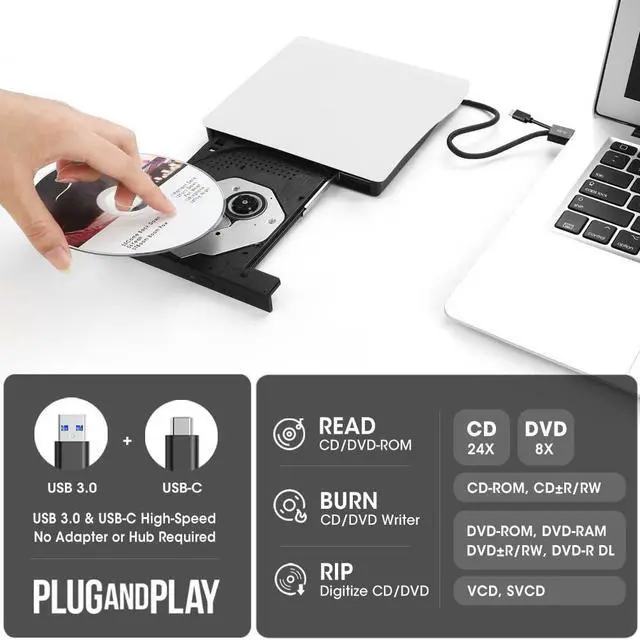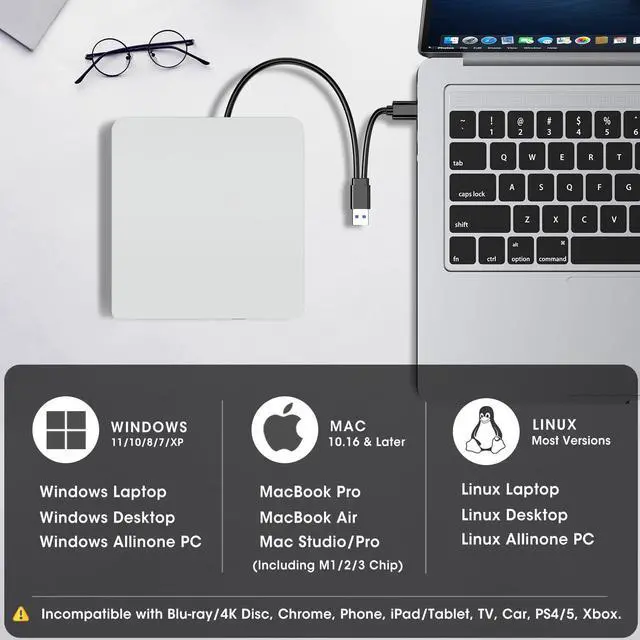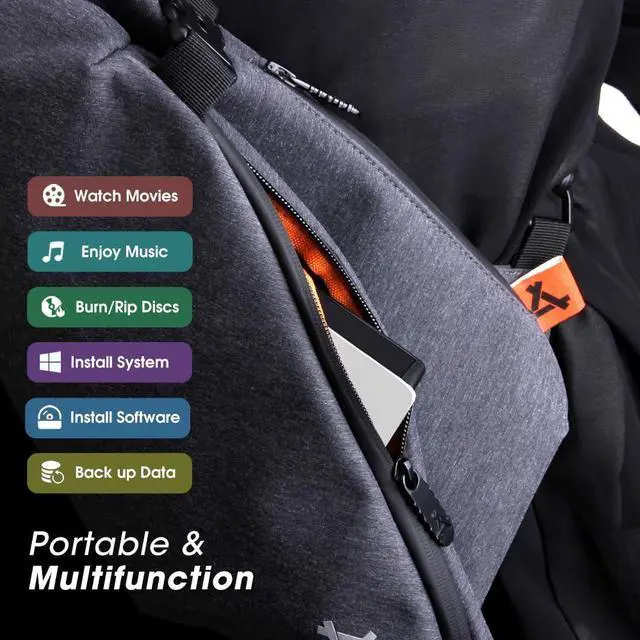ROOFULL ?ECD829-Y USB-C External CD/DVD Drive Burner for Apple Mac MacBook & Windows Laptop PC
In the age of streaming and cloud services, CDs and DVDs have become outdated formats. As a result, most laptop and desktop manufacturers have opted to remove built-in optical drives to make their devices slimmer and more compact. However, if you want to relive your favorite '90s music CDs and movie DVDs, burn custom music CDs, archive valuable videos or photos to discs for long-term storage, import media from discs to your computer or phone, or install software and system updates, the best and most convenient solution is a reliable USB external optical drive.
Luckily, we’ve got you covered. This ?ECD829-Y not only has an ultra-thin and compact shape, but it also uses a true high-speed USB 3.0 solution. Simply connect to your computer via USB Type-A or Type-C, and it will automatically install the driver, and then you can experience smooth reading, burning, and ripping CD/DVD functions through the media player or burning software. The portable design and reliable performance are the reasons why this model has sold more than 1.8 million units and received the most positive reviews since it was launched in 2016.

Enhanced USB 3.0, Supported Disc Type, and Max Read/Write Speed
Upgraded USB 3.0 not only supports high-speed transfers up to 5 Gbps — 10 times faster than USB 2.0 — with DVD 8X and CD 24X max read/write, but also offers smooth, stable, and reliable operation with enhanced error correction and noise reduction for long-lasting use.
Supported Disc Types: Support the reading, burning (writing/rewriting), and ripping (digitizing) of multiple types of discs, including CD-ROM, CD-R, CD±RW, DVD-ROM, DVD-RAM, DVD±R, DVD±RW, DVD±R DL, VCD, SVCD. (Blu-ray, 4K, and some M-discs are NOT supported)
Max Read/Write Speeds: CD-ROM 24x, CD-R 24x, CD±RW 8x, DVD-ROM 8x, DVD±R 8x, DVD±RW 8x, DVD±R DL 4x. (Tips: The drive gradually increases speed from the inner to the outer edge, with a slower startup speed that reaches maximum performance as it progresses.)
Safe Burning & Ripping Speed: While the maximum read/write speeds for CDs are 24X and 8X for DVDs, we recommend burning or ripping at 10X or lower for CDs, and 4X to 8X for DVDs. Slower speeds, such as 4X or 8X, are ideal for ensuring data integrity, especially with high-capacity or dual-layer discs. These speeds enable more precise data encoding, reducing the risk of read errors.

USB 3.0 & USB-C Data Cable
The data cable embedded under the CD drive has USB 3.0 & USB-C two kinds of connectors on the end, making it easier to connect different laptop or desktop computers without an adapter required and no worries about losing the data cable.
Just plug the data cable into your computer, insert your disc, it will install automatically and be recognized by your PC.
* Due to the limitation of the design, the data cable length is only about 25 cm/ 9.8 inches.

Plug and Play
Simply plug the data cable into your computer directly or self-powered USB hub, and the drive will be recognized (on Mac, a disc icon appears on the desktop once a disc is inserted). Then you can use your preferred software to read, burn, or rip discs easily, just like using an internal optical drive.
* Note: Software is required for reading, writing, or copying discs.

Powerful Performance
As a professional manufacturer with 10 years of experience dedicated to producing reliable-quality external CD/DVD drives. Each ROOFULL USB CD/DVD drive is equipped with a 100% loader with high speed, strong error correction, anti-shock, noise reduction, and low power consumption, bringing you a faster and smoother experience.
* Please keep your CD/DVD drive flat and ensure that your disc is securely fixed on the tray.

Slim and Portable
If you’re frequently on the move, you’ll appreciate the portability of this drive. Slim design and lightweight allow us to carry and use this compact USB CD/DVD drive anytime, anywhere no matter you are at home, in the office, or during a trip.
* Approximate size: 14.6*14.9*1.7 cm ( 5.74* 5.86* 0.67 inch)
* If you need protective storage carrying case, you can search "B08X45PVLG" on .

Compatibility, Incompatibility, Recommended Software, and Usage Instructions
Compatibility: This USB external CD/DVD player for PC is compatible with Windows laptops and desktops (11, 10, 8, 7, Vista, XP), Linux computers, and Apple devices including MacBook Pro, MacBook Air, iMac, Mac mini, and Mac Studio (including M1, M2, M3, and M4 chips).
Incompatibility: This drive is not compatible with Chrome OS (Chromebooks), TVs, cars, trucks, projectors, tablets, iPads, smartphones, gaming consoles (PS4/PS5, Xbox, Nintendo Switch), and it cannot play Blu-ray discs.
How to Use on Windows Computers: Prepare playback, burning, or ripping software based on your needs, and network connection for Windows 11 > Connect the data cable (located under the drive) to your computer's USB-A or USB-C port directly, or through a self-powered USB hub > The system will automatically install the necessary driver, and a “DVD RW” icon will appear in Windows Explorer > For video DVDs, make sure to set the DVD region code to match your disc (e.g., Region 1 for US/Canada); CDs do not require a region setting > Insert the CD or DVD, then use your chosen software to play, burn, or rip > When finished, eject the disc by pressing the physical button or right-clicking the icon and selecting “Eject.”
Trusted Free Software for Windows: For audio CD playback, use Windows Media Player or VLC; for video DVD playback, try VLC, Kodi, or 5KPlayer; to burn audio CDs, use CDBurnerXP or ImgBurn; for burning video DVDs, use ImgBurn, BurnAware Free, or CDBurnerXP; to rip audio CDs, consider Windows Media Player, iTunes, Exact Audio Copy (EAC), or Fre:ac; to rip video DVDs, use HandBrake or MakeMKV.
How to Set the Region Code in Windows: Right-click the "DVD-RW Drive" icon and select "Properties" > Go to the "Hardware" tab and select your CD/DVD drive > Click "Properties" at the bottom > Open the "DVD Region" tab > Choose the correct region (e.g. Region 1 for US/Canada) and click "OK". (Note: You can only change the region code 4~5 times.)
How to Use it on Apple Mac Computers: Open Finder > Settings (or Preferences, depending on your macOS version) > Ensure "CDs, DVDs, and iOS Devices" is checked in the General Tab and Sidebar Tab if available > Prepare the media player, burning, or ripping software based on your needs (not all) > Plug the data cable (located under the drive) into your computer's USB-A or USB-C port directly or a self-powered USB hub > Insert your CDs or DVDs > The disc drive icon will appear on the desktop after a disc is successfully read > Use your installed software to play, burn, or rip the disc > After playback/burning, the tray cannot open via the button due to macOS limitations. To eject a disc on Mac computers after playback/burning, right-click on the desktop icon and select "eject," or choose "File" > "Eject" from the menu.
Trusted Free Software for Apple Mac: For audio CDs, use Apple Music, iTunes, or VLC; for video DVD playback, use VLC or Apple DVD Player; for burning audio CDs, try Apple Music, Burn, or Express Burn; to burn video DVDs, use Burn for Mac, HandBrake, DVDStyler, or iDVD (for older systems); to rip audio CDs, use Apple Music, X Lossless Decoder (XLD), or HandBrake; to rip video DVDs, use MakeMKV or HandBrake with VLC (to read protected DVDs).
What's the Burning & Ripping: “Burning” means copying music, videos, or files from your computer onto a blank CD or DVD, while “ripping” means copying content from a CD or DVD onto your computer. These processes let you create custom discs or save physical media digitally.
Note Before Burning Discs: Before burning, ensure your blank disc capacity is sufficient (CD-R/CD-RW: 700MB or 80 min audio; DVD-R/DVD+R: 4.7GB or 2 hours video; Dual Layer DVD: 8.5GB for long videos), use the proper burning software, set a safe burning speed (10X or lower for CDs and 4X to 8X for DVDs), and confirm the file format is compatible with the blank disc (Supported audio formats: WAV, MP3, WMA, AAC [M4A]. For car or home CD players, burn in CD-DA format; Use MPEG-2, VOB, or MPG for DVD-Video.). To convert files into disc-compatible formats, use Burn (for Mac), DVDStyler (for Windows & Mac), or CDBurnerXP (for Windows). If burning a data disc for storage, you can include any standard file types without format conversion.
About Photo/Image Discs: Some photos cannot be viewed or downloaded on Mac and Windows due to incompatible disc formats, unsupported image files, copy protection, or disc damage. Both systems support JPEG, PNG, TIFF, BMP, GIF, HEIF, and most RAW formats, but some RAW files may need Preview, Photos, or third-party software to open.

Common Faults That May Occur & Troubleshooting Steps
[Windows OS] If your Windows computer recognizes the optical drive, you can see the DVD-RW icon in Windows Explorer. If your Windows laptop PC cannot recognize this CD/DVD drive, please try the following suggestions:
- Use the Type A and Type C cables on the back (bottom) of the optical drive to connect your computer's USB port or a self-powered USB hub. For Windows 11/10, please make sure a network connection and a media player software (Such as Windows Media Player for audio CDs, VLC player for audio CDs and video DVDs)
- Try a different USB: Move the data cable to different USB ports on your computer.
- Reinstall the driver: 1. Right-click the Windows Start Button in the lower left corner of the screen, or press the Windows Logo + X key combination on the keyboard, from the list, and click to select Device Manager. 2. Click View. 3. Click Show Hidden Devices. 4. Find this DVD/CD-ROM drive or similar name. 5. Right-click and select Uninstall. 6. Reboot your computer and replug the external drive, Windows will detect the drive and then reinstall it.
[Windows OS] This drive supports CDs and DVDs. If this drive can only play audio CDs but cannot play video/movie DVDs on your Windows PC, please try the methods below:
- Use the right media player software (such as VLC player). Some media players, such as Windows Media Player, cannot play video DVDs.
- Before playing video DVDs, please set the region code to number 1 to play the U.S. or CA DVDs. Steps: 1. Right-click the "DVD-RW Drive" icon and select "Properties". 2. Go to the "Hardware" tab and select your CD/DVD drive. 3. Click "Properties" at the bottom. 4. Open the "DVD Region" tab. 5. Choose the correct region (e.g. Region 1 for US/Canada) and click "OK". (Note: You can only change the region code 4-5 times.)
[Mac OS] The Mac computer will show the device icon after the disc is placed in the optical drive. If your MacBook, iMac, or Mac Pro/Studio cannot recognize this CD/DVD drive, please try the following suggestions:
- Open Finder > Settings (or Preferences, depending on your macOS version) > Ensure "CDs, DVDs, and iOS Devices" is checked in General Tab and Sidebar Tab if available.
- The Mac OS computer will not display the device icon until the disc is placed in the optical drive and the disc is read successfully.
- Move the data cable to different USB ports on your mac computer, and try different discs.
 ROOFULL External CD DVD Drive USB 3.0 & USB-C, Portable CD DVD ROM +/-RW Opti... |  ROOFULL External CD DVD +/-RW Drive USB 3.0 & USB-C CD Burner DVD Player Read... |  ROOFULL External CD DVD Drive USB 3.0 Portable DVD & CD-ROM +/-RW Player Burn... |  ROOFULL External CD DVD Drive, USB 3.0 & USB-C CD Burner DVD Player with 4 US... |  ROOFULL External CD DVD Drive USB 3.0 & USB-C CD & DVD Player Burner Portable... |  ROOFULL External CD DVD Drive USB 3.0 & USB-C CD ROM Burner DVD Player with U... | |
|---|---|---|---|---|---|---|
| Customer Reviews | — | — | — | — | — | — |
| Price | — | — | — | — | — | — |
| Connector Type | USB 3.0 Type-A & USB Type-C | USB 3.0 Type-A & USB Type-C | USB 3.0 Type-A | USB 3.0 Type-A & Type-C | USB Type-A & USB Type-C | USB 3.0 Type-A & USB Type-C |
| Compatible OS | Windows 11 / 10 / 8.1 / 8 / 7 / XP, Linux, All versions of Mac OS | Windows 11 / 10 / 8.1 / 8 / 7 / XP, Linux, All versions of Mac OS | Windows 11 / 10 / 8.1 / 8 / 7 / XP, Linux, All versions of Mac OS | Windows 11 / 10 / 8.1 / 8 / 7 / XP, Linux, All versions of Mac OS | Windows 11 / 10 / 8.1 / 8 / 7 / XP, Linux, All versions of Mac OS | Windows 11 / 10 / 8.1 / 8 / 7 / XP, Linux, All versions of Mac OS |
| Compatible Devices | Laptops & Desktop PCs | Laptops & Desktop PCs | Laptops & Desktop PCs | Laptops & Desktop PCs | Laptops & Desktop PCs | Laptops & Desktop PCs |
| Supported Disc | CD-R, CD-ROM, CD+/-RW, DVD-ROM, DVD-R, DVD+/-RW, DVD-R DL | CD-R, CD-ROM, CD+/-RW, DVD-ROM, DVD-R, DVD+/-RW, DVD-R DL | CD-R, CD-ROM, CD+/-RW, DVD-ROM, DVD-R, DVD+/-RW, DVD-R DL | CD-R, CD-ROM, CD+/-RW, DVD-ROM, DVD-R, DVD+/-RW, DVD-R DL | CD-R, CD-ROM, CD+/-RW, DVD-ROM, DVD-R, DVD+/-RW, DVD-R DL | CD-R, CD-ROM, CD+/-RW, DVD-ROM, DVD-R, DVD+/-RW, DVD-R DL |
| Max R/W Speed | 24xCD / 8xDVD | 24xCD / 8xDVD | 24xCD / 8xDVD | 24xCD / 8xDVD | 24xCD / 8xDVD | 24xCD / 8xDVD |
| Read & Burning & Ripping | ? | ? | ? | ? | ? | ? |
| Automatic Installation | ? | ? | ? | ? | ? | ? |
| Incompatible | Android Phone & Tablet / Chromebook / iPhone / iPad / TV / Car / Truck | Android Phone & Tablet / Chromebook / iPhone / iPad / TV / Car / Truck | Android Phone & Tablet / Chromebook / iPhone / iPad / TV / Car / Truck | Android Phone & Tablet / Chromebook / iPhone / iPad / TV / Car / Truck | Android Phone & Tablet / Chromebook / iPhone / iPad / TV / Car / Truck | Android Phone & Tablet / Chromebook / iPhone / iPad / TV / Car / Truck |
| Extra USB Ports & SD Slot | no data | no data | no data | ? | ? | ? |
| Color | Black & White | Black & Gray | Black & White | Black & Gray | Black | Black |

ROOFULL ?ECD829-Y USB-C External CD/DVD Drive Burner for Apple Mac MacBook & Windows Laptop PC
In the age of streaming and cloud services, CDs and DVDs have become outdated formats. As a result, most laptop and desktop manufacturers have opted to remove built-in optical drives to make their devices slimmer and more compact. However, if you want to relive your favorite '90s music CDs and movie DVDs, burn custom music CDs, archive valuable videos or photos to discs for long-term storage, import media from discs to your computer or phone, or install software and system updates, the best and most convenient solution is a reliable USB external optical drive.
Luckily, we’ve got you covered. This ?ECD829-Y not only has an ultra-thin and compact shape, but it also uses a true high-speed USB 3.0 solution. Simply connect to your computer via USB Type-A or Type-C, and it will automatically install the driver, and then you can experience smooth reading, burning, and ripping CD/DVD functions through the media player or burning software. The portable design and reliable performance are the reasons why this model has sold more than 1.8 million units and received the most positive reviews since it was launched in 2016.

Enhanced USB 3.0, Supported Disc Type, and Max Read/Write Speed
Upgraded USB 3.0 not only supports high-speed transfers up to 5 Gbps — 10 times faster than USB 2.0 — with DVD 8X and CD 24X max read/write, but also offers smooth, stable, and reliable operation with enhanced error correction and noise reduction for long-lasting use.
Supported Disc Types: Support the reading, burning (writing/rewriting), and ripping (digitizing) of multiple types of discs, including CD-ROM, CD-R, CD±RW, DVD-ROM, DVD-RAM, DVD±R, DVD±RW, DVD±R DL, VCD, SVCD. (Blu-ray, 4K, and some M-discs are NOT supported)
Max Read/Write Speeds: CD-ROM 24x, CD-R 24x, CD±RW 8x, DVD-ROM 8x, DVD±R 8x, DVD±RW 8x, DVD±R DL 4x. (Tips: The drive gradually increases speed from the inner to the outer edge, with a slower startup speed that reaches maximum performance as it progresses.)
Safe Burning & Ripping Speed: While the maximum read/write speeds for CDs are 24X and 8X for DVDs, we recommend burning or ripping at 10X or lower for CDs, and 4X to 8X for DVDs. Slower speeds, such as 4X or 8X, are ideal for ensuring data integrity, especially with high-capacity or dual-layer discs. These speeds enable more precise data encoding, reducing the risk of read errors.

USB 3.0 & USB-C Data Cable
The data cable embedded under the CD drive has USB 3.0 & USB-C two kinds of connectors on the end, making it easier to connect different laptop or desktop computers without an adapter required and no worries about losing the data cable.
Just plug the data cable into your computer, insert your disc, it will install automatically and be recognized by your PC.
* Due to the limitation of the design, the data cable length is only about 25 cm/ 9.8 inches.

Plug and Play
Simply plug the data cable into your computer directly or self-powered USB hub, and the drive will be recognized (on Mac, a disc icon appears on the desktop once a disc is inserted). Then you can use your preferred software to read, burn, or rip discs easily, just like using an internal optical drive.
* Note: Software is required for reading, writing, or copying discs.

Powerful Performance
As a professional manufacturer with 10 years of experience dedicated to producing reliable-quality external CD/DVD drives. Each ROOFULL USB CD/DVD drive is equipped with a 100% loader with high speed, strong error correction, anti-shock, noise reduction, and low power consumption, bringing you a faster and smoother experience.
* Please keep your CD/DVD drive flat and ensure that your disc is securely fixed on the tray.

Slim and Portable
If you’re frequently on the move, you’ll appreciate the portability of this drive. Slim design and lightweight allow us to carry and use this compact USB CD/DVD drive anytime, anywhere no matter you are at home, in the office, or during a trip.
* Approximate size: 14.6*14.9*1.7 cm ( 5.74* 5.86* 0.67 inch)
* If you need protective storage carrying case, you can search "B08X45PVLG" on .

Compatibility, Incompatibility, Recommended Software, and Usage Instructions
Compatibility: This USB external CD/DVD player for PC is compatible with Windows laptops and desktops (11, 10, 8, 7, Vista, XP), Linux computers, and Apple devices including MacBook Pro, MacBook Air, iMac, Mac mini, and Mac Studio (including M1, M2, M3, and M4 chips).
Incompatibility: This drive is not compatible with Chrome OS (Chromebooks), TVs, cars, trucks, projectors, tablets, iPads, smartphones, gaming consoles (PS4/PS5, Xbox, Nintendo Switch), and it cannot play Blu-ray discs.
How to Use on Windows Computers: Prepare playback, burning, or ripping software based on your needs, and network connection for Windows 11 > Connect the data cable (located under the drive) to your computer's USB-A or USB-C port directly, or through a self-powered USB hub > The system will automatically install the necessary driver, and a “DVD RW” icon will appear in Windows Explorer > For video DVDs, make sure to set the DVD region code to match your disc (e.g., Region 1 for US/Canada); CDs do not require a region setting > Insert the CD or DVD, then use your chosen software to play, burn, or rip > When finished, eject the disc by pressing the physical button or right-clicking the icon and selecting “Eject.”
Trusted Free Software for Windows: For audio CD playback, use Windows Media Player or VLC; for video DVD playback, try VLC, Kodi, or 5KPlayer; to burn audio CDs, use CDBurnerXP or ImgBurn; for burning video DVDs, use ImgBurn, BurnAware Free, or CDBurnerXP; to rip audio CDs, consider Windows Media Player, iTunes, Exact Audio Copy (EAC), or Fre:ac; to rip video DVDs, use HandBrake or MakeMKV.
How to Set the Region Code in Windows: Right-click the "DVD-RW Drive" icon and select "Properties" > Go to the "Hardware" tab and select your CD/DVD drive > Click "Properties" at the bottom > Open the "DVD Region" tab > Choose the correct region (e.g. Region 1 for US/Canada) and click "OK". (Note: You can only change the region code 4~5 times.)
How to Use it on Apple Mac Computers: Open Finder > Settings (or Preferences, depending on your macOS version) > Ensure "CDs, DVDs, and iOS Devices" is checked in the General Tab and Sidebar Tab if available > Prepare the media player, burning, or ripping software based on your needs (not all) > Plug the data cable (located under the drive) into your computer's USB-A or USB-C port directly or a self-powered USB hub > Insert your CDs or DVDs > The disc drive icon will appear on the desktop after a disc is successfully read > Use your installed software to play, burn, or rip the disc > After playback/burning, the tray cannot open via the button due to macOS limitations. To eject a disc on Mac computers after playback/burning, right-click on the desktop icon and select "eject," or choose "File" > "Eject" from the menu.
Trusted Free Software for Apple Mac: For audio CDs, use Apple Music, iTunes, or VLC; for video DVD playback, use VLC or Apple DVD Player; for burning audio CDs, try Apple Music, Burn, or Express Burn; to burn video DVDs, use Burn for Mac, HandBrake, DVDStyler, or iDVD (for older systems); to rip audio CDs, use Apple Music, X Lossless Decoder (XLD), or HandBrake; to rip video DVDs, use MakeMKV or HandBrake with VLC (to read protected DVDs).
What's the Burning & Ripping: “Burning” means copying music, videos, or files from your computer onto a blank CD or DVD, while “ripping” means copying content from a CD or DVD onto your computer. These processes let you create custom discs or save physical media digitally.
Note Before Burning Discs: Before burning, ensure your blank disc capacity is sufficient (CD-R/CD-RW: 700MB or 80 min audio; DVD-R/DVD+R: 4.7GB or 2 hours video; Dual Layer DVD: 8.5GB for long videos), use the proper burning software, set a safe burning speed (10X or lower for CDs and 4X to 8X for DVDs), and confirm the file format is compatible with the blank disc (Supported audio formats: WAV, MP3, WMA, AAC [M4A]. For car or home CD players, burn in CD-DA format; Use MPEG-2, VOB, or MPG for DVD-Video.). To convert files into disc-compatible formats, use Burn (for Mac), DVDStyler (for Windows & Mac), or CDBurnerXP (for Windows). If burning a data disc for storage, you can include any standard file types without format conversion.
About Photo/Image Discs: Some photos cannot be viewed or downloaded on Mac and Windows due to incompatible disc formats, unsupported image files, copy protection, or disc damage. Both systems support JPEG, PNG, TIFF, BMP, GIF, HEIF, and most RAW formats, but some RAW files may need Preview, Photos, or third-party software to open.

Common Faults That May Occur & Troubleshooting Steps
[Windows OS] If your Windows computer recognizes the optical drive, you can see the DVD-RW icon in Windows Explorer. If your Windows laptop PC cannot recognize this CD/DVD drive, please try the following suggestions:
- Use the Type A and Type C cables on the back (bottom) of the optical drive to connect your computer's USB port or a self-powered USB hub. For Windows 11/10, please make sure a network connection and a media player software (Such as Windows Media Player for audio CDs, VLC player for audio CDs and video DVDs)
- Try a different USB: Move the data cable to different USB ports on your computer.
- Reinstall the driver: 1. Right-click the Windows Start Button in the lower left corner of the screen, or press the Windows Logo + X key combination on the keyboard, from the list, and click to select Device Manager. 2. Click View. 3. Click Show Hidden Devices. 4. Find this DVD/CD-ROM drive or similar name. 5. Right-click and select Uninstall. 6. Reboot your computer and replug the external drive, Windows will detect the drive and then reinstall it.
[Windows OS] This drive supports CDs and DVDs. If this drive can only play audio CDs but cannot play video/movie DVDs on your Windows PC, please try the methods below:
- Use the right media player software (such as VLC player). Some media players, such as Windows Media Player, cannot play video DVDs.
- Before playing video DVDs, please set the region code to number 1 to play the U.S. or CA DVDs. Steps: 1. Right-click the "DVD-RW Drive" icon and select "Properties". 2. Go to the "Hardware" tab and select your CD/DVD drive. 3. Click "Properties" at the bottom. 4. Open the "DVD Region" tab. 5. Choose the correct region (e.g. Region 1 for US/Canada) and click "OK". (Note: You can only change the region code 4-5 times.)
[Mac OS] The Mac computer will show the device icon after the disc is placed in the optical drive. If your MacBook, iMac, or Mac Pro/Studio cannot recognize this CD/DVD drive, please try the following suggestions:
- Open Finder > Settings (or Preferences, depending on your macOS version) > Ensure "CDs, DVDs, and iOS Devices" is checked in General Tab and Sidebar Tab if available.
- The Mac OS computer will not display the device icon until the disc is placed in the optical drive and the disc is read successfully.
- Move the data cable to different USB ports on your mac computer, and try different discs.
 ROOFULL External CD DVD Drive USB 3.0 & USB-C, Portable CD DVD ROM +/-RW Opti... |  ROOFULL External CD DVD +/-RW Drive USB 3.0 & USB-C CD Burner DVD Player Read... |  ROOFULL External CD DVD Drive USB 3.0 Portable DVD & CD-ROM +/-RW Player Burn... |  ROOFULL External CD DVD Drive, USB 3.0 & USB-C CD Burner DVD Player with 4 US... |  ROOFULL External CD DVD Drive USB 3.0 & USB-C CD & DVD Player Burner Portable... |  ROOFULL External CD DVD Drive USB 3.0 & USB-C CD ROM Burner DVD Player with U... | |
|---|---|---|---|---|---|---|
| Customer Reviews | — | — | — | — | — | — |
| Price | — | — | — | — | — | — |
| Connector Type | USB 3.0 Type-A & USB Type-C | USB 3.0 Type-A & USB Type-C | USB 3.0 Type-A | USB 3.0 Type-A & Type-C | USB Type-A & USB Type-C | USB 3.0 Type-A & USB Type-C |
| Compatible OS | Windows 11 / 10 / 8.1 / 8 / 7 / XP, Linux, All versions of Mac OS | Windows 11 / 10 / 8.1 / 8 / 7 / XP, Linux, All versions of Mac OS | Windows 11 / 10 / 8.1 / 8 / 7 / XP, Linux, All versions of Mac OS | Windows 11 / 10 / 8.1 / 8 / 7 / XP, Linux, All versions of Mac OS | Windows 11 / 10 / 8.1 / 8 / 7 / XP, Linux, All versions of Mac OS | Windows 11 / 10 / 8.1 / 8 / 7 / XP, Linux, All versions of Mac OS |
| Compatible Devices | Laptops & Desktop PCs | Laptops & Desktop PCs | Laptops & Desktop PCs | Laptops & Desktop PCs | Laptops & Desktop PCs | Laptops & Desktop PCs |
| Supported Disc | CD-R, CD-ROM, CD+/-RW, DVD-ROM, DVD-R, DVD+/-RW, DVD-R DL | CD-R, CD-ROM, CD+/-RW, DVD-ROM, DVD-R, DVD+/-RW, DVD-R DL | CD-R, CD-ROM, CD+/-RW, DVD-ROM, DVD-R, DVD+/-RW, DVD-R DL | CD-R, CD-ROM, CD+/-RW, DVD-ROM, DVD-R, DVD+/-RW, DVD-R DL | CD-R, CD-ROM, CD+/-RW, DVD-ROM, DVD-R, DVD+/-RW, DVD-R DL | CD-R, CD-ROM, CD+/-RW, DVD-ROM, DVD-R, DVD+/-RW, DVD-R DL |
| Max R/W Speed | 24xCD / 8xDVD | 24xCD / 8xDVD | 24xCD / 8xDVD | 24xCD / 8xDVD | 24xCD / 8xDVD | 24xCD / 8xDVD |
| Read & Burning & Ripping | ? | ? | ? | ? | ? | ? |
| Automatic Installation | ? | ? | ? | ? | ? | ? |
| Incompatible | Android Phone & Tablet / Chromebook / iPhone / iPad / TV / Car / Truck | Android Phone & Tablet / Chromebook / iPhone / iPad / TV / Car / Truck | Android Phone & Tablet / Chromebook / iPhone / iPad / TV / Car / Truck | Android Phone & Tablet / Chromebook / iPhone / iPad / TV / Car / Truck | Android Phone & Tablet / Chromebook / iPhone / iPad / TV / Car / Truck | Android Phone & Tablet / Chromebook / iPhone / iPad / TV / Car / Truck |
| Extra USB Ports & SD Slot | no data | no data | no data | ? | ? | ? |
| Color | Black & White | Black & Gray | Black & White | Black & Gray | Black | Black |