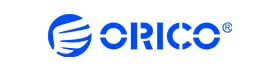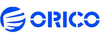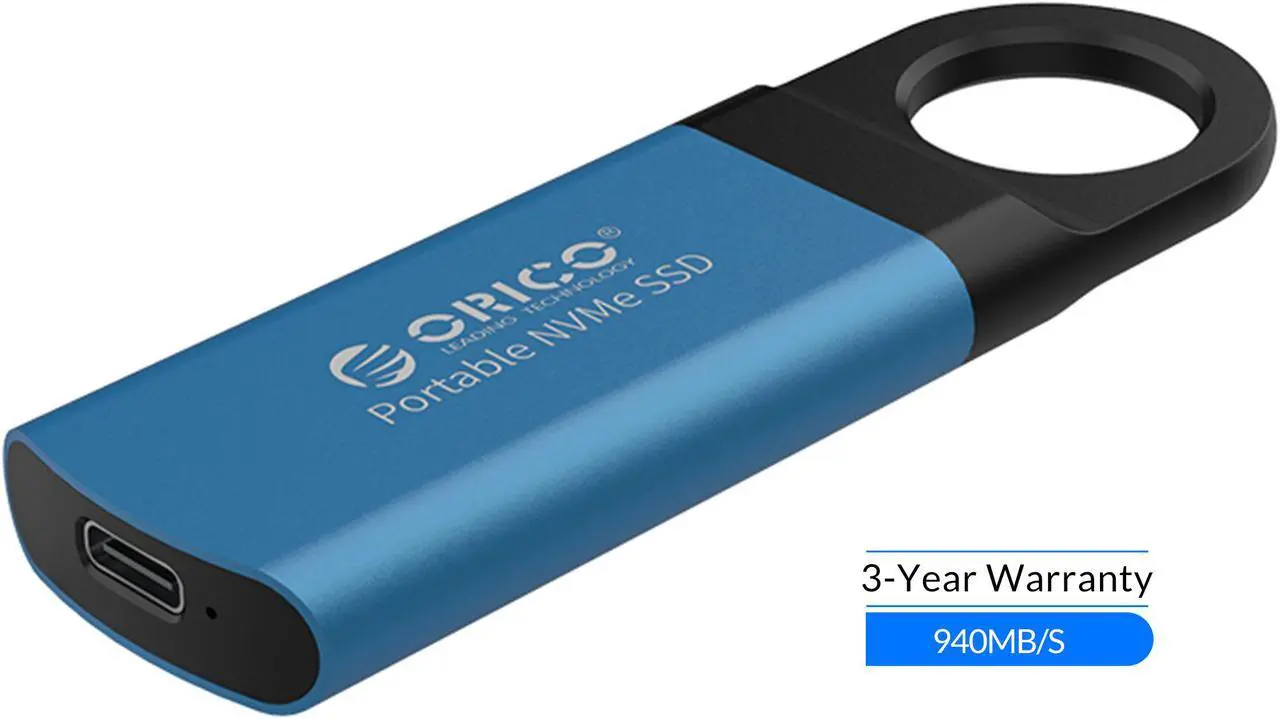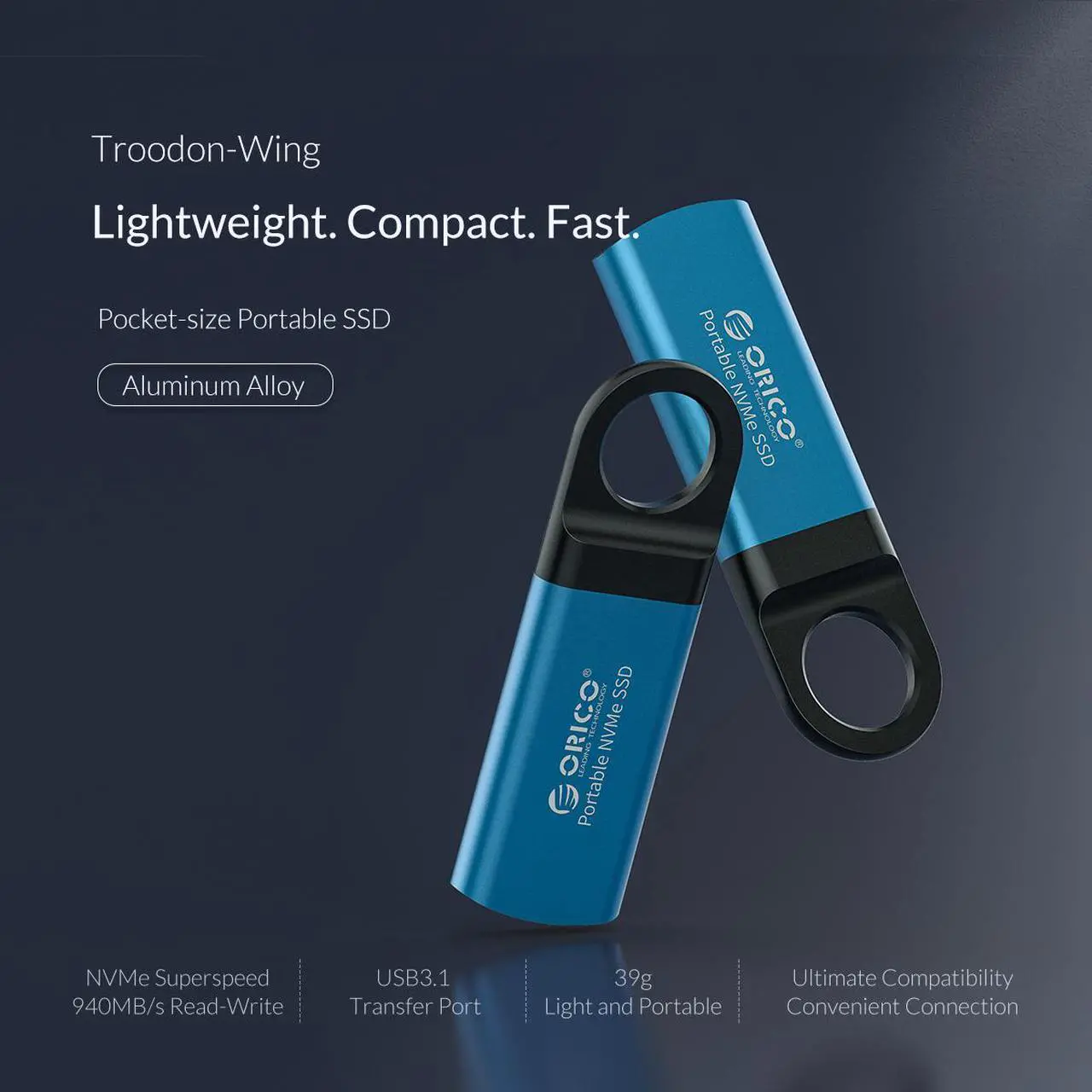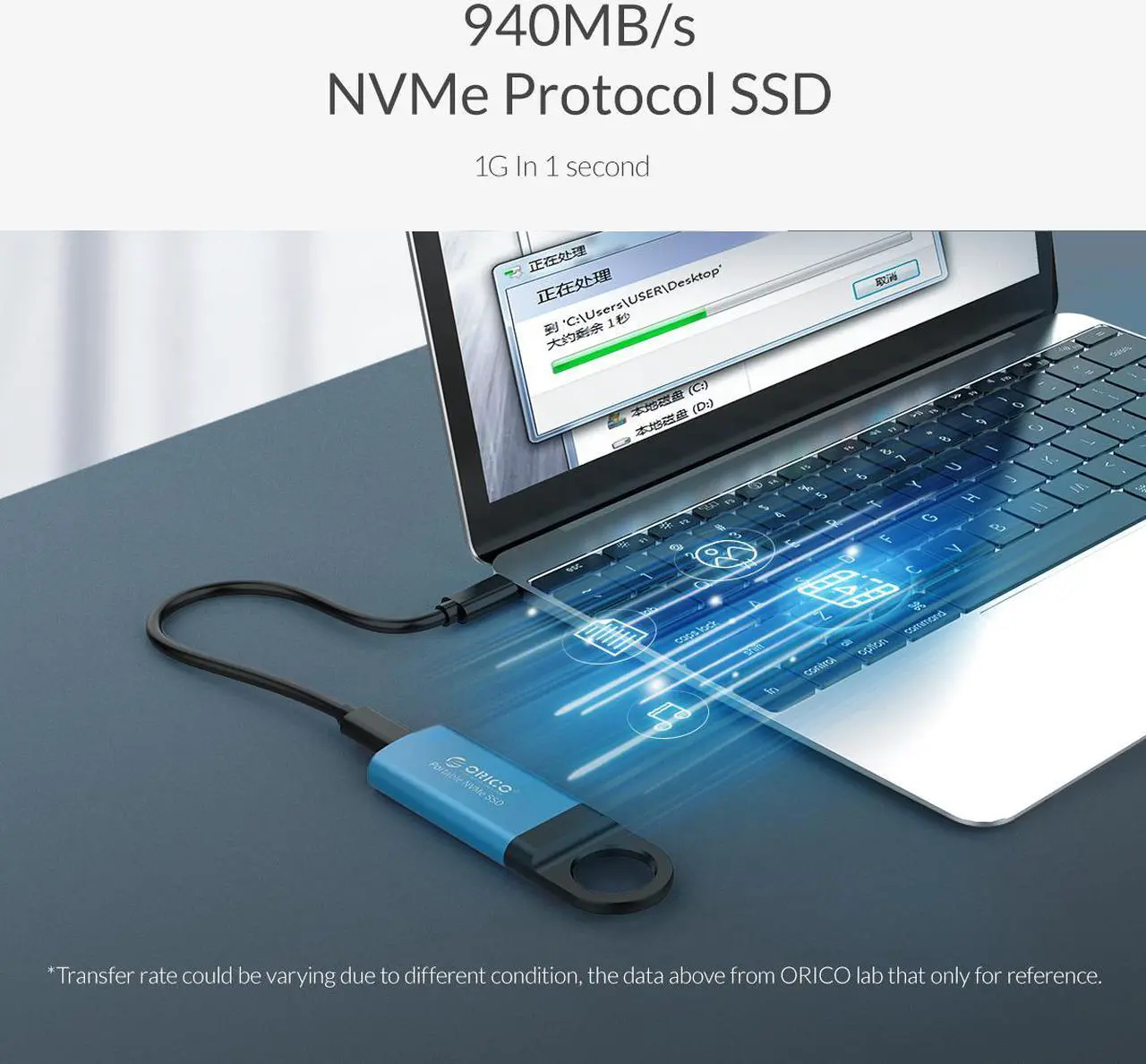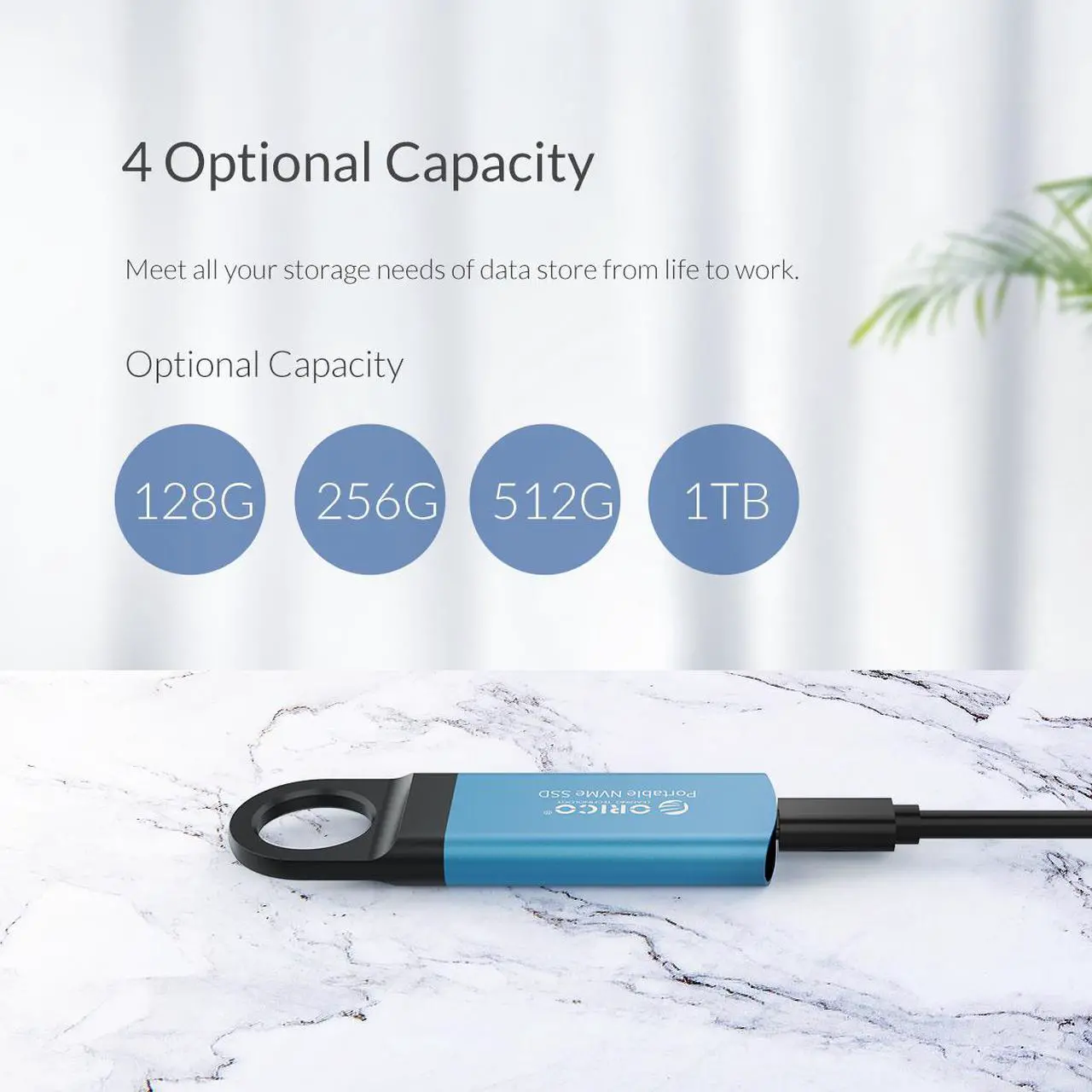- 1.This SSD Built-in JMS583 chipset up to 128GB / 256GB / 512GB / 1TB of high-speed storage
- 2.USB 3.1 Gen 2 Type-C interface, transfer speeds of up to 940 MB/s, support UASP and TRIM, Transfer Speeds up to 10Gbps
- 3.ULTRA-HIN Durable Aluminum Case
- 4.Circular-Shaped Design
- 5.Auto-Sleep Function
- 6.Portable SSD Size, 3.78 x 1.2 x 0.39inch, The weighing just 0.78 oz, and only 0.39" thick.The compact, light and slim SSD is the perfect portable storage. easily slides in your pocket to take work and entertainment, Perfect combination of reliability, performance and design.

Portable External SSD Featuring an ultra-thin Durable Aluminum Case,Connected with ABS plastic Circular-shaped, The slim yet rugged structure gives you portability and durability at the same time without worrying about your data being damaged by accidental drops or impacts.

This ORICO SSD external hard drive itself features Lightweight and Circular-shaped design that makes it easy to take anywhere. Perfectly fitted on a keychain or backpack, suitable for your keychain or outdoor data traveling. You don't need to worry it's losing.

This M.2 NVME External SSD With 3D NAND flash memory or stacked memory and a USB 3.1 Gen 2 Type-C interface, the External Solid State Drive provides transfer speeds of up to 940 MB/s, support UASP and TRIM, Transfer Speeds up to 10Gbps, Transfers and backups of large-sized data which offers greater reliability, durability, faster and more storage capacity.

This SSD Built-in JMS583 chipset up to 128GB / 256GB / 512GB / 1TB of high-speed storage for high-res photos, videos and sound files, the ORICO Extreme SSD provides light, pocket-sized storage to keep your 4K footage, RAW photos, and media libraries to edit and save wherever, whenever.

- ORICO External NVME SSD x 1
- C to C Data Cable x 1
- C to A Data Cable x 1
- User Manual x 1
- Thanks Card x 1
Warm Tips:
1. Unlike most portable SSDs, it arrives unformatted. In Windows, you'd need to go Start-->Computer Management-->Disk Management to "see" the unformatted drive; from there you can right click and format it. Until you do that, it won't show up as a drive.
2. Once you format the SSD it works fine (Windows users will probably want either exFAT or NTFS-exFAT is more compatible with macOS and other operating systems) .