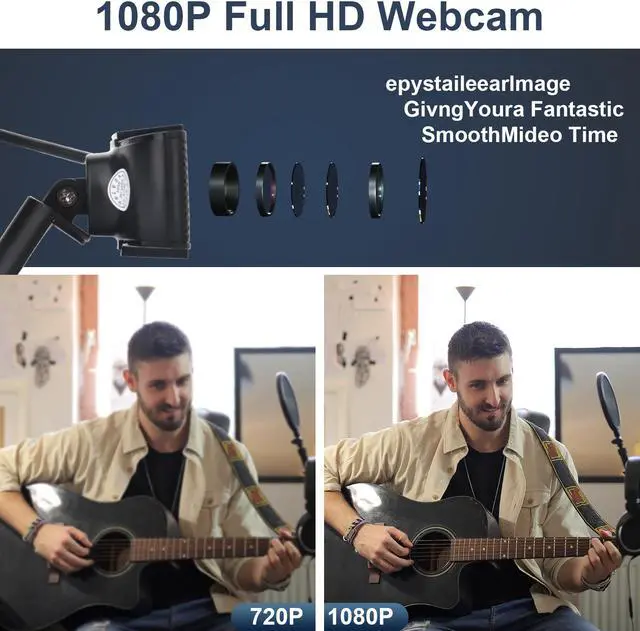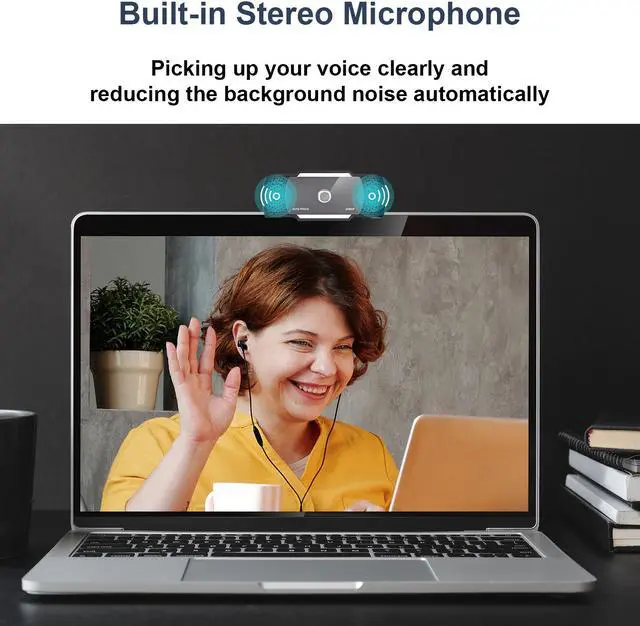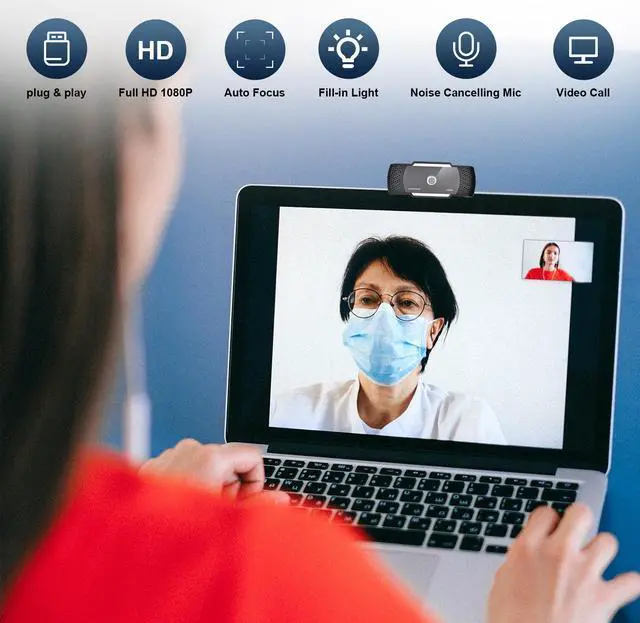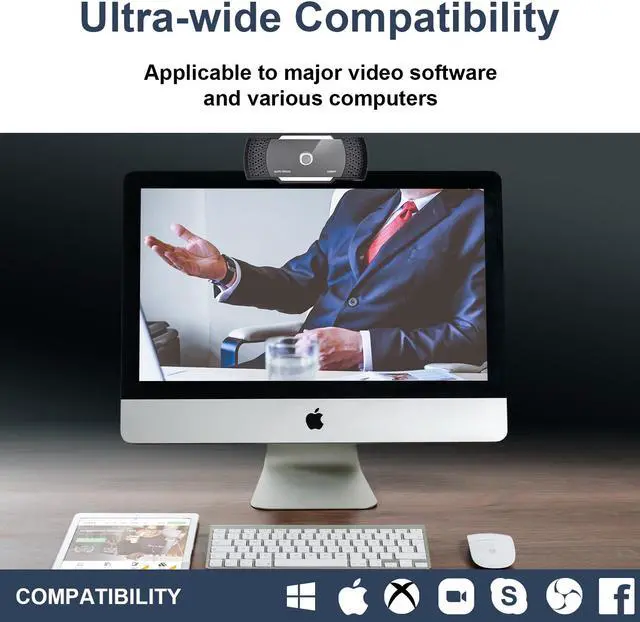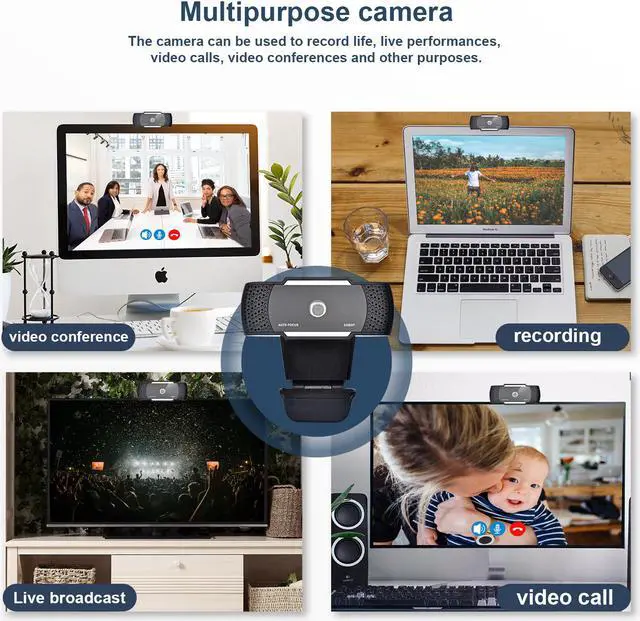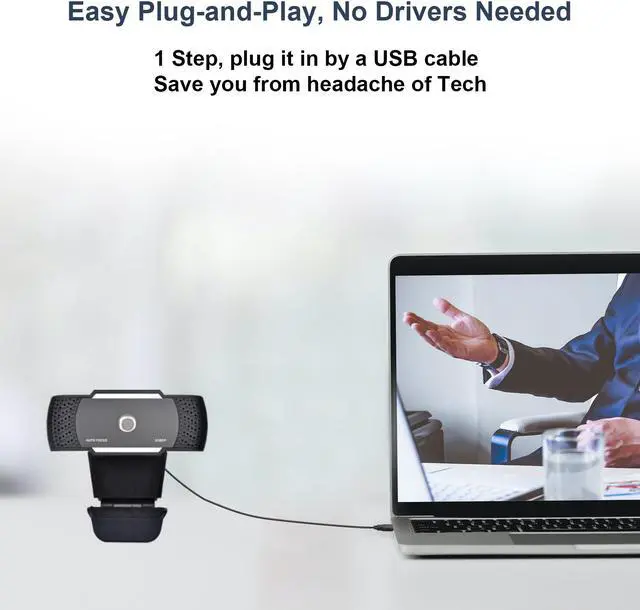HOW TO SET UP THE WEBCAM?
1. Attach the webcam to your computer. Plug the webcam's USB cable into one of the rectangular USB ports on the side or back of your computer.
2.USB plugs can only be inserted one way. If the plug won't fit into the port, rotate the plug 180 degrees and try again.
3.For Mac Users: Connect this webcam with your Mac and open Face Time, click the "Video" menu (in the top left of your screen), and then choose "ICT Camera".
4. For Windows Users: you may go to "Device Manager", click the "Imaging Devices", right cilck "USB Camera" and click "Enable".
5.Make sure that you plug the webcam directly into your computer, not a USB hub. USB hubs are often too underpowered to operate a webcam.
Adjustable Clip
It comes with an adjustable clip that you can adjust the angle of the webcam lens and the bracket, so it can be attached to your computer screens or TV monitors as well. or just put it on the desktop.
FHD 1080P Video
Anivia webcam uses 2.0MP high definition lens, which displays a super smooth video at 30fps. With the 90° view angle, this PC webcam can show details clearly and give you a wide view in the room. Start enjoying your video time with this webcam.
Plug&Play USB webcam
With the simple USB 2.0 interface,no additional drivers or software required for the webcam. You can plug it to your laptop, desktop, computer or Smart TV to get up and running on video software immediately.
Noise-Canceling Microphone
With built-in Noise-canceling stereo microphone, the PC webcam can transfer audio and automatically reduce noise, it will give you a reliable way of visual and audio communication.
Various Applicable Scenarios
With this webcam, you can start your excellent video time for remote conference,video chat, online classes, group video call, gaming, etc. Every task that requires a webcam can be done easily with this wansview webcam. Let it begin your best partner of your video call.
1.FHD 1080P Video
Anivia webcam uses 2.0MP high definition lens, which displays a super smooth video at 30fps. With the 90° view angle, this PC webcam can show details clearly and give you a wide view in the room. Start enjoying your video time with this webcam.
2.Plug&Play USB webcam
With the simple USB 2.0 interface,no additional drivers or software required for the webcam. You can plug it to your laptop, desktop, computer or Smart TV to get up and running on video software immediately.
3.Noise-Canceling Microphone
With built-in Noise-canceling stereo microphone, the PC webcam can transfer audio and automatically reduce noise, it will give you a reliable way of visual and audio communication.
4.Adjustable Clip
It comes with an adjustable clip that you can adjust the angle of the webcam lens and the bracket, so it can be attached to your computer screens or TV monitors as well. or just put it on the desktop.
5.Multiple Supported Softwares
This webcam is compatible with the current dominanted video software like Zoom, Skype, Facebook, YouTube, PotPlayer, Face Time and others that runnning on Windows systems, Mac OS. Supports smart TV, TV Box, Chrome OS, Android V5.0 or above, and Linux, Ubuntu, etc.
6.Various Applicable Scenarios
With this webcam, you can start your excellent video time for remote conference,video chat, online classes, group video call, gaming, etc. Every task that requires a webcam can be done easily with this wansview webcam. Let it begin your best partner of your video call.
7.HOW TO SET UP THE WEBCAM?
(1)Attach the webcam to your computer. Plug the webcam's USB cable into one of the rectangular USB ports on the side or back of your computer.
(2)USB plugs can only be inserted one way. If the plug won't fit into the port, rotate the plug 180 degrees and try again.
(3)For Mac Users: Connect this webcam with your Mac and open Face Time, click the "Video" menu (in the top left of your screen), and then choose "ICT Camera".
(4)For Windows Users: you may go to "Device Manager", click the "Imaging Devices", right cilck "USB Camera" and click "Enable".
(5)Make sure that you plug the webcam directly into your computer, not a USB hub. USB hubs are often too underpowered to operate a webcam.