

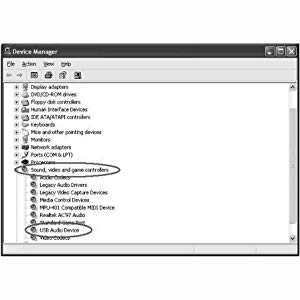
The Audio Capture device does not need any driver installation, Windows OS will install the driver automatically. Please connect audio capture USB connector into your computers free USB2.0 port. The system will note - Found new hardware. Please wait for a Moment until system will note - The device is ready to use. Please check hardware installing correctly. Right click - My Computer and select - Properties, and select - Hardware Option, please click - Device Manager key Then, please click - Sound, video and game controllers, then you will find the Device name - USB Audio Device
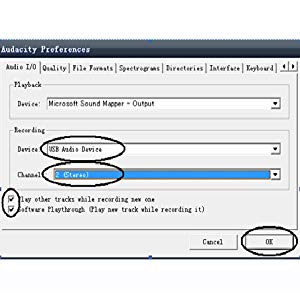
Maybe you need to pull the audio capture device and plug it into your computer again. A, Double click - audacity icon on your computers desktop, please select your Language first, then click - OK.
1. Please click - Edit key on the software panel, and select - Preferences.
2.Please select recording device to be -USB Audio Device, and channels to Be - 2(Stereo).And select - Play other tracks while recording new one and Software Play through (Play new track while Recording it),then click - OK.

Now, we start to record analogue audio to be digital MP3 format file. Please click red record key to start recording audio that you wanted. And when You want to finish, please click yellow stop key.
At first time, we need to do more steps if we want to export as MP3 file. Click - File, and select - Export As MP3.
You need to give one file name and location now.
Maybe you still need to write some information.
Now, you can get MP3 file through your analogue audio device. You can use the file for your iPod by iTunes.











