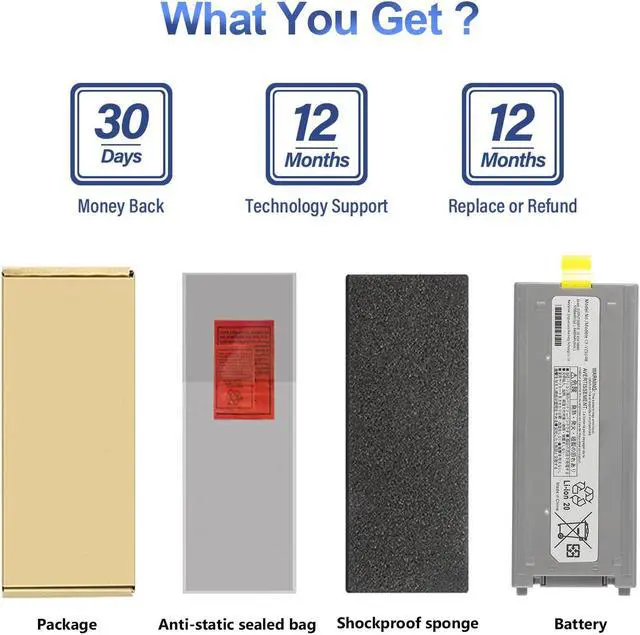Welcome to ANTIEE
We are a manufacturer specializing in various laptop batteries and tablet batteries. We emphasizes the basic product concept of high-quality, safety and reliability. ANTIEE Laptop batteries are 100% DIRECT from Manufacturer with over 10 years' Laptop Battery Production and Research experience.
This Toughbook CF-19 replacement battery is what you need to bring your dead laptop back to life! Battery degradation is an inevitable part of your laptop's lifespan extend it with this replacement battery compatible with Toughbook CF-19. If your Toughbook CF-19 wont turn on, wont hold a charge, or you simply experience poor battery life, this replacement battery may be what you need to fix it. Let your notebook get more freedom.
Specification:
Battery model:
CF-VZSU28
Voltage:
10.65V
Capacity:
58Wh 5700mAh
Number of battery cells:
3-Cell
Battery type:
Lithium-Ion (Li-Ion)
Condition:
Brand New
Matters Needing Attention
Before placing an order, please open the back cover of your laptop, check and confirm your original battery model and appearance, and compare with our battery pictures to ensure that this is what you need.
Replace Part Number:
CF-VZSU28
CF-VZSU48
CF-VZSU48U
CF-VZSU48R
CF-VZSU50
CF-VZSU58U
Compatible Laptop Models:
Only compatible with Panasonic Toughbook CF-19 notebook PC:
MK1/MK2/ MK3/ MK4/MK5/ MK6/ MK7/ MK8
Skills For Installing A New Battery: Item does not include instructions. You can search for tutorials from Google. It is best to check the tutorial before DIY, so as to avoid unnecessary losses during the disassembly process.
Before disassembling your laptop, put the old battery charge below 25%. If a fully charged lithium battery is accidentally punctured, it will have serious consequences.
Protect your screen and touchpad. Keep every screw you removed.
Do not reverse the positive and negative. Make sure the power connector is fully seated, the tabs needed to touch the metal.
Laptop Battery Instructions: New battery: Discharge the new battery to 10% (not 0%), then charge it to 100%. Cycle 3-5 times to activate its maximum capacity before use.
Overuse: Do not always run out of a battery to 0%, this would make it damaged or usage life shortened.
Charging sequence: When charging, first install the battery, then plug in the power; when fully charged, first cut off the power, then pull the power plug.
Adapter: Use the adapter from a regular manufacturer. If the original adapter cannot be applied due to malfunction or damage, please replace it, so as not to reduce the service life of the battery due to incompatibility.
Usual Troubleshooting Methords: Why the laptop does not recognize the battery or the laptop does not display the battery?
Could be caused by battery loose. Please re-install the battery and make sure that the battery cable and the motherboard interface are tightly inserted.
May be due to conductive material damaged which the laptop motherboard and battery anode and cathode contact position, you can try to confirm it with your original battery.
Check whether the battery drive is in normal condition, if not, download the corresponding driver software to update.