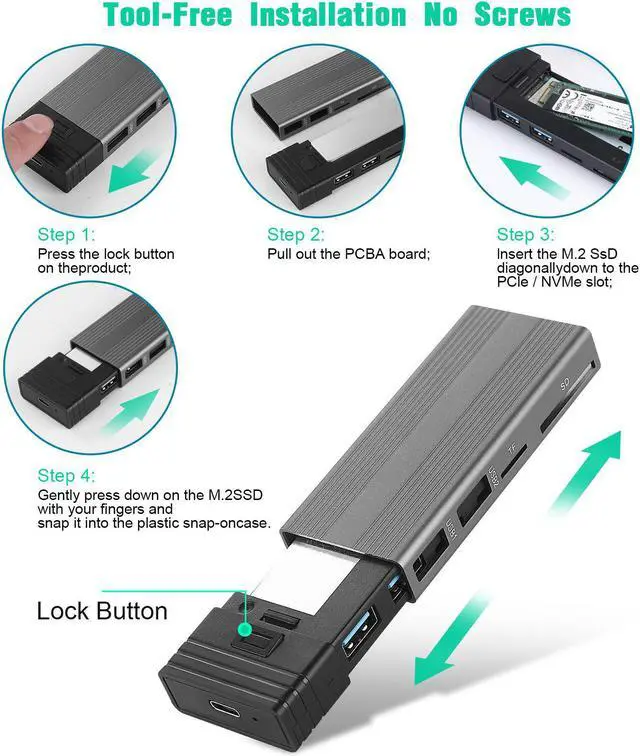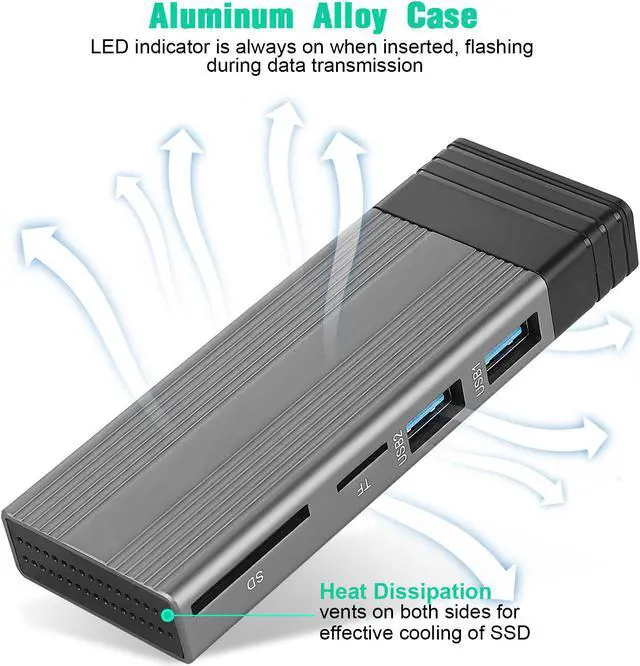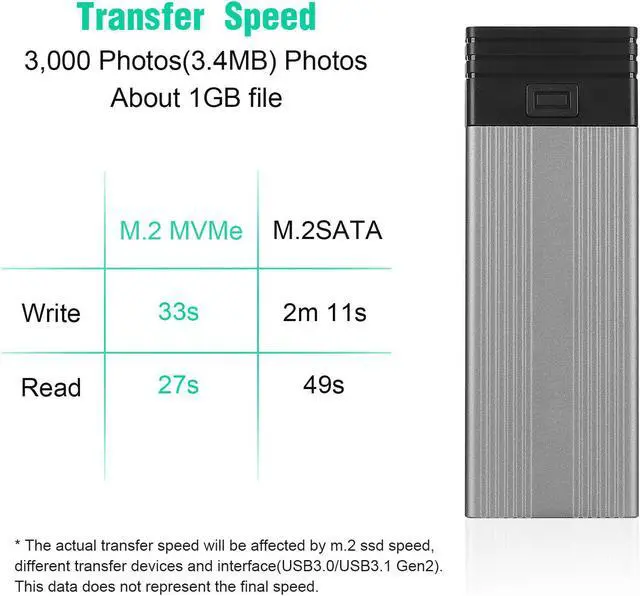Compatible with M.2 NVMe M key / B+M key SSDs and SATA B+M key SSDs.
Attention: SSD are not included.
Applicable to sizes 2242 / 2260 / 2280 solid state drivers.

For Samsung:970 EVO Plus/970 EVO/970 Pro/960 EVO/950 PRO/860 EVO/850 EVO
For Crucial: P1/P2/P5
For Western Digital: WD Blue SN550/ WD_Black SN750/ WD_Black SN850/WD Blue 3D NAND SATA SSD M.2 2280/
WD Red SA500 NAS SATA SSD M.2/480GB WD Green SATA SSD M.2 2280
For Intel: 600P/660P/665P/760P/545S/Optane 800P/Optane H10
For Kingston: A2000/KC2000/KC2500/SA400M8
For ADATA: SX8200Pro/XPG SX6000 Lite/S11 Lite/S11 Pro/SP580M
For Seagate:BarraCuda 510/FireCuda 510/FireCuda 520
For Toshiba: RC500/RD500/RC100/RC10
For Pioneer: APS-SE20/SE20QN/APS-SE20P/APS-SE10N
If your ssd not included in the list,please let us know, we are very gladly to help you check if the enclosure can work with your ssd.

Q: Computer can't recognize the SSD enclosure? For new SSD, You need to go into the disk management and initialize the SSD firstly, then it could be detected and used normally. Please finish disk initialization according to the following steps.
How to start disk management?
Right click "Computer" - "Manage" - "Disk Management". Find your unallocated disk, right click "Unallocated", and choose "New Simple Volume Wizard".
How to start disk management (in windows 10)?
Click Start - Run - type compmgmt.msc - click OK. Alternatively, right-click on the My Computer icon and select 'Manage'. In the console tree, click Disk Management.
Q: Slow Speed Or Did Not Get the Full Speed?
Normally, when connected to a Thunderbolt 3 or USB 3.1 Gen 2 port, you will getting above 600MB/s write and read using the type c cable. Through the USB 2.0/3.0 port, you will getting under 500 MB/s write and read.
The speed performance of read and write may vary based on system hardware, operating system, SSD capacity, Data interface, individual usage pattern and other system variables.
Attention: Our M.2 NVMe enclosure DO NOT compatible with Thunderbolt 2 port even if through a adapter.
Q: Regarding "Format"?
If want to work on both Mac and Windows OS, please choose EXFAT format.
Q: The Enclosure Get Warm?
The enclosure does get warmth to touch when in use, but this is due to the nature of the drive. NVME drive run at extreme speeds and get hot. The aluminum case acts as a heat sink and it has Overheating Protection Feature.
If your SSD overheating when transfer large of data, enclosure will run the overheating protection auto and goes into read-only mode or stop the transfer or down the speed of transfer data. Avoiding your SSD damage due to overheating and improving the life of your SSD.
NOTE: Different computer have different show about overheating protection. Do not worry if you meet this. Once your SSD cool down then can use again. Your file won't lose.