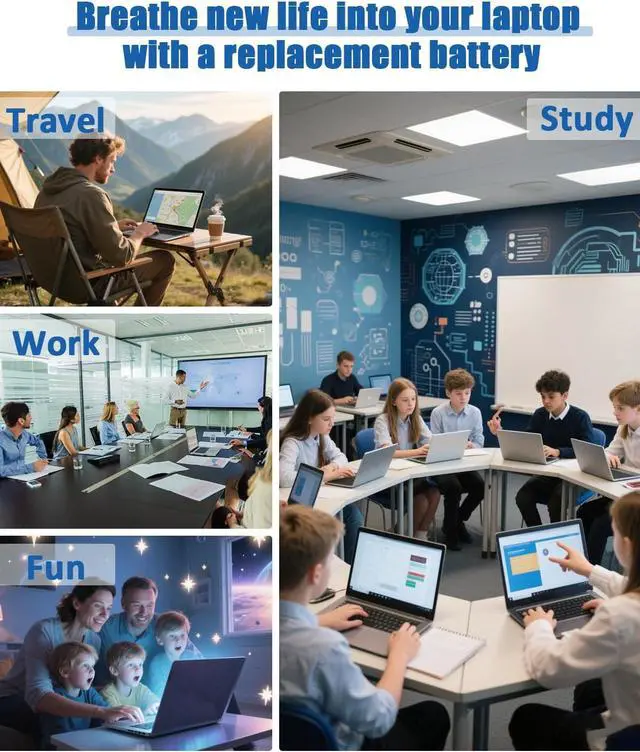Method 1: Using System Information to Find Your Laptop Model
Open the Run Window: Press the Windows + R keys simultaneously to bring up the Run window.
Access System Information: Type msinfo32 into the input box and click OK to launch the System Information tool.
Locate the System Model: In the System Summary section, you will find the System Model item listed in the right pane. This will provide you with the exact model of your laptop, which is crucial for identifying the compatible battery.
Method 2: Checking the Battery and Laptop Model Directly
Power Off and Unplug: Before you begin, ensure that your laptop is turned off and the power cord is disconnected to avoid any risk of electric shock.
Remove the Back Panel: Carefully use a screwdriver to remove the back panel of your laptop. Please proceed with caution to prevent any damage to the internal components.
Disconnect and Remove the Battery: Gently disconnect the cable attached to the battery and remove it from the laptop. Once the battery is out, you can easily check its specifications, including the type, capacity, and model number.
Type: Rechargeable Lithium-ion Battery
Model : L21C4PH0
Voltage: 15.52V
Capacity: 75Wh 4835mAh
Cells: 3-Cell
Condition: Grade "A" cells Battery
Battery life: with a cycle at least 1000+ cycles
100% brand New from Manufacturer
L21C4PH0 SB11D97143 5B11D97141 SB11D97136 5B11D97146
L21D4PH0 SB11D97144 5B11D97138 SB11D97147 5B11D97140
L21B4PH0 SB11D97145 5B11D97137 SB11D97139 5B11D97142
1X Battery
One set of screwdrivers tool
1X User Manual
Replacement for Lenovo IdeaPad Yoga 9-14IAP7 Series - Type 82LU
Replacement for Lenovo Yoga-9 14IRP8 Series -Type 83B1
New Batteries: When using a new battery, fully activate the battery by discharging it to 5% (not 0%) and then recharging it to 95% 3-4 times.
Overuse: Do not always use the battery at 0%, as this may damage the battery or shorten its life. 3.
Charging sequence: When charging, install the battery first, then turn on the power, when fully charged, cut off the power first, then unplug the power. 4. Long-term storage: Please store the battery in an unused place.
Long-term storage: Please store the unused batteries fully charged (charging once a month), do not store them at low battery level, which may shorten the life of the batteries.
Charger: Please do not change the laptop adapter arbitrarily, do not connect the adapter for a long time when using the battery, if the original adapter can not be used due to malfunction or damage, please change the model to avoid reducing the life of the battery due to incompatibility.
It may be caused by a missing battery. Please reinstall the battery and make sure the battery connection cable is plugged tightly with the motherboard connector.
It may be due to damage to the conductive material at the positive and negative contacts between the laptop motherboard and the battery, you can try to confirm with the original battery.
Check whether the battery driver is normal, if not, please download the appropriate driver software to update.
1.A free removal kit is included in the package, you need to turn off your laptop and disconnect the power.
2. Remove the old battery, carefully install the new battery on the battery compartment and connect the wires of the new battery.
3. If you still don't understand the above steps, you can go to YouTube/official website to search for videos about laptop battery installation, which may help you.
Upon receipt of the battery, first check if the battery size is the same as the original battery. When installing the battery, please pay attention to whether the battery connecting cable is fixed firmly. If the battery connecting cable is not installed correctly, the battery may not be charged.I
f you use the battery for the first time after installing the battery, p