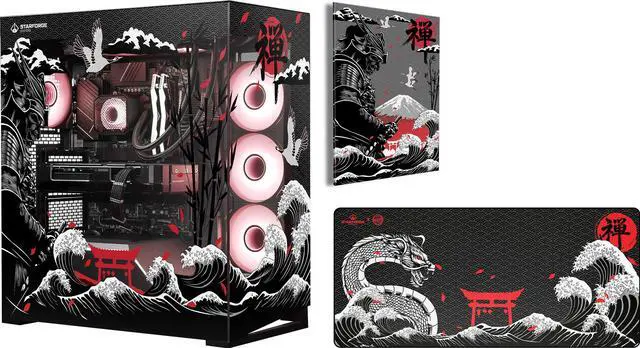In the world of PC building, one component often overlooked — yet absolutely critical — is the power supply unit (PSU). Choosing the “right” PSU isn’t just about wattage; it’s about efficiency, compatibility and future-proofing. To simplify this process, Newegg offers a handy online tool: the PC Power Supply Calculator – PSU Wattage Calculator. In this article, we’ll dive deep into how the tool works, why it matters, how different levels of PC builders can benefit, and how you can make smarter PSU decisions using Newegg’s ecosystem of components and recommendations.

What the PSU Wattage Calculator Actually Does
At its core, the tool allows you to input your PC build’s key components — such as CPU, motherboard, GPU, RAM, storage drives — and it outputs an estimated required wattage (and amperage) for your PSU. For example, users select a CPU brand and series, pick a motherboard form-factor, choose a graphics card series, specify memory size and number of drives, then the calculator generates a suggested wattage range. This helps avoid two common mistakes: under-powering your system (leading to instability) and over-investing in an oversized PSU (leading to wasted money). The calculator also flags the form-factor for the PSU (e.g., ATX vs SFX) and the necessary power connectors based on chosen GPU and other components. In short: it reduces guesswork, and for both beginners and advanced users it acts as a reference point when selecting a PSU.

Why Proper PSU Selection is Important
Stability & Reliability
A PSU that is underspecified may struggle under load, causing system crashes, random reboots or even hardware damage. Choosing a PSU rated for the load plus margin ensures long-term reliability.
Efficiency & Waste
Efficiency ratings (e.g., 80 PLUS Bronze, Silver, Gold, Platinum, Titanium) reflect how well a PSU converts AC power to DC for your components. Higher efficiency means less energy wasted as heat. The calculator helps you choose a PSU sufficient for your current build and future upgrades, allowing you to aim for higher efficiency tiers without over-buying wattage.
Upgrade Potential
Many builders upgrade GPUs, add more drives or overclock later. If you sized your PSU just for the current build, you may find yourself limited when upgrading. Using the calculator early, you can anticipate and choose a PSU that provides headroom.

How to Use the Tool for Different Builder Levels
Beginner / Everyday PC
If you’re building a system for web browsing, office work or light gaming, you don’t need monster wattage. Use the calculator to select a modest CPU, a mainstream GPU, a single storage drive and maybe a couple of fans. The tool might suggest e.g. 300 W to 450 W. In that case, you could browse Newegg’s categories such as CPUs, GPUs, motherboards and RAM, e.g. the CPU section, the GPU section, or the motherboard section to ensure you’ve filled your build details. Once you have a recommended wattage, you can search PSUs that meet that wattage and go for an 80 PLUS Bronze or Silver unit if your budget is limited.
Intermediate / Gaming PC
For more demanding builds — say a mid to high-end GPU, multiple drives and maybe some overclocking — you’ll want more margin. Use the tool to input your planned GPU, say a high-performance card, add two or more drives, and perhaps extra cooling fans. The calculator helps you arrive at a realistic wattage (e.g., 550 W–750 W). At this point, you might look for higher efficiency ratings (Gold or Platinum) and trusted brands like Corsair or EVGA. Also consider what form factor you need: ATX vs SFX depending on case size (see ATX vs SFX). This becomes part of your holistic build planning.
Advanced / Creator or Upgrade-Ready Build
If your build targets video editing, multi-GPU, heavy storage or future expansion, use the calculator with an eye towards upgrade scenarios. Input multiple drives, high-TDP CPU, flagship GPU, multiple cooling fans, maybe custom loop water cooling. The tool might suggest 850 W+ or even 1000 W-plus. Using that output, you can select a top tier PSU (80 PLUS Platinum or Titanium) to ensure efficiency under load and headroom. Also make sure form factor, connectors and case compatibility align. At this stage, using a “Custom PC Builder” tool on Newegg (e.g. Custom PC Builder) helps you cross-reference components and ensure compatibility end-to-end.

Best Practices & Things to Keep in Mind
- Always add margin: Many experts recommend adding 10-20% or more headroom above the calculator’s suggestion to account for future upgrades or burst loads.
- Check PSU quality: Not all PSUs of the same wattage are equal. Go for reputable brands, strong efficiency, good reviews and correct certification.
- Watch for form-factor constraints: Smaller cases may use SFX PSUs; bigger cases allow standard ATX units. Make sure your chosen PSU fits the case.
- Match connectors: Modern GPUs require 6-pin, 8-pin or multiple power cables. Ensure your PSU supports the required connectors. The Newegg calculator includes GPUs and connector count in its estimates.
- Efficiency matters: Higher efficiency reduces waste heat and improves stability. Efficiency tiers like Bronze → Silver → Gold → Platinum → Titanium allow you to gauge quality. You can browse PSUs by tier on Newegg: Bronze, Silver, Gold, Platinum, Titanium.
- Double-check the recommendation: Some users report significant variance among PSU calculators and suggest cross-checking with other tools or expert forums.

Final Thoughts
The Newegg PSU Wattage Calculator is a powerful tool for builders of all levels: from beginners building their first PC to professionals planning high-end workstation systems. By structuring your build, inputting accurate component choices, and using the output wisely, you can select a PSU that ensures stability, efficiency and future-proofing. Remember: a PSU isn’t just a box you plug your computer into — it’s the foundation of your system’s stability and performance. For exploring further, combine this calculator with the broader ecosystem on Newegg — CPU listings, GPU listings, motherboards, RAM, hard drives and more — and you are well on your way to building a balanced, efficient PC. Use the calculator early in planning, select quality components, and your system will thank you with reliability, efficiency and scalability.