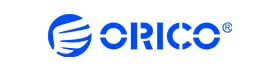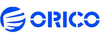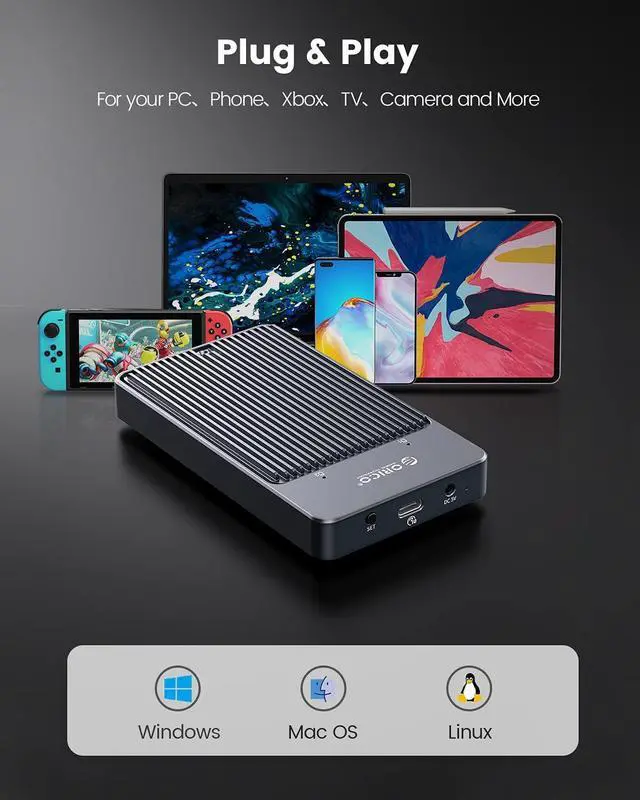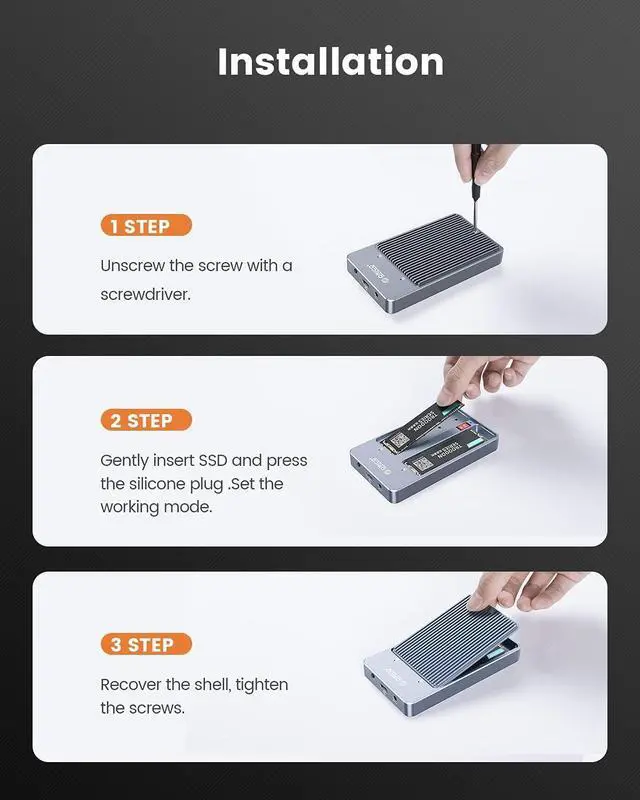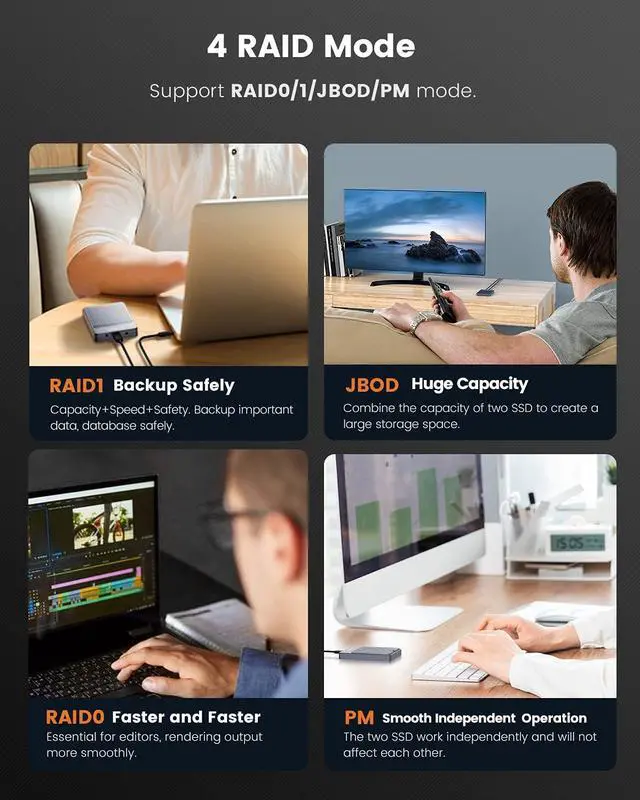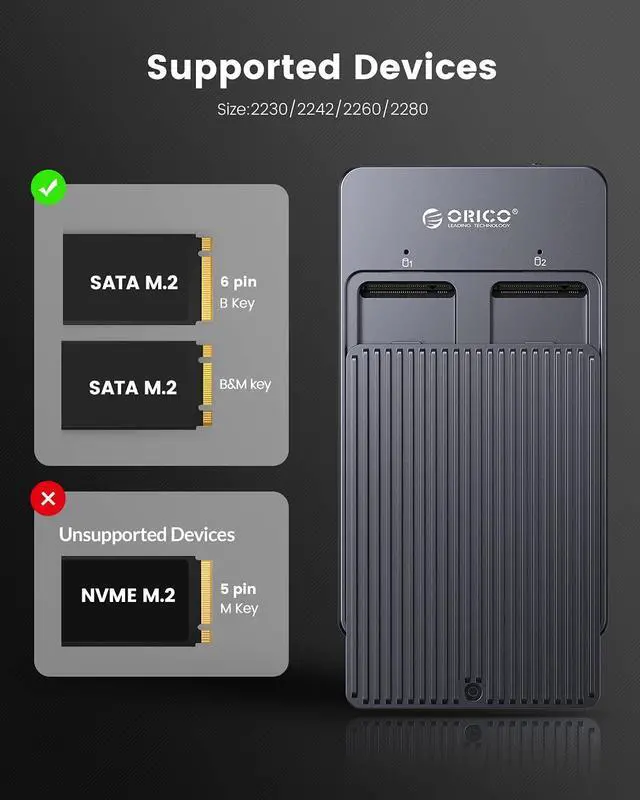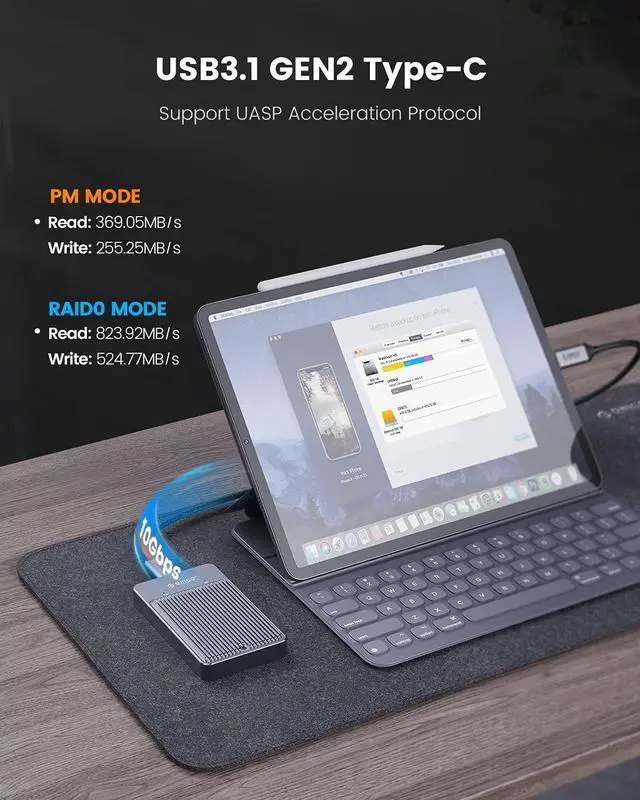1. PM mode: Normal mode-6Gbps Max. It supports two SSDs to work independently at the same time without affecting each other, making it easier and more convenient to use.
2. RAID0 mode: Acceleration mode-10Gbps Max.Represents the highest storage performance among all RAID levels. At least 2 hard disks are required, and the speed is twice that of a single disk. The larger the amount of data, the better the performance.
3. RAID1: Mirror mode-6Gbps Max. The two hard disks are filed for each other. When the original data is busy, the data can be read directly from the mirror backup with the strongest security and availability.
4. JBOD: Joint model-6Gbps Max. The capacity of the two hard drives is combined to create a large data storage space.

1.Product number:ORICO M2N210
2.Product material:Aluminum alloy
3.Product size:115mm(L)*65mm(W)*16.5mm(H)
4.Output interface:USB 3.1 GEN 2 Type-C
5.Transmission rate:10Gbps(Raid 0 Mode)
6.Support capacity:4TB

Features 10-min Auto Sleep Mode to let your SSDs stop spinning to have a rest. It prolongs the service life of the solid state drives.
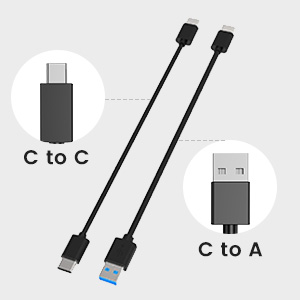
Comes with 50cm USB-A to USB-C Cable and USB-C to USB-C Cable for super-fast data transferring, no need to buy extra cable.

Compatible with Windows/MAC OS/Linux/Chrome OS.Help you work, study, and play at any time.
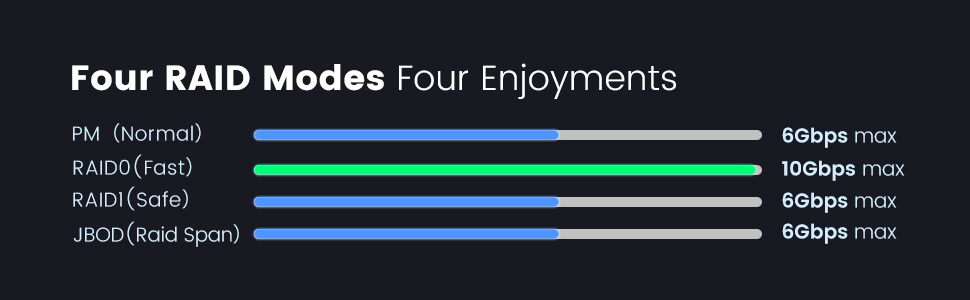
Warm note - If your computer does not recognize the SSD box. Please follow the steps:
For a new SSD, you must first go to Disk Management and initialize the SSD. Then it can be recognized and used normally. Please complete the hard drive initialization by following the steps below.
How do I start Disk Management?
Right click on Computer - Manage - Disk Management. Find your unallocated hard drive, right click on Unallocated and choose New Simple Volume Wizard.
How do I start Disk Management (in Windows 10)?
Click Start - Run - type compmgmt.msc - click OK. You can also right-click the My Computer icon and select Manage. In the console tree, click Disk Management.
Does the case get hot?
The case is treated with heat during operation, but this is due to the nature of the drive. The NVME drive is working at extreme speeds and is getting hot. The aluminum housing acts as a heat sink and has an overheating protection function.
If your SSD overheats while transferring large amounts of data, the case will automatically protect against overheating and enter read-only mode or stop the transfer or reduce the data transfer speed. Avoid damaging your SSD from overheating and improve the lifespan of your SSD.