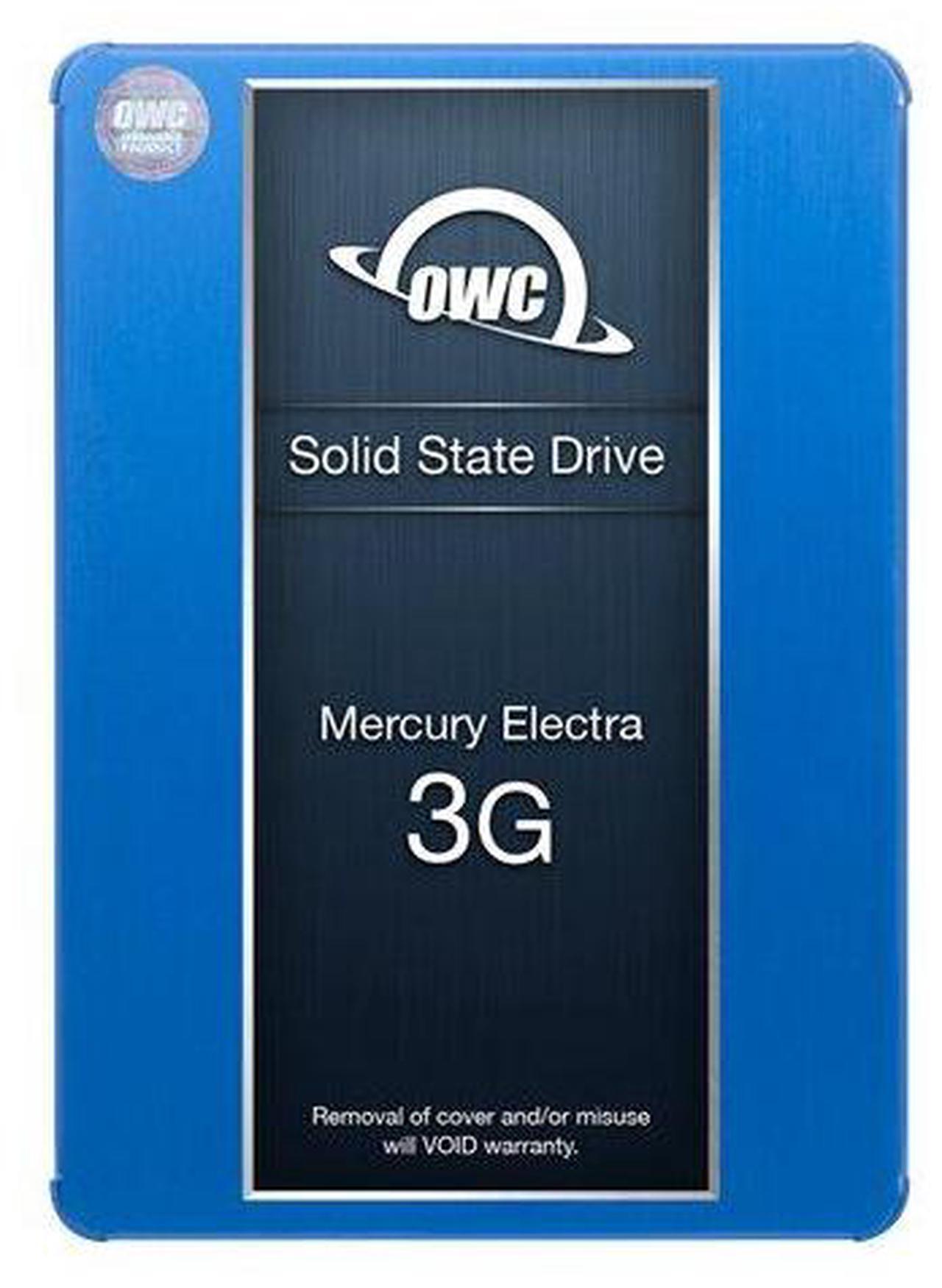Configuration flexibility is yours when you replace your MacBook or MacBook Pros internal SuperDrive with the OWC Data Doubler. This custom engineered blue anodized aluminum bracket with attached PCB circuit board comes ready to mount the included drive.
Then, just install the entire assembly into a MacBook or MacBook Pro 5.25" optical drive bay. OWC Data Doubler makes it easy to custom design how you want your internal storage to perform. Installed drives are recognized like any other high speed SATA storage device and can be setup and partitioned using the Apple Disk Utility Program.
Bigger, Better, Faster, Stronger
Add significant space for storage, greater speeds for retrieval and saving of data, your machine will wake-up and boot and launch apps faster. With this much space, you have MORE than enough room to keep all your data under one roof.
Take Your Time Machine With You!
Now, with all this available capacity, you can designate one of the drives as the Time Machine backup so your Time Machine is not relying on you to remember to plug in the dedicated external drive. Use the drive as a single partition or divide it and designate a partition to run Time Machine.
RAID
RAID your drives for increased speed or security. RAID 0 will give you an immediate and significant speed boost - you wont believe how fast your computer wakes up and launches your apps! RAID 1 creates automatic redundancy to safeguard against primary drive failure and data loss.
Still Need an Occasional Optical?
If you decide you need occasional use of your optical drive, you can purchase the
OWC SuperSlim Enclosure. This is a USB 2.0, bus-powered option for users who need a lightweight, portable optical drive.
Yes, You Can Do-it-Yourself
Upgrade with confidence using the OWC DIY installation videos. OWC is committed to your success, so if you need a bit more guidance, we are available Mon-Fri 8AM-8PM and Sat 9AM-4PM with U. S. based technical support by phone or live chat.
Power Tip
Spin-down hard drives sooner to save battery power. Running an extra hard drive in your laptop can drain battery power faster than a single drive. But you can tell your Mac to put hard drives to sleep sooner than normal to save power.
This is an advanced tip that requires working in Terminal. For the step-by-step explanation,
visit our blog.
Before attempting this installation, OWC recommends watching the associated instructional video in its entirety to determine your ability to perform this complex procedure. OWC assumes no responsibility for damage that may occur during the install.
Technical support for this DIY product consists only of the installation video.