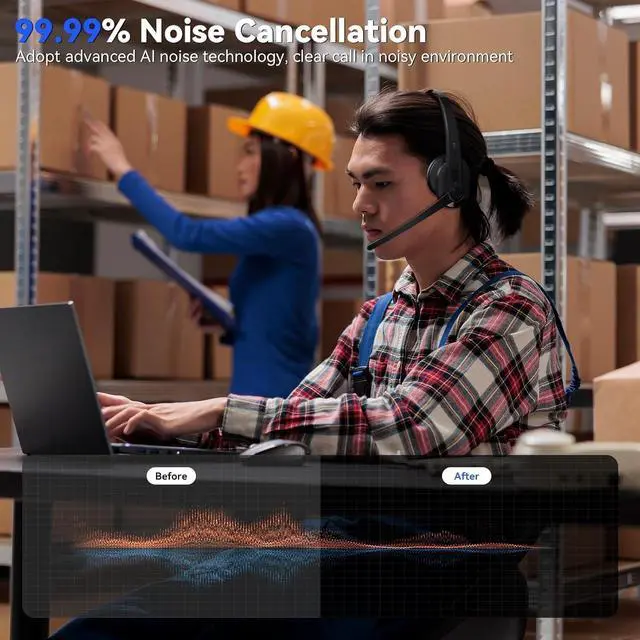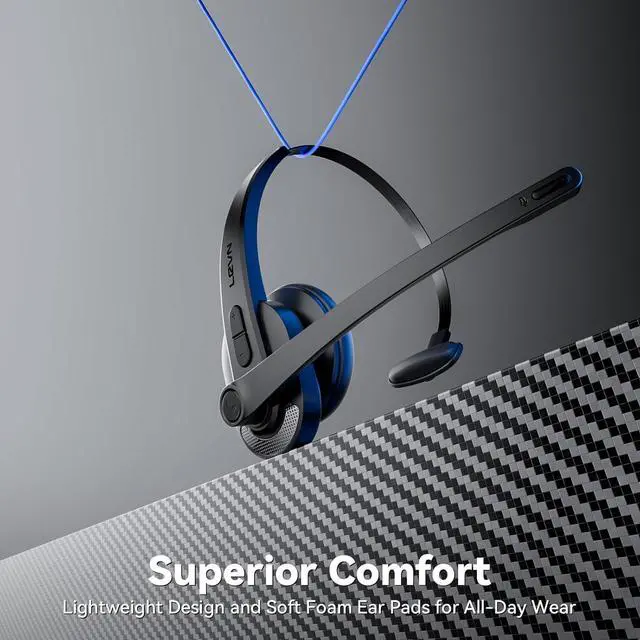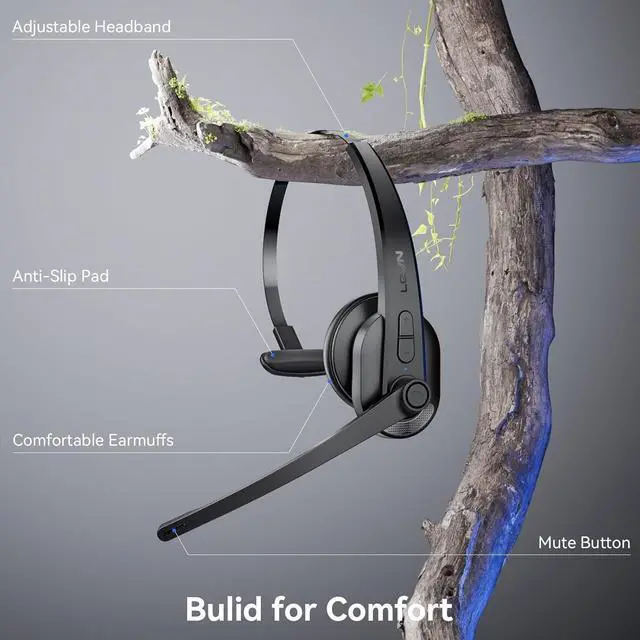1Widely Compatibility2Multi-function Button3Lightweight & Comfortable When the computer and the wireless headset have been successfully paired, please make sure that PC System Settings > Sound > Microphone input & Speaker output device select [LEVN LE-HS011]
Using office software, please also select [LEVN LE-HS011] for the Microphone input & Speaker output device
Wireless Headset Audio SettingWhen the computer and the headset have been successfully paired, please ensure that PC System Settings > Sound > Microphone input device & Speaker output device select [LEVN LE-HS011]. If you use office software, you also need to select [LEVN LE-HS011] for the Microphone input device & Speaker output device.About Noise CancellationOur Bluetooth headset adopts environment noise cancelation technology, which mainly eliminates the non-human voice frequency band noise on your side to provide good call quality for your callers. (Such as children playing, dogs barking, and TV background sound) however, the voice of family members speaking at a normal volume is not environmental noise and cannot be filtered out. Note: Please check both the computer and the software speaker & microphone device and select [LEVN LE-HS011]Answer or Hang Up the CallIf the wireless headset is connected to a mobile phone, you can click the MFB to answer/end calls on the headset; If the wireless headset is connected to a computer, you need to answer calls on the computer. Warm Reminder: MFB does not work with desk phones and landlinesAbout MuteThe Bluetooth headset mute button supports muting during calls/meetings. Just one touch to mute instantly, the voice promotion will remind you of the mute status (Mute on/Mute off). Kindly note that it doesn't support muting before a call. Mute only works during a call or meeting. Clear Voice Calls USB Dongle & Bluetooth V5.3 Privacy Protection Compatible with Mainstream Platforms Hands-Free Calls with MFB Button Comfortable to Wear How to connect [LEVN LE-HS011] to a computer?