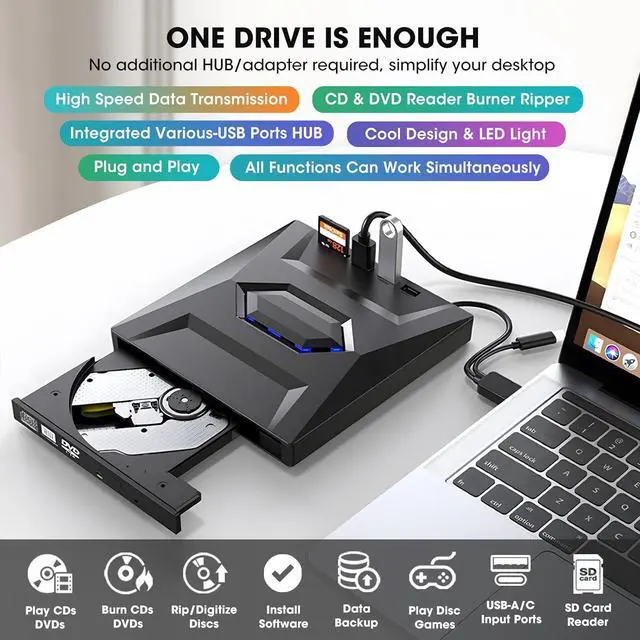Modern laptops and PCs typically lack a CD-ROM drive, and many come with only a few USB ports. To achieve even thinner profiles and faster data transfer speeds, some models now exclusively feature Type C ports. However, despite these advancements, many of us still cherish our collections of 90s CDs and DVDs. Whether it's to relive the nostalgia of old music albums, enjoy a DVD movie collection, install software/game from disk, or simply have a reliable solution for data transfer and system backups, a versatile external CD/DVD drive becomes indispensable.
Fortunately, we have already done all the work for you. Whether you have a Windows (11, 10, 8.1, 8, 7, XP, Vista) or Linux laptop, desktop, or Apple MacBook/iMac/Mac Pro/Mac Studio with 10.16 and above macOS, it's got you covered. With USB 3.0 type-A and type-C 2 kinds of connectors, you can plug this external DVD player into almost any computer without needing extra adapters. Featuring high-speed USB 3.0 technology, it provides data transmission speeds of up to 5Gbps. You can play movies and music smoothly without any annoying lags. Plus, with the max 8x DVDs and 24x CDs reading/writing speed, burning and ripping discs is quick and efficient.
This isn't just a simple CD/DVD player. It's a versatile tool that can read, write, and rip CDs and DVDs. Need to digitize your old music CDs? No problem, it can rip CDs and convert them to MP3s for you. Want to create custom mixtapes or back up your photos and videos? Easy peasy. It supports a variety of disc formats, including CD-R/RW, DVD±R/RW, DVD-RAM, VCD, and SVCD. This flexibility makes it an essential tool for various multimedia tasks.
Considering that the computer may also be connected to other external devices such as 2.4G wireless receiver, BT receiver, USB flash drive, external hard drive, etc., this CD/DVD drive is additionally equipped with a USB 3.0/ 2.0/ Type-C Hub, and SD card slots, so you don't need to prepare an additional USB Hub, making your computer desktop more tidy.
If you're always on the go, you'll love how portable this drive is. Slim and lightweight, it easily fits into your bag. Whether you're a teacher showing educational videos, a business professional backing up files, or a student accessing software for your studies, this drive is the perfect travel companion. Its compact design ensures that you can carry it with you wherever you go without any hassle. The USB 3.0 & USB-C data cable embedded in the back of the optical drive allows you to easily use and store it anytime, anywhere without worrying about losing or damaging the data cable.
Kindly Note: This DVD CD drive is not compatible with Chrome OS, TVs, cars, trucks, projectors, tablets, iPads, phones, PS4/5, Xbox, Nintendo Switch, and cannot play Blu-ray discs.

The data cable hidden at the bottom of the device has both USB-A and USB-C connectors, you can plug it into most computers without an adapter.
No need to install the driver, your computer will automatically recognize the drive, then you can use software to play your CDs/DVDs. Plug and play!

100% brand-new upgraded DVD loader with faster speed, low impedance & anti-interference ability, bring you a fast and more smooth experience.
* Max Speed: CD-ROM: 24X / CD-R: 24X / CD-RW: 8X / DVD-ROM: 8X / DVD-R: 8X / DVD+R: 8X / DVD-RW: 8X / DVD+RW: 8X / DVD+R DL: 4X / DVD-R DL: 4X / DVD RAM 3X

It's not only a CD and DVD reader writer rewriter but also equipped with additional 1* USB 3.0 port, 1* USB 2.0 port, 1* USB-C port, and 1*SD card slot to hook up your other external devices such as USB flash drive, wireless mouse receiver, etc., alleviating the trouble of insufficient interfaces on your computer.

The ESTONE external CD/DVD drive features a lightweight and compact design, making it easy for us to carry and use it on most laptop and desktop computers. Whether at home, in the office, or on a journey, it serves as an excellent companion.
*Approximate size: 5.12 x 5.12 x0.53 inches

- How to Use it on Windows OS: 1. Take out the USB A/C data cable built into the back of the drive. 2. Plug the USB A or USB C connector into your computer's USB port instead of a USB hub. 3. Your computer will recognize the drive. 4. Insert your CDs or DVDs. 4. Set the region code to Number 1 to play US or CA DVDs (CDs do not have region code). 5. Use a media player (such as Windows Media Player, VLC player, etc.), burning, or ripping software to play, burn, or digitize your discs.
- Play CDs & DVDs on Windows OS: You can use Windows media player software to play audio CDs and data DVDs (Win 11 needs a network). If you want to play video/movie DVDs, download the free VideoLAN VLC player from VLC's official site, launch the VLC media player, click on "Media" in the top menu, select "Open Disc", ensure "DVD" is selected, then click "Play." If you want to use another media player to play video DVDs, please set the region code before playing, scroll down to check the region code instructions.
- How to Use it on Mac OS: 1. Open up the Finder > Preferences and ensure "CDs, DVDs, and iPods" have been selected. Also, "External Disks", and "Hard Disks" are selected. 2. Take out the USB A/C data cable located in the back of the drive. 3. Plug the USB A or USB C connector into your Mac USB port instead of a USB hub. 4. Insert your CDs or DVDs. 5. Your Mac will recognize the drive, read the disc and an icon will appear on the desktop. 6. Use a media player (such as Apple Music, iTunes, DVD Player, etc.) ,burning, or ripping software to read, write, or rip the disc.
- Play CDs & DVDs on Mac OS: After placing the audio CD into your CD drive, the Apple Music app should automatically open and start playing the CD. If not, you can open the Music app manually and select the CD from the sidebar under "Devices.". If you prefer, you can use VLC Media Player. For video DVDs, Open VLC Media Player, go to "File" > "Open Disc..." or simply drag the DVD icon into the VLC window. VLC will handle most DVD formats and regions.
- Best CD & DVD Burning/Ripping App on Mac OS: Free audio CDs burning software (Apple Music, old iTunes, Burn, Express Burn); Free audio CD ripping software (Apple Music, old iTunes, X Lossless Decoder, HandBrake, Audacity); Free video DVDs burning software (Burn, HandBrake, iDVD (Legacy), DVDStyler, iDVD [for old mac]); Free video DVD ripping software (MakeMKV, HandBrake with VLC - Use VLC to read the DVD, and HandBrake to convert and rip it to your desired format).
- Mac OS Includes a Built-in Burning Function: Connect the external optical drive, insert a blank disc, then click 'File' in the top menu and select 'New Burn Folder.' Drag the files you want to burn into this folder, click 'Burn to Disc,' and eject the disc when finished. Note that Mac OS only supports burning blank discs, and each disc can be burned only once.
- Tips: If you need assistance, please feel free to reach out to us on Newegg (STEP: On this product detail page, click the name of the seller [ESTONE] and send messages.)

For Windows laptop PC: After plugging the data cable (located at the bottom of the drive) into your Windows computer, you should see the "DVD RW Drive" icon in "Windows Explorer" (This PC). If not, please try the following suggestions:
- Check external connections: Use the Type A and Type C cables on the back (bottom) of the optical drive to connect your computer's USB port instead of a USB hub. This drive also comes with a power supply cable (charging cable). Please connect it to a 5V power adapter or power bank, which can help eliminate any issues related to insufficient power.
- Try different USB: Move the data cable to different USB ports on your computer.
- Reinstall the driver: 1. Right-click the Windows Start Button in the lower left corner of the screen, or press the Windows Logo + X key combination on the keyboard, from the list, and click to select Device Manager. 2. Click View. 3. Click Show Hidden Devices. 4. Fine this DVD/CD-ROM drive or similar name. 5. Right-click and select Uninstall. 6. Reboot your computer and replug the external drive, Windows will detect the drive and then reinstall it.
- For Windows 11/10, please make sure a network connection and a media player software (Such as Windows media player for audio CDs, VLC player for video DVDs)
- Reach out to us for a Driver troubleshooting tool, the download link is not allowed here.
For Mac laptop PC: After plugging the data cable (located at the bottom of the drive) into your MacBook, iMac, Mac Pro/Studio, please insert your CDs or DVDs, then you can see the icon on the desktop. If not, please try the following suggestions:
- The Mac OS computer will not display the device icon until the disc is placed in the optical drive and the disc is read successfully.
- Please connect it to a 5V power adapter or power bank, which can help eliminate any issues related to insufficient power. You need to connect the external CD/DVD drive to the computer first, and then connect the power supply to the external CD/DVD drive, otherwise the Apple computer will not recognize the external CD/DVD drive.

- Incompatible Devices and Discs : This CD/DVD drive cannot play Blu-ray discs. And it is not compatible with cars, trucks, TVs, projectors, smartphones, iPhones, tablets, iPads, PS4/5, Nintendo Switch, Xbox, surface (some models), Chromebooks and Ubuntu OS.
- Open the Tray After Playing : For Windows, simply press the button on the front of the drive to eject the tray. For Mac OS, the drive button is limited by Mac OS and cannot open the tray, right-click the drive icon on the desktop and select "Eject", or select "File" - "Eject". If the device fails and cannot be opened, don't worry and let us know, we will solve the problem or resend you a new drive for free.
- Setting Region Code in Windows : To play video DVDs with a media player other than VLC player, the region code on your drive must match the DVD. Here's how to set it on Windows: 1. Right-click the "DVD-RW Drive" icon and select "Properties". 2. Go to the "Hardware" tab and select your CD/DVD drive. 3. Click "Properties" at the bottom. 4. Open the "DVD Region" tab. 5. Choose the correct region (e.g., USA is 1) and click "OK". (Note: You can only change the region code 4-5 times.)
- Ensure the Drive is Recognized : Insert the external optical drive into the computer. After the Windows system recognizes the optical drive, the "DVD RW Drive" icon will be displayed in the Windows Explorer (This PC). The Mac OS computer will not display the device icon until the disc is placed in the optical drive and the disc is read successfully. If the computer fails to recognize the optical drive, it may be that the computer's driver is missing or the output current is insufficient.
- Data Cable & Power Cord : The USB A/C data cable is located at the bottom of the drive, and the charging cord (power cord) is a separate USB cord that comes with the package. The charging cord cannot be used as a data cable alone, it must be used together with the USB A/C data cable built into the back of the drive. Due to the limitation of the design, the length of the data cable is only about 10 inches / 26 cm.
- Supplement power to the drive : It's better to connect the attached power supply cord to the 5V charger/power bank to increase the power if your computer cannot supply enough power for this external drive via the single data cable. Note: Please plug the data cable into your computer first, then connect the power supply cord. If there is no power shortage, you can remove the power cord.
- Windows 11 Requirements : Windows 11 needs a media player (such as VideoLAN VLC player) and a network connection.
- Reading and Writing Speed : Max reading and writing speed (CD: 24X/ DVD: 8X). Recommended speeds (CD: Reading Speed: 24x or lower/Writing Speed: 8x to 16x; DVD: Reading Speed: 8x or lower/Writing Speed: 4x to 8x). For DVDs, slower writing speeds like 4x or 8x are often ideal to ensure data integrity, particularly for high-capacity or dual-layer discs. These speeds allow for more precise data encoding, reducing the risk of read errors in the future.
- How to Insert Discs? : Ensure discs are placed well and not scratched. The raised fixing post in the middle of the CD drive tray has three spring buckles. You need to gently press the disc into the spring buckles to secure the disc.
- About Media Format & Burning : Before burning an audio or video disc, make sure the multimedia format is compatible with the disc, otherwise the burned disc will not play properly. You can use software (such as HandBrake or Freemake Video Converter) to convert video files to DVD-compatible formats (e.g., MPEG-2) or audio files to CD-compatible formats (e.g., WAV or MP3).