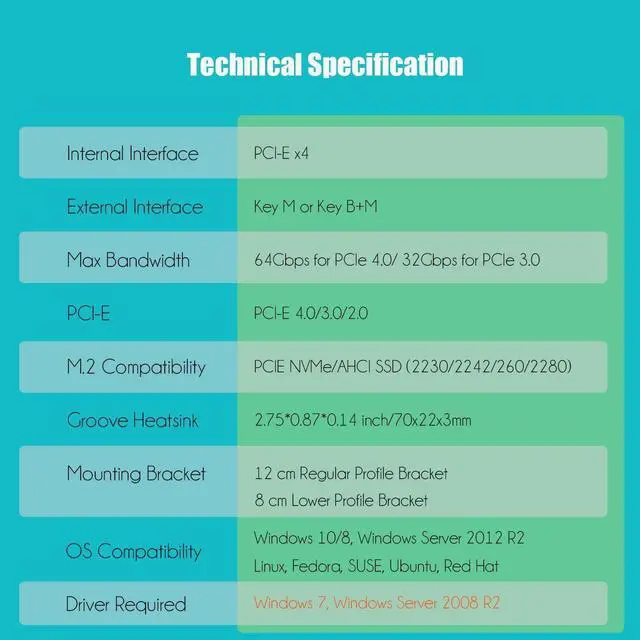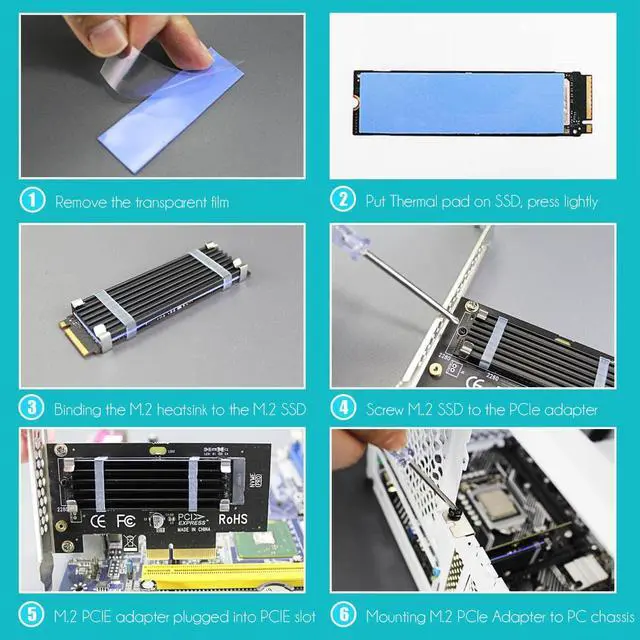| Internal Interface | PCI-Express X4 |
| External Interface | Key M |
| Max Bandwidth | 8GB/s for PCIe 4.0 and 4GB/s for PCIe 3.0 |
| PCI-E Compatibility | PCI-Express 4.0/3.0/2.0 |
| M.2 Compatibility | M.2 NVMe SSD |
| Form Factor | 2230/2242/2260/2280 |
| OS Compatibility | Windows, Linux, Mac OS (Not support Windows 7) |
NVMe drive as boot drive or storage drive?
For NVMe boot drive, you need to reinstall the OS (windows 10 64bit/Windows 11 is recommended).
- First you need to prepare a bootable usb drive and OS (windows 10 64bit/Windows 11).
- When reinstalling the system, please select GUID Partition Table (GPT).
- OS will reboot after completing installation, remove the bootable usb drive, enter BIOS to setup UEFI boot mode
For NVMe storage drive, Plug and play in Windows 11/10/8/Linux/Mac OS
- Windows 7 can not support nvme drive
- Brand new NVMe drive need to be Initialized and formated before OS recognize it.
M.2 Heatsink for PCIe SSD cooling
- 5°C - 20°C cooling effect (varies by environment)
- Aluminum body with groove design: 2.75*0.87*0.12 inch (LxWxH)
- Thermal Pad: conducting heat from M.2 SSD to M.2 heatsink, 2 W/mk Thermal conductivity, low viscosity, insulation
- Unique installation: 2 x metal clips and 2 x rubber bands, easy to install, permanent use
Installation
- Remove the transparent film
- Put Thermal pad on SSD, press lightly
- Using metal clips and rubber bands, bind the M.2 heatsink to the M.2 SSD
- Screw M.2 SSD to the PCIe adapter
- M.2 PCIe adapter plugged into PCIe slot
- Mounting M.2 PCIe Adapter to PC chassis