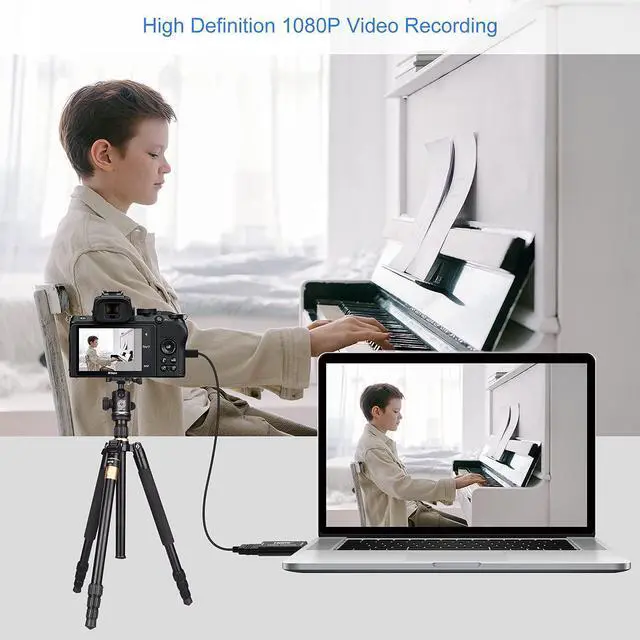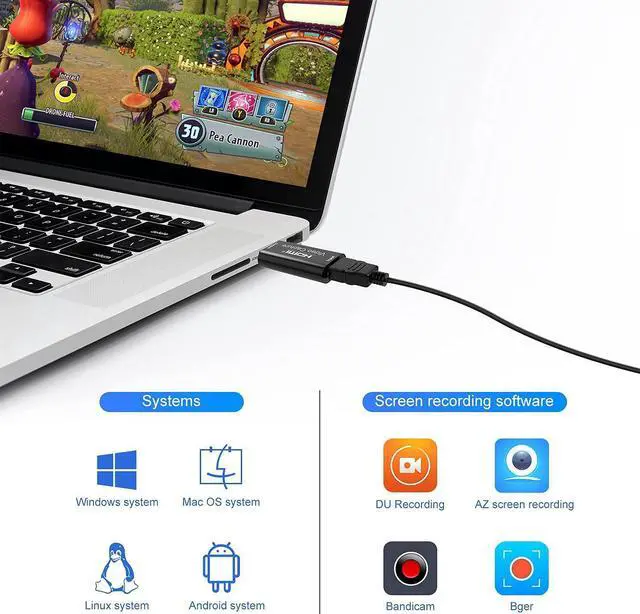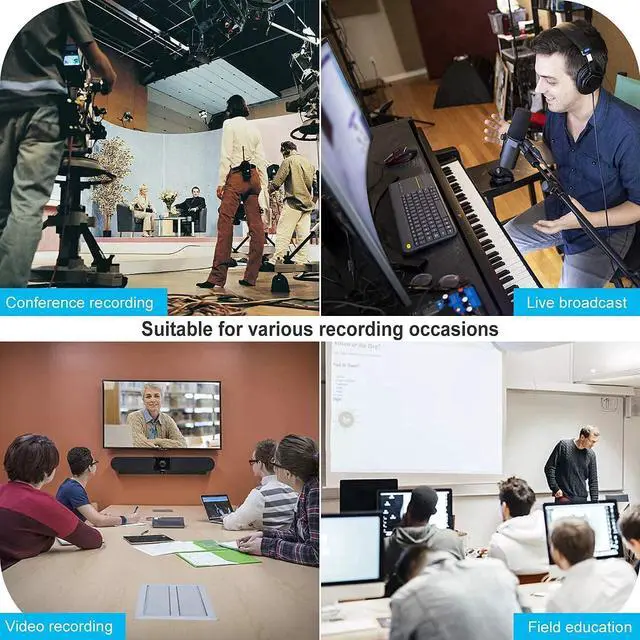Connect the UHD signal source to the HDMI input of the video capture with one HDMI cable
Connect the computer to the usb port of the video capture with usb cable.
Operation steps for USB video capture(OBS):
1. Add new sources, choose ''Video Capture Device''
Operation steps for USB video capture(OBS):
2. Set the size of the image
Operation steps for USB video capture(OBS):
3. Choose ''Studio Mode''(double window)
Operation steps for USB video capture(OBS):
4. Click ''Start Recording''
Specifications:
HDMI resolution: Max to 3840×2160@30Hz
Video input format: 8/10/12bit Deep color
Video output format: YUV/JPEG
Video output resolution: Max to 1920×1080@30Hz
Support audio format: L-PCM Input cable length: =< 15m, AWG26 HDMI standard cable
Support most acquisition software, such as VLC / OBS / Amcap, etc
Support multiple operating systems, such as Windows / Android / MacOS
Interface: USB 2.0
Conform to USB Video and UVC standard; USB Audio UAC standard
Max working current: 0.4A/5V DC
HDMI resolution: Max to 3840×2160@30Hz
Video input format: 8/10/12bit Deep color
Video output format: YUV/JPEG
Video output resolution: Max to 1920×1080@30Hz
Support audio format: L-PCM
Input cable length: 15m, AWG26 HDMI standard cable Support most acquisition software, such as VLC / OBS / Amcap, etc Support multiple operating systems, such as Windows / Android /
MacOS Interface: USB 2.0 Conform to USB Video and UVC standard; USB Audio UAC standard
Max working current: 0.4A /5V DC
Dimension (L x W x H): 64x28x13 (mm)
Features: Without external power supply, compact and portable. Easy to do live streaming, no driver needed Works with most device, such as PC, Laptop. Linux System, Mac, Camera Works with ZOOM, OBS, XBOX, Youtube, Face Live, Twitter, Twitch and more Easy Setup, just add the server host and token of your live
Connecting operation:
1: Connect the UHD signal source with the HDMI input port of the USB capture card through 1 HDMI cable.
2: Plug the USB male header of the USB capture card into the USB port of the computer.
3: Acquisition
steps (OBS): Open the software add a new source select video capture device set the screen size select Studio Mode (dual window) click Start Recording (as shown in the example below).
1. Add a new source and select Video Capture Device.
2. Set the screen size.
3. Select Studio Mode (dual window) and the above settings are completed.
Note: Computer hardware configuration requirements
CPU: PC i5-3400 or above; NB i7-3537U 2.0GHZ or above
Graphics card: PC NVIDIA GT630 or above; NC NVIDIA GT735M or above
Storage: 4G RAM
Package includes: Audio Video Capture Card